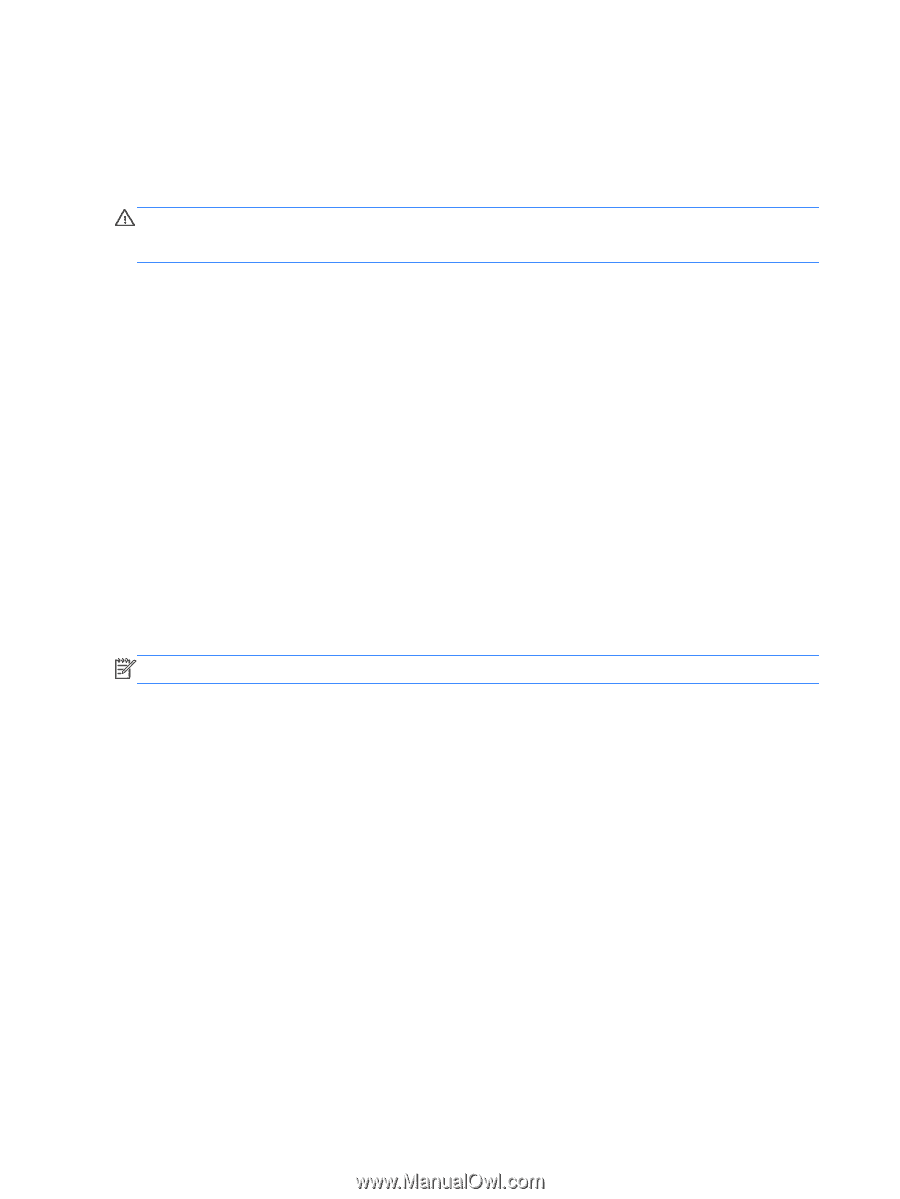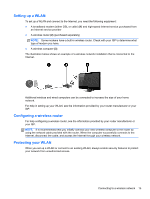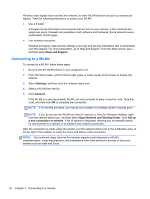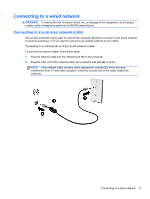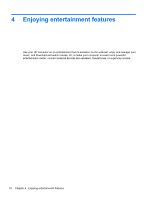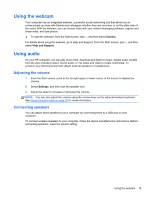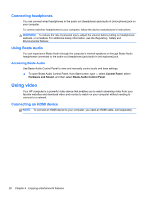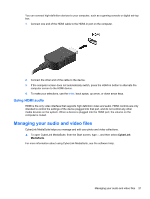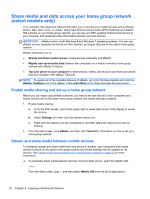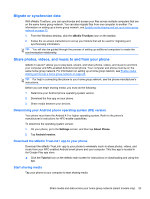HP ENVY Recline 23-k027c User Guide - Page 26
Connecting headphones, Using Beats Audio, Using video, Connecting an HDMI device
 |
View all HP ENVY Recline 23-k027c manuals
Add to My Manuals
Save this manual to your list of manuals |
Page 26 highlights
Connecting headphones You can connect wired headphones to the audio-out (headphone) jack/audio-in (microphone) jack on your computer. To connect wireless headphones to your computer, follow the device manufacturer's instructions. WARNING! To reduce the risk of personal injury, adjust the volume before putting on headphones, earbuds, or a headset. For additional safety information, see the Regulatory, Safety and Environmental Notices. Using Beats Audio You can experience Beats Audio through the computer's internal speakers or through Beats Audio headphones connected to the audio-out (headphone) jack/audio-in (microphone) jack. Accessing Beats Audio Use Beats Audio Control Panel to view and manually control audio and bass settings. ▲ To open Beats Audio Control Panel, from Start screen, type c, select Control Panel, select Hardware and Sound, and then select Beats Audio Control Panel. Using video Your HP computer is a powerful video device that enables you to watch streaming video from your favorite websites and download video and movies to watch on your computer without needing to connect to a network. Connecting an HDMI device NOTE: To connect an HDMI device to your computer, you need an HDMI cable, sold separately. 20 Chapter 4 Enjoying entertainment features