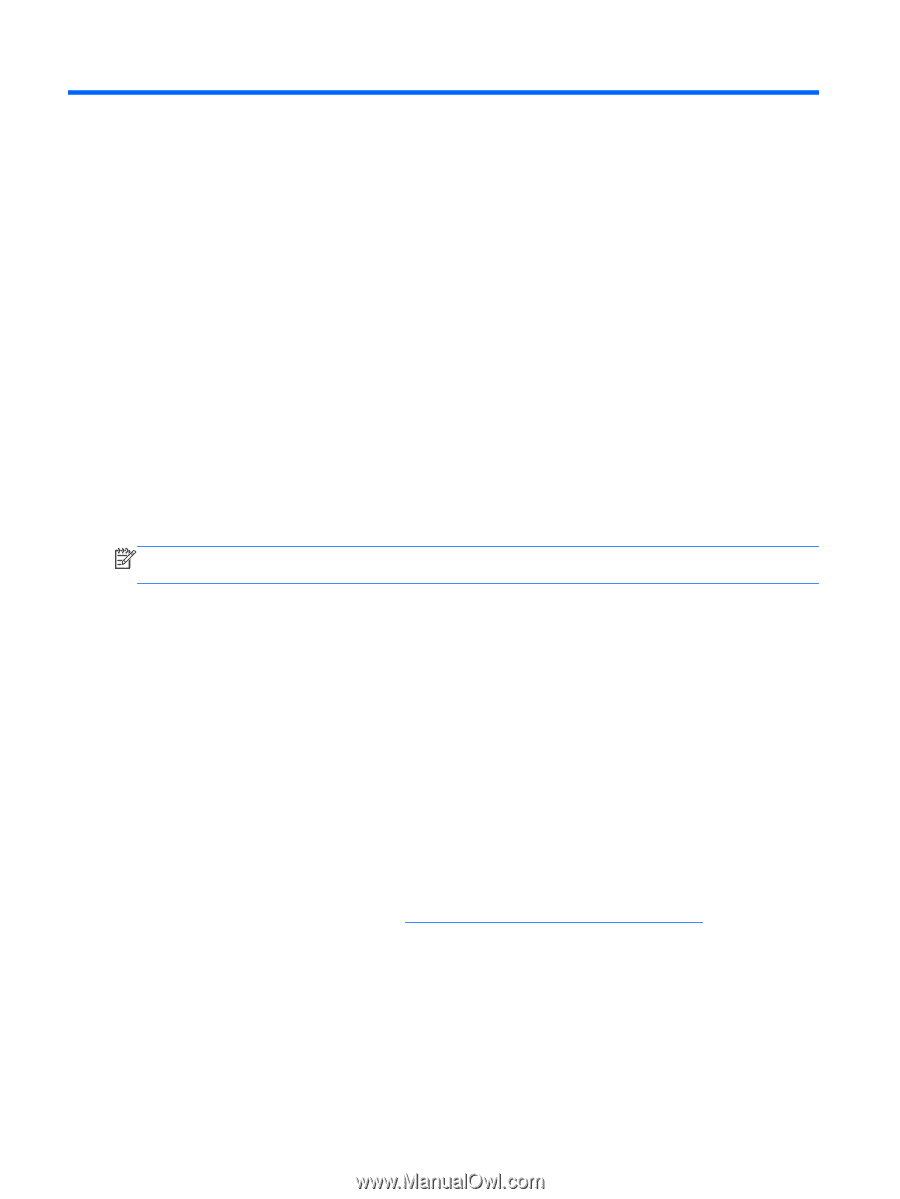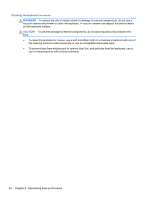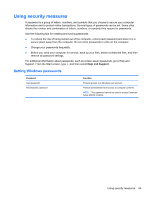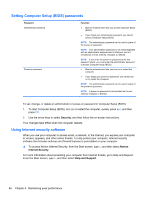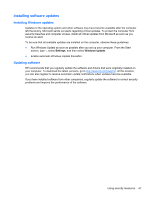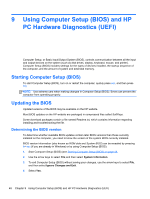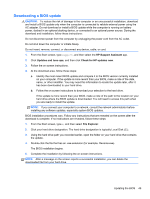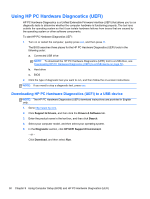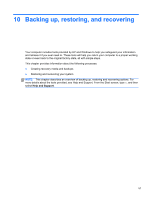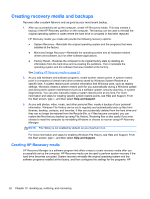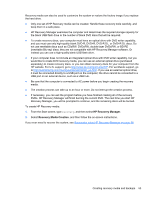HP ENVY Recline 23-k027c User Guide - Page 54
Using Computer Setup (BIOS) and HP PC Hardware Diagnostics (UEFI), Starting Computer Setup (BIOS)
 |
View all HP ENVY Recline 23-k027c manuals
Add to My Manuals
Save this manual to your list of manuals |
Page 54 highlights
9 Using Computer Setup (BIOS) and HP PC Hardware Diagnostics (UEFI) Computer Setup, or Basic Input/Output System (BIOS), controls communication between all the input and output devices on the system (such as disk drives, display, keyboard, mouse, and printer). Computer Setup (BIOS) includes settings for the types of devices installed, the startup sequence of the computer, and the amount of system and extended memory. Starting Computer Setup (BIOS) To start Computer Setup (BIOS), turn on or restart the computer, quickly press esc, and then press f10. NOTE: Use extreme care when making changes in Computer Setup (BIOS). Errors can prevent the computer from operating properly. Updating the BIOS Updated versions of the BIOS may be available on the HP website. Most BIOS updates on the HP website are packaged in compressed files called SoftPaqs. Some download packages contain a file named Readme.txt, which contains information regarding installing and troubleshooting the file. Determining the BIOS version To determine whether available BIOS updates contain later BIOS versions than those currently installed on the computer, you need to know the version of the system BIOS currently installed. BIOS version information (also known as ROM date and System BIOS) can be revealed by pressing fn+esc (if you are already in Windows) or by using Computer Setup (BIOS). 1. Start Computer Setup (BIOS) (see Starting Computer Setup (BIOS) on page 48. 2. Use the arrow keys to select File and then select System Information. 3. To exit Computer Setup (BIOS) without saving your changes, use the arrow keys to select File, and then select Ignore Changes and Exit. 4. Select Yes. 48 Chapter 9 Using Computer Setup (BIOS) and HP PC Hardware Diagnostics (UEFI)