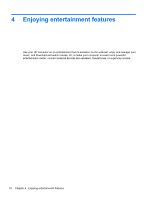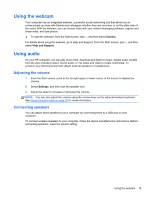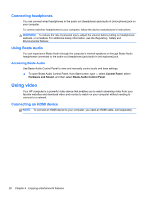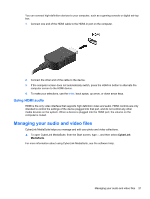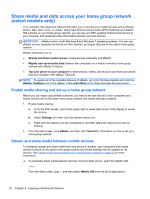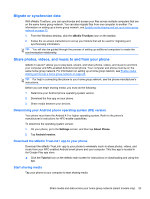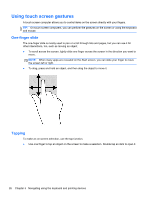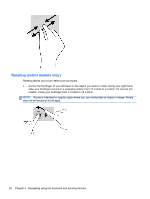HP ENVY Recline 23-k027c User Guide - Page 29
Migrate or synchronize data, Share photos, videos, and music to and from your phone
 |
View all HP ENVY Recline 23-k027c manuals
Add to My Manuals
Save this manual to your list of manuals |
Page 29 highlights
Migrate or synchronize data With sMedio TrueSync, you can synchronize and access your files across multiple computers that are on the same home group network. You can also migrate files from one computer to another. For information on setting up a home group network, see Enable media sharing and set up a home group network on page 22. 1. From the Windows desktop, click the sMedio TrueSync icon on the taskbar. 2. Follow the on-screen instructions to set up your folders that will be used for migrating and synchronizing information. TIP: You will also be guided through the process of setting up additional computers to create the synchronization relationship. Share photos, videos, and music to and from your phone sMedio TrueLink+ allows you to play back, stream, and share photos, videos, and music to and from your computer and NFC-enabled Android smart phone. Your computer and phone must be on the same home group network. For information on setting up a home group network, see Enable media sharing and set up a home group network on page 22. TIP: For help in connecting the phone to your home group network, see the phone manufacturer's instructions. Before you can begin sharing media, you must do the following: 1. Determine your Android phone operating system version. 2. Download the free app on your phone. 3. Share media between your devices. Determining your Android phone operating system (OS) version Your phone must have the Android 4.0 or higher operating system. Refer to the phone's manufacturer's instructions for NFC-enable capabilities. To determine the operating system version: 1. On your phone, go to the Settings screen, and then tap About Phone. 2. Tap Android version. Download the sMedio TrueLink+ app to your phone Download the sMedio TrueLink+ app to your phone to wirelessly touch-to-share photos, videos, and music from your NFC-enabled Android smart phone and your computer. This free app is located in the Google Play app store. ▲ Click the Tutorial icon on the sMedio main screen for instructions on downloading and using this app. Start sharing media Tap your phone to your computer to start sharing media. Share media and data across your home group network (select models only) 23