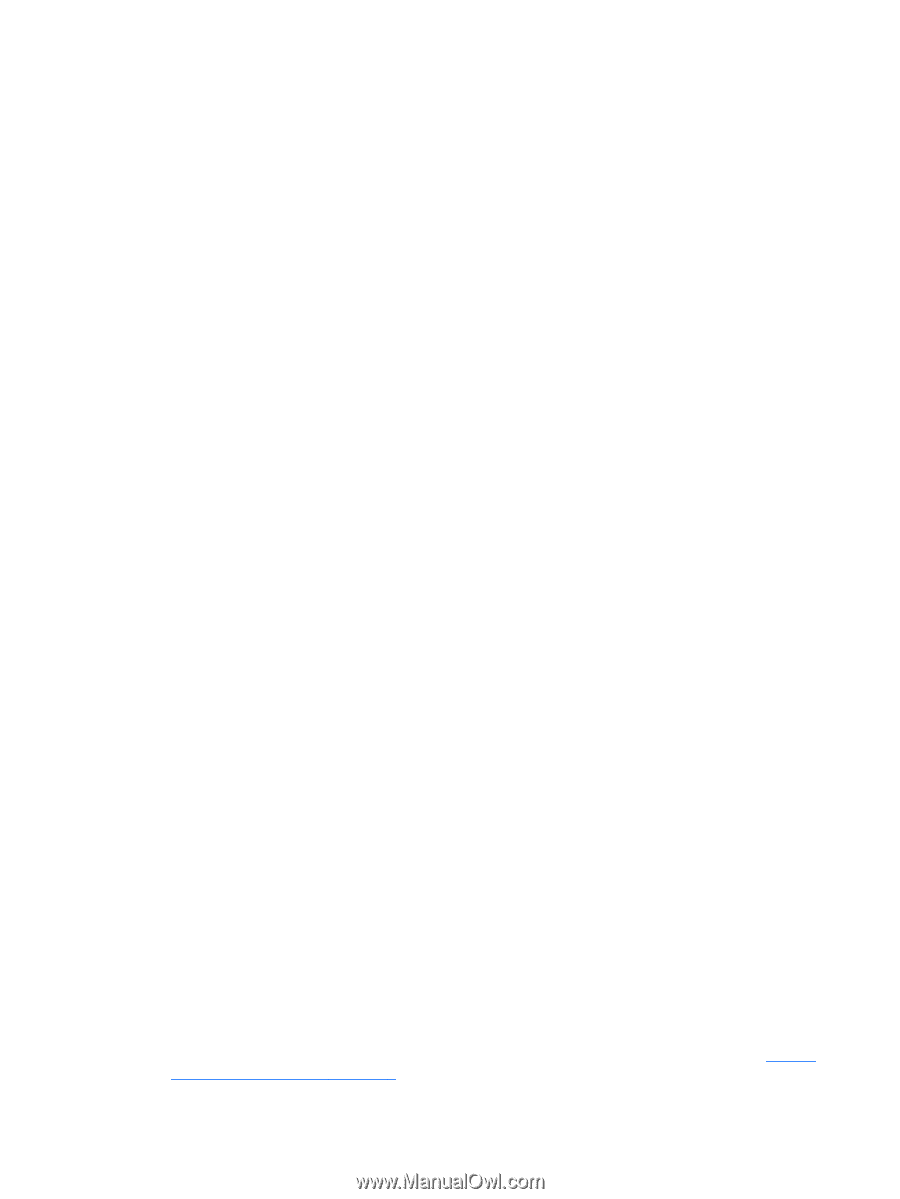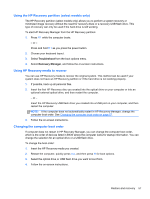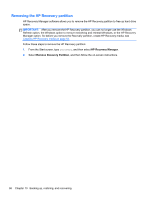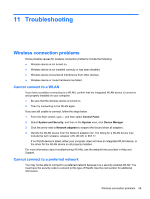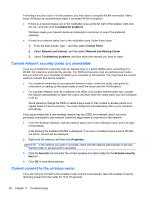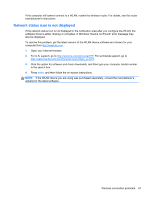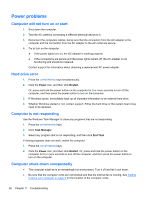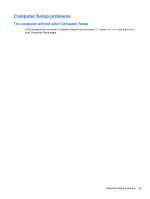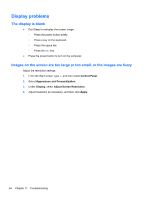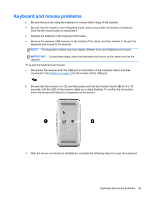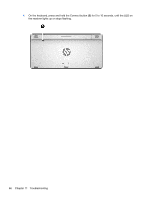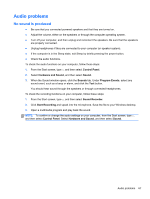HP ENVY Recline 23-k027c User Guide - Page 68
Power problems, Computer will not turn on or start, Hard drive error, Computer is not responding
 |
View all HP ENVY Recline 23-k027c manuals
Add to My Manuals
Save this manual to your list of manuals |
Page 68 highlights
Power problems Computer will not turn on or start 1. Shut down the computer. 2. Test the AC outlet by connecting a different electrical device to it. 3. Reconnect the computers cables, being sure that the connection from the AC adapter to the computer and the connection from the AC adapter to the AC outlet are secure. 4. Try to turn on the computer. ● If the power lights turn on, the AC adapter is working properly. ● If the connections are secure and the power lights remain off, the AC adapter is not functioning and should be replaced. Contact support for information about obtaining a replacement AC power adapter. Hard drive error 1. Press the ctrl+alt+delete keys simultaneously. 2. Click the Power icon, and then click Restart. Or, press and hold the power button on the computer for 5 or more seconds to turn off the computer, and then press the power button to turn on the computer. 3. If Windows opens, immediately back up all important information to an external hard drive. 4. Whether Windows started or not, contact support. Either the hard drive or the system board may need to be replaced. Computer is not responding Use the Windows Task Manager to close any programs that are not responding. 1. Press the ctrl+alt+delete keys. 2. Click Task Manager. 3. Select any program that is not responding, and then click End Task. If closing programs does not work, restart the computer. 1. Press the ctrl+alt+delete keys. 2. Click the Power icon, and then click Restart. Or, press and hold the power button on the computer for 5 or more seconds to turn off the computer, and then press the power button to turn on the computer. Computer shuts down unexpectedly ● The computer might be in an exceedingly hot environment. Turn it off and let it cool down. ● Be sure that the computer vents are not blocked and that the internal fan is running. See Getting to know your computer on page 5 for the location of the computer vents. 62 Chapter 11 Troubleshooting