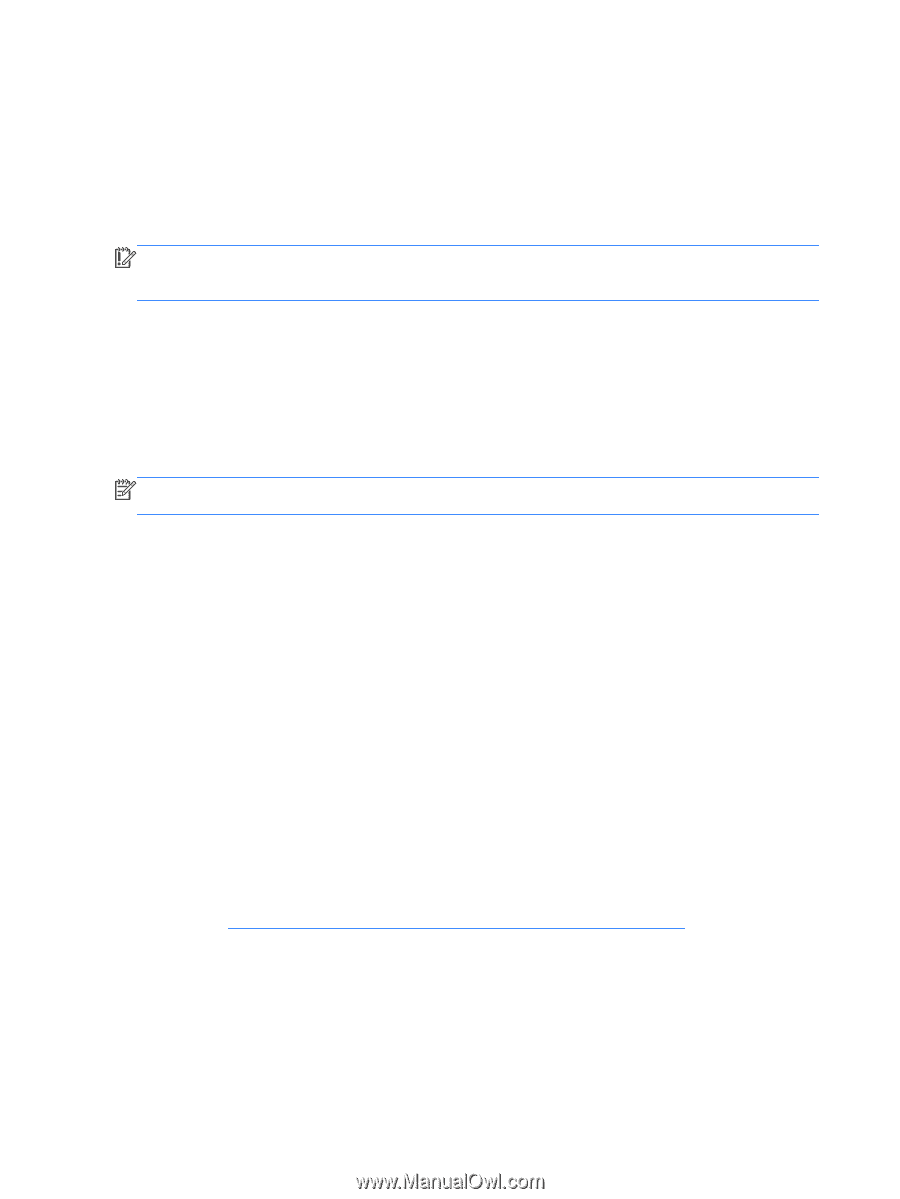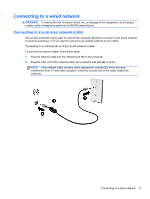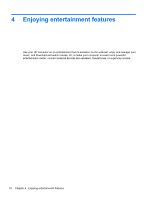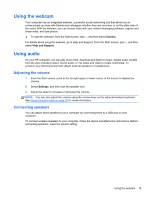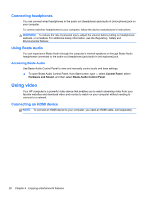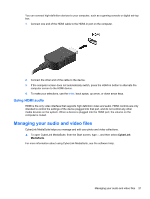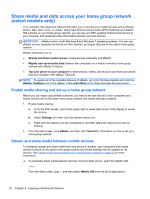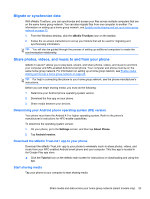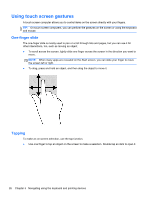HP ENVY Recline 23-k027c User Guide - Page 28
Share media and data across your home group network (select models only)
 |
View all HP ENVY Recline 23-k027c manuals
Add to My Manuals
Save this manual to your list of manuals |
Page 28 highlights
Share media and data across your home group network (select models only) Your computer has advanced features that allow you to connect your mobile devices and exchange photos, files, data, music, or videos. Using Near Field Communication (NFC) hardware and sMedio 360 software on your home group network, you can tap your NFC-enabled Android smart phone to your computer and wirelessly share information between your two devices. IMPORTANT: sMedio works in both Windows 8 and Windows 7 operating systems. You can use sMedio on your computer as well as on other devices, as long as they are on the same home group network. sMedio empowers you to: ● Stream and share media between mobile devices wirelessly with sMedio. ● Migrate and synchronize data between two computers on a wired or wireless home group network with sMedio TrueSync. ● Tap your phone to your computer to share photos, videos, and music to and from your phone and your computer with sMedio TrueLink+. NOTE: To explore all of the available features of sMedio, go to the Windows desktop and click the sMedio TrueSync icon in the taskbar. Click Learn More on the Sign-in/Create Account screen. Enable media sharing and set up a home group network Before you can begin using sMedio software, you need to be sure that all of your computers and mobile devices are on the same home group network and media sharing is enabled. 1. Enable media sharing: a. From the Start screen, point to the upper-right or lower-right corner of the display to reveal the charms. b. Select Settings, and then click the network status icon. c. Right-click the network you are connected to, and then select the check box to turn on sharing. 2. From the Start screen, click sMedio, and then click Tutorial for information on how to set up a home group network Stream and share media between mobile devices To wirelessly stream and share media from one device to another, your computers and mobile devices must be on the same home group network and media sharing must be enabled on all devices. See Enable media sharing and set up a home group network on page 22 for more information. ▲ To wirelessly share media between devices, from the Start screen, select the sMedio 360. - or - From the Start screen, type s, and then select sMedio 360 from the list of applications. 22 Chapter 4 Enjoying entertainment features