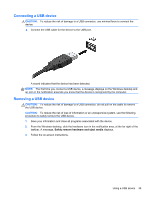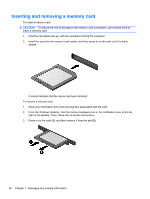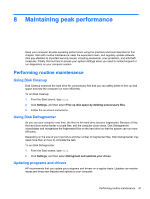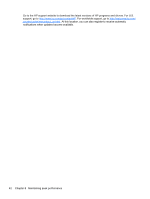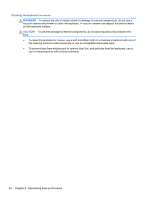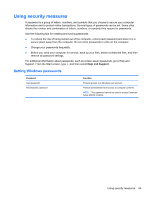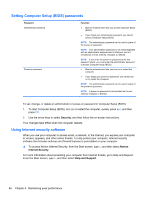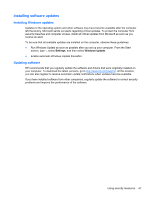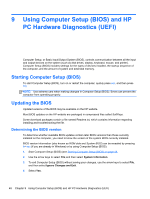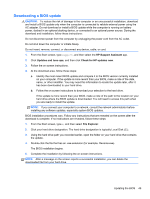HP ENVY Recline 23-k027c User Guide - Page 50
Cleaning the keyboard or mouse
 |
View all HP ENVY Recline 23-k027c manuals
Add to My Manuals
Save this manual to your list of manuals |
Page 50 highlights
Cleaning the keyboard or mouse WARNING! To reduce the risk of electric shock or damage to internal components, do not use a vacuum cleaner attachment to clean the keyboard. A vacuum cleaner can deposit household debris on the keyboard surface. CAUTION: To prevent damage to internal components, do not allow liquids to drip between the keys. ● To clean the keyboard or mouse, use a soft microfiber cloth or a chamois moistened with one of the cleaning solutions listed previously or use an acceptable disposable wipe. ● To prevent keys from sticking and to remove dust, lint, and particles from the keyboard, use a can of compressed air with a straw extension. 44 Chapter 8 Maintaining peak performance

Cleaning the keyboard or mouse
WARNING!
To reduce the risk of electric shock or damage to internal components, do not use a
vacuum cleaner attachment to clean the keyboard. A vacuum cleaner can deposit household debris
on the keyboard surface.
CAUTION:
To prevent damage to internal components, do not allow liquids to drip between the
keys.
●
To clean the keyboard or mouse, use a soft microfiber cloth or a chamois moistened with one of
the cleaning solutions listed previously or use an acceptable disposable wipe.
●
To prevent keys from sticking and to remove dust, lint, and particles from the keyboard, use a
can of compressed air with a straw extension.
44
Chapter 8
Maintaining peak performance