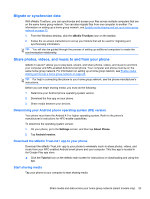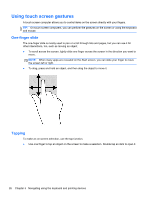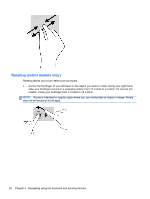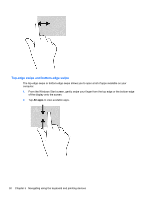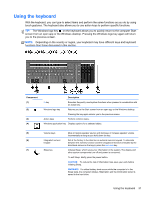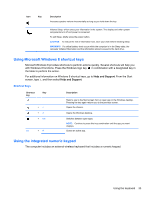HP ENVY Recline 23-k027c User Guide - Page 34
Rotating (select models only), may not be functional for all apps.
 |
View all HP ENVY Recline 23-k027c manuals
Add to My Manuals
Save this manual to your list of manuals |
Page 34 highlights
Rotating (select models only) Rotating allows you to turn items such as photos. ● Anchor the forefinger of your left hand on the object you want to rotate. Using your right hand, slide your forefinger around in a sweeping motion from 12 o'clock to 3 o'clock. To reverse the rotation, move your forefinger from 3 o'clock to 12 o'clock. NOTE: Rotate is intended for specific apps where you can manipulate an object or image. Rotate may not be functional for all apps. 28 Chapter 5 Navigating using the keyboard and pointing devices
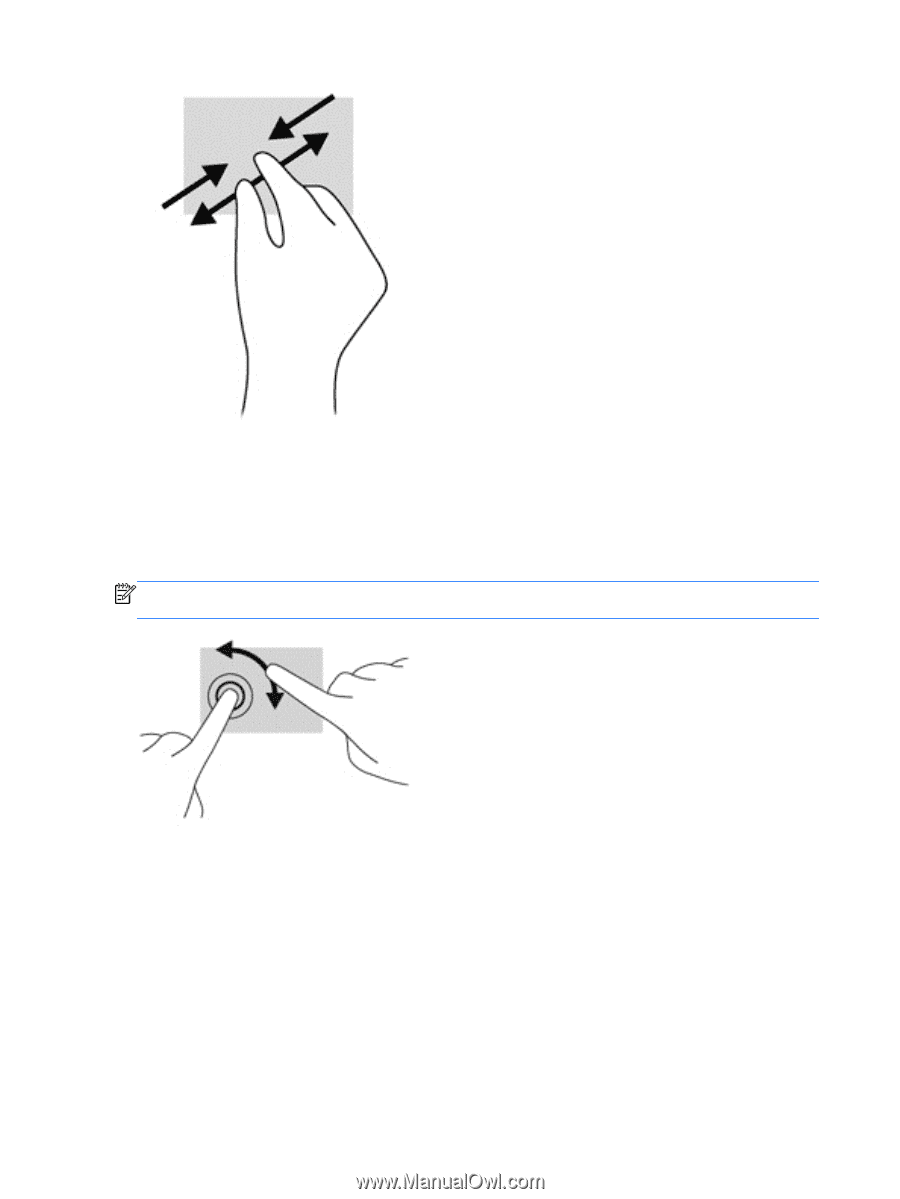
Rotating (select models only)
Rotating allows you to turn items such as photos.
●
Anchor the forefinger of your left hand on the object you want to rotate. Using your right hand,
slide your forefinger around in a sweeping motion from 12 o’clock to 3 o’clock. To reverse the
rotation, move your forefinger from 3 o’clock to 12 o’clock.
NOTE:
Rotate is intended for specific apps where you can manipulate an object or image. Rotate
may not be functional for all apps.
28
Chapter 5
Navigating using the keyboard and pointing devices