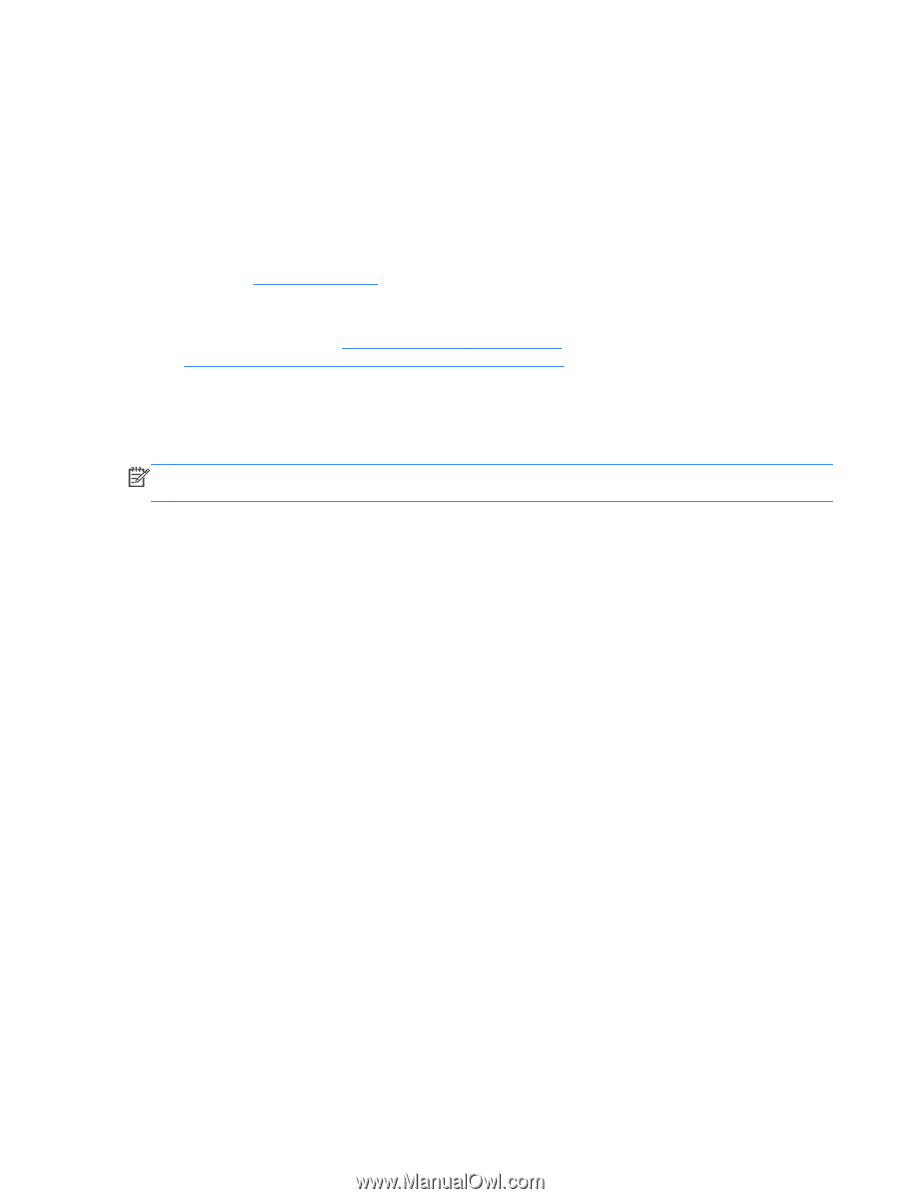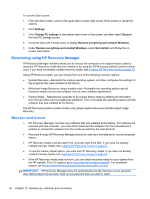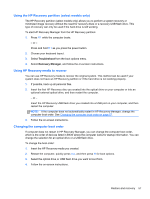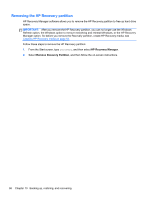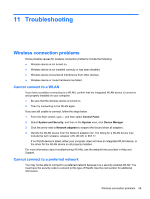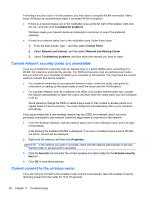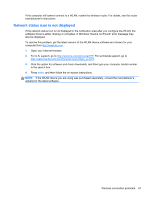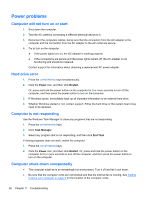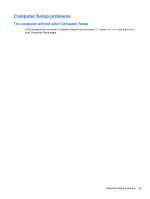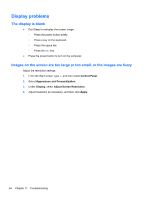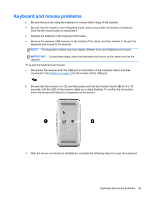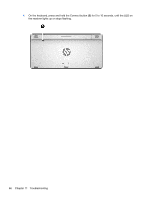HP ENVY Recline 23-k027c User Guide - Page 67
Network status icon is not displayed, in the search box.
 |
View all HP ENVY Recline 23-k027c manuals
Add to My Manuals
Save this manual to your list of manuals |
Page 67 highlights
If the computer still cannot connect to a WLAN, restart the wireless router. For details, see the router manufacturer's instructions. Network status icon is not displayed If the network status icon is not displayed in the notification area after you configure the WLAN, the software driver is either missing or corrupted. A Windows "Device not Found" error message may also be displayed. To resolve this problem, get the latest version of the WLAN device software and drivers for your computer from http://www.hp.com. 1. Open your Internet browser. 2. For U.S. support, go to http://www.hp.com/go/contactHP. For worldwide support, go to http://welcome.hp.com/country/us/en/wwcontact_us.html. 3. Click the option for software and driver downloads, and then type your computer model number in the search box. 4. Press enter, and then follow the on-screen instructions. NOTE: If the WLAN device you are using was purchased separately, consult the manufacturer's website for the latest software. Wireless connection problems 61