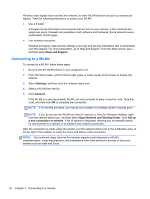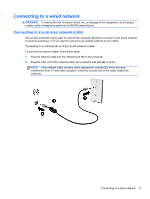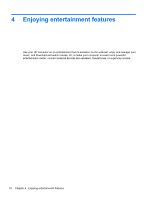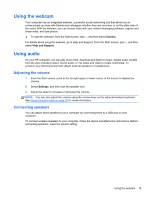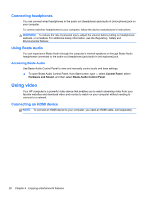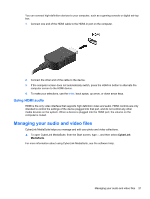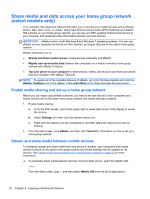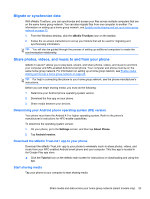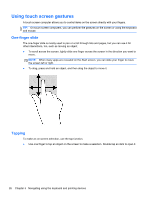HP ENVY Recline 23-k027c User Guide - Page 27
Using HDMI audio, Managing your audio and video files
 |
View all HP ENVY Recline 23-k027c manuals
Add to My Manuals
Save this manual to your list of manuals |
Page 27 highlights
You can connect high-definition devices to your computer, such as a gaming console or digital set-top box. 1. Connect one end of the HDMI cable to the HDMI-in port on the computer. 2. Connect the other end of the cable to the device. 3. If the computer screen does not automatically switch, press the HDMI-in button to alternate the computer screen to the HDMI device. 4. To make your selections, use the enter, back space, up arrow, or down arrow keys. Using HDMI audio HDMI is the only video interface that supports high-definition video and audio. HDMI controls are only intended to control the settings of the device plugged into that port, and do not control any other media devices on the system. When a device is plugged into the HDMI port, the volume on the computer is muted. Managing your audio and video files CyberLink MediaSuite helps you manage and edit your photo and video collections. ▲ To open CyberLink MediaSuite, from the Start screen, type c, and then select CyberLink MediaSuite. For more information about using CyberLink MediaSuite, see the software Help. Managing your audio and video files 21