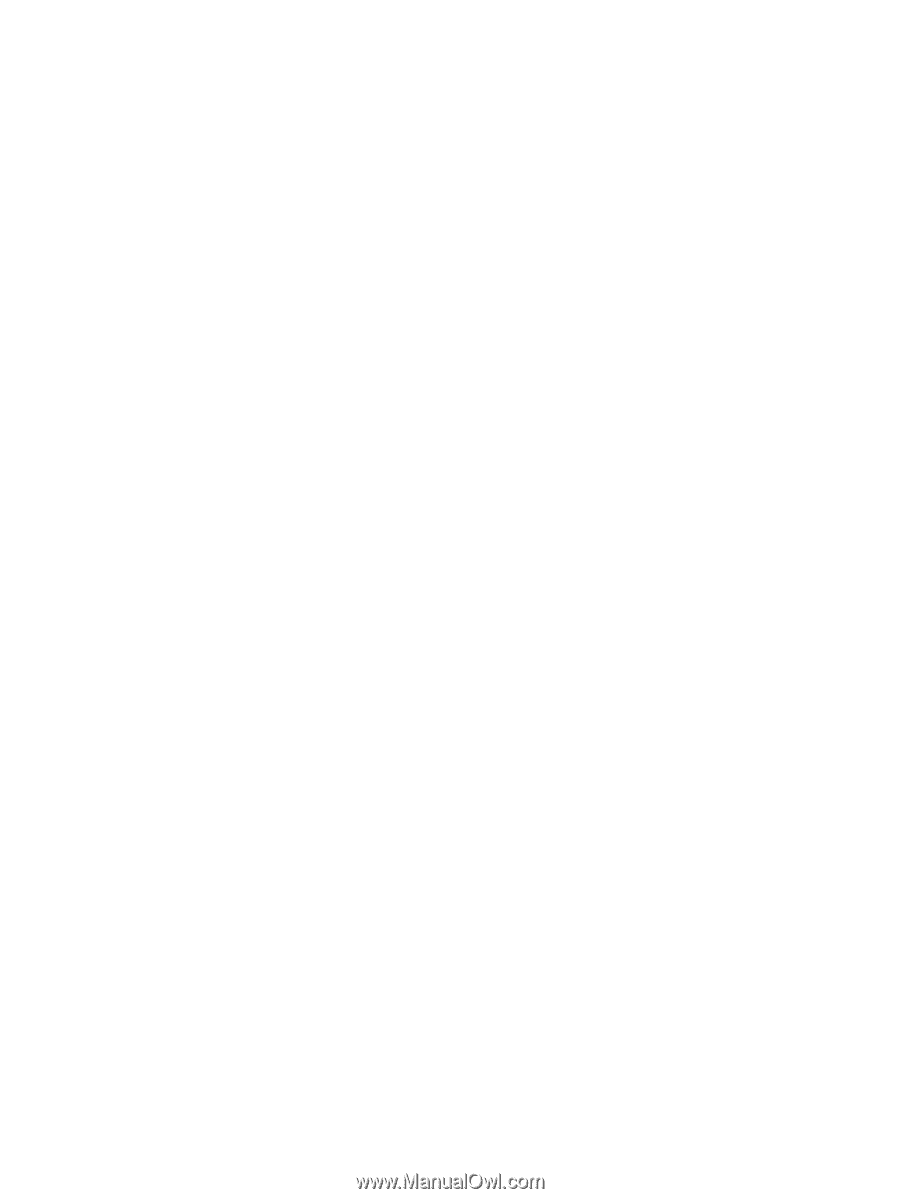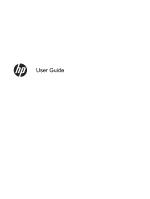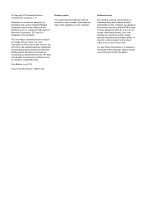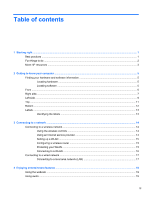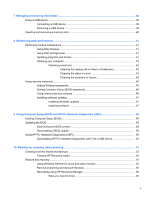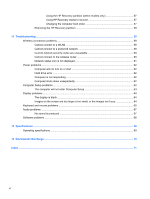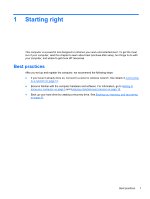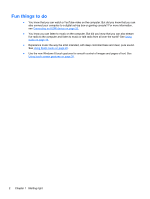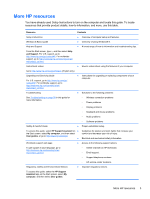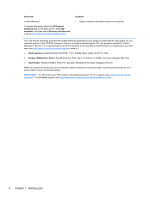7
Managing and sharing information
.............................................................................................................
38
Using a USB device
...........................................................................................................................
38
Connecting a USB device
..................................................................................................
39
Removing a USB device
....................................................................................................
39
Inserting and removing a memory card
..............................................................................................
40
8
Maintaining peak performance
....................................................................................................................
41
Performing routine maintenance
........................................................................................................
41
Using Disk Cleanup
...........................................................................................................
41
Using Disk Defragmenter
...................................................................................................
41
Updating programs and drivers
.........................................................................................
41
Cleaning your computer
.....................................................................................................
43
Cleaning procedures
.........................................................................................
43
Cleaning the display (All-in-Ones or Notebooks)
..............................
43
Cleaning the sides or cover
..............................................................
43
Cleaning the keyboard or mouse
......................................................
44
Using security measures
....................................................................................................................
45
Setting Windows passwords
..............................................................................................
45
Setting Computer Setup (BIOS) passwords
......................................................................
46
Using Internet security software
........................................................................................
46
Installing software updates
................................................................................................
47
Installing Windows updates
...............................................................................
47
Updating software
.............................................................................................
47
9
Using Computer Setup (BIOS) and HP PC Hardware Diagnostics (UEFI)
...............................................
48
Starting Computer Setup (BIOS)
........................................................................................................
48
Updating the BIOS
.............................................................................................................................
48
Determining the BIOS version
...........................................................................................
48
Downloading a BIOS update
.............................................................................................
49
Using HP PC Hardware Diagnostics (UEFI)
......................................................................................
50
Downloading HP PC Hardware Diagnostics (UEFI) to a USB device
...............................
50
10
Backing up, restoring, and recovering
.....................................................................................................
51
Creating recovery media and backups
...............................................................................................
52
Creating HP Recovery media
............................................................................................
52
Restore and recovery
.........................................................................................................................
54
Using Windows Refresh for quick and easy recovery
.......................................................
55
Remove everything and reinstall Windows
........................................................................
55
Recovering using HP Recovery Manager
..........................................................................
56
What you need to know
.....................................................................................
56
v