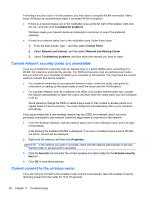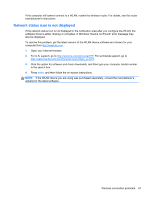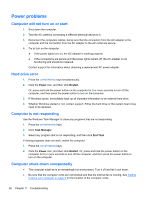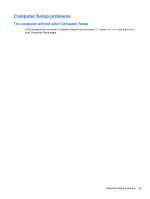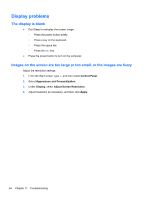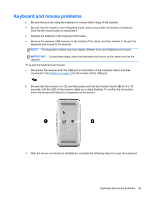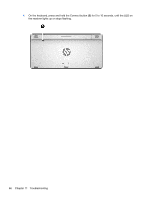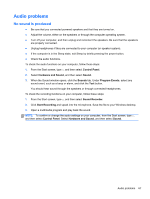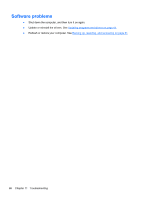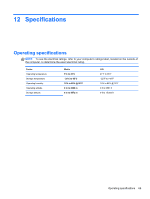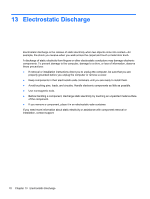HP ENVY Recline 23-k027c User Guide - Page 71
Keyboard and mouse problems, Be sure that the mouse is
 |
View all HP ENVY Recline 23-k027c manuals
Add to My Manuals
Save this manual to your list of manuals |
Page 71 highlights
Keyboard and mouse problems ● Be sure that you are using the keyboard or mouse within range of the receiver. ● Be sure that the mouse is not in Suspend mode, which occurs after 20 minutes of inactivity. Click the left mouse button to reactivate it. ● Replace the batteries in the keyboard and mouse. ● Remove the wireless USB receiver on the bottom of the stand, and then reinsert it. Re-pair the keyboard and mouse to the receiver. NOTE: The illustrations below may look slightly different from your keyboard and mouse. IMPORTANT: During these steps, place the keyboard and mouse on the same level as the receiver. To re-pair the keyboard and mouse: 1. Disconnect the receiver from the USB port on the bottom of the computer stand, and then reconnect it. See Bottom on page 12 for the location of the USB port. 2. Be sure that the mouse is on (1), and then press and hold the Connect button (2) for 5 to 10 seconds, until the LED on the receiver lights up or stops flashing. To confirm the connection, move the mouse and check for a response on the screen. 3. After the mouse connection is established, complete the following steps to re-pair the keyboard. Keyboard and mouse problems 65