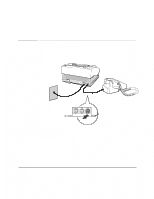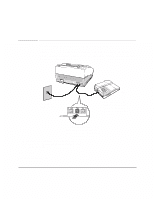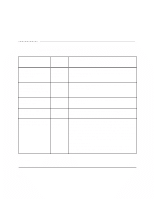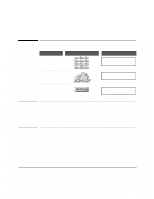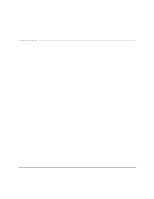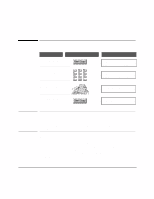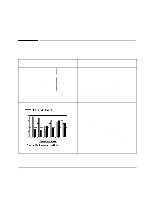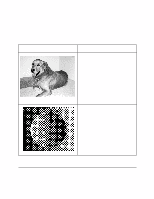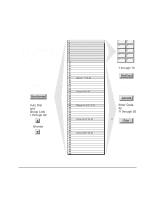HP FAX-750 HP Fax 700/750 - (English) User Guide - Page 29
Making the image lighter or darker and changing, resolution
 |
View all HP FAX-750 manuals
Add to My Manuals
Save this manual to your list of manuals |
Page 29 highlights
Making the image lighter or darker and changing resolution To temporarily change the contrast or resolution for all of the pages in a fax that you are sending, press the Contrast or Resolution button on the front panel. If your document contains a photograph, press the Photograph button. The light next to a setting shows which setting is selected. After you send a fax, contrast and resolution return to the option selected in the settings menu, and photograph turns off. These settings do not affect faxes you receive. Topics of Interest Controlling How Faxes and Copies Look, 26 24

24
Making the image lighter or darker and changing
resolution
To temporarily change the contrast or resolution for all of the pages in a fax that you
are sending, press the
Contrast
or
Resolution
button on the front panel. If your
document contains a photograph, press the
Photograph
button. The light next to a
setting shows which setting is selected. After you send a fax, contrast and resolution
return to the option selected in the settings menu, and photograph turns off. These
settings do not affect faxes you receive.
Topics of Interest
Controlling How Faxes and Copies Look, 26