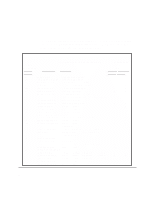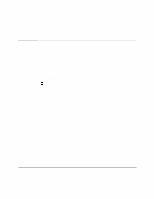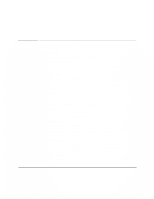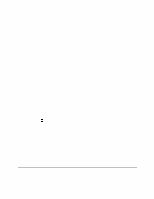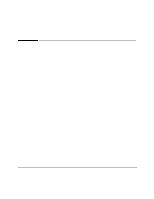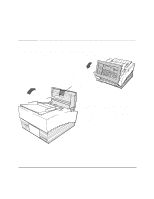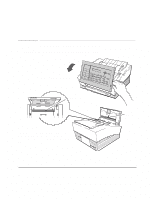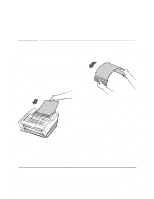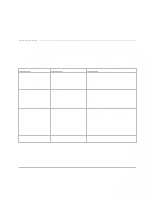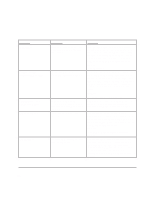HP FAX-750 HP Fax 700/750 - (English) User Guide - Page 66
Changing the paper separator
 |
View all HP FAX-750 manuals
Add to My Manuals
Save this manual to your list of manuals |
Page 66 highlights
Changing the paper separator If documents continually feed more than one page at a time, you may need to change the paper separator. Follow these instructions to change the paper separator. Notch Open the front panel Paper Separator Assembly Pry the paper separator assembly out at the notch using your fingers, a coin, or a small screwdriver. Install a new paper separator by pressing it firmly into place. Then close the front panel firmly, until both top corners snap into place. 61
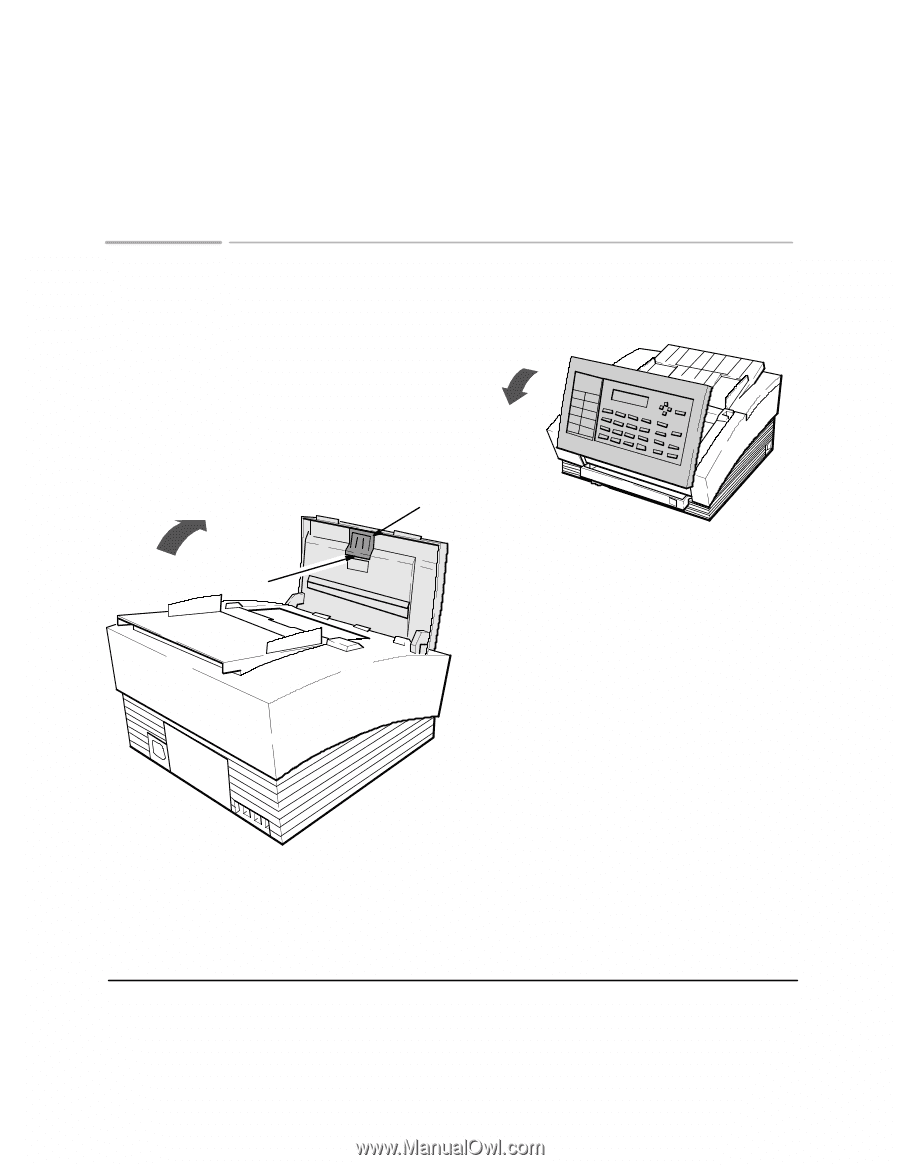
61
Changing the paper separator
If documents continually feed more than one page at a time, you may need to
change the paper separator. Follow these instructions to change the paper
separator.
Open the front panel
Pry the paper separator assembly out at the
notch using your fingers, a coin, or a small
screwdriver. Install a new paper separator by
pressing it firmly into place. Then close the
front panel firmly, until both top corners snap
into place.
Notch
Paper Separator Assembly