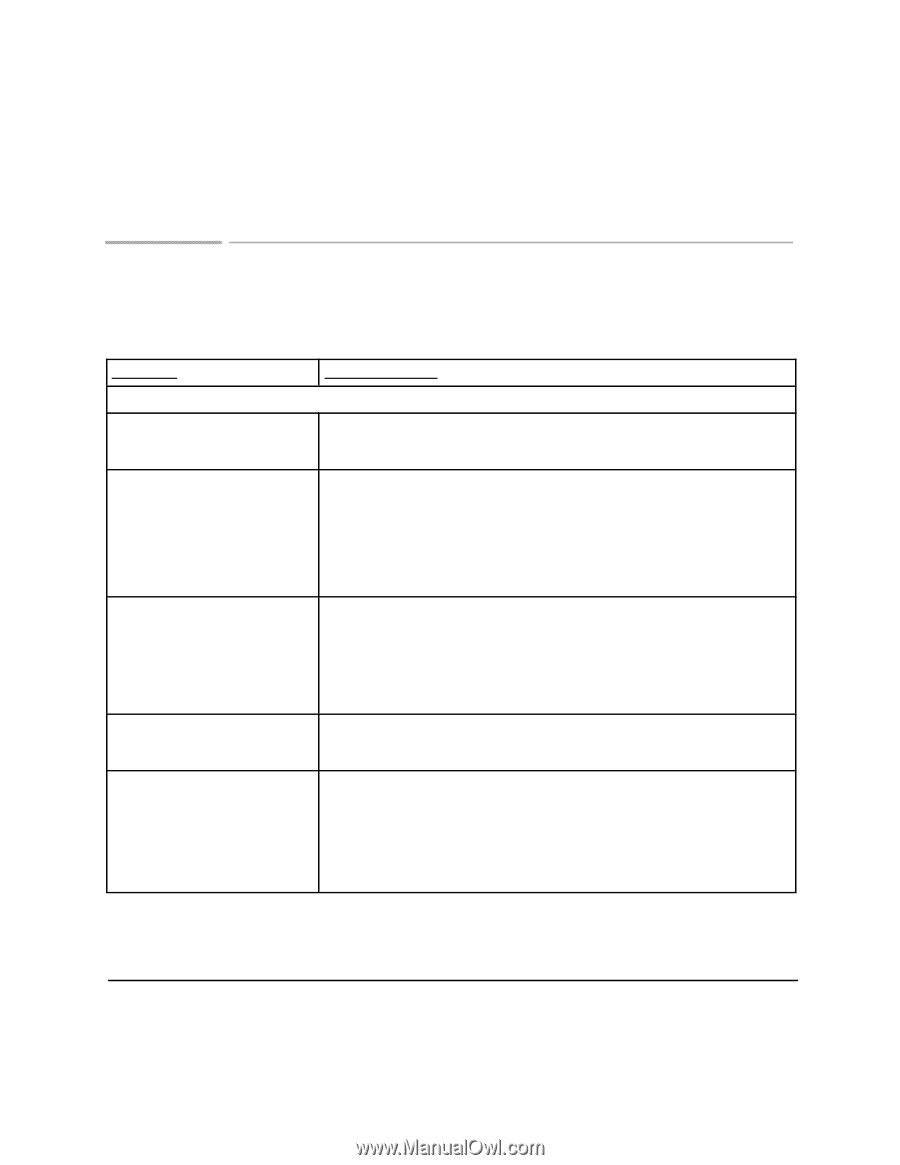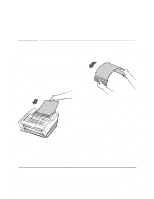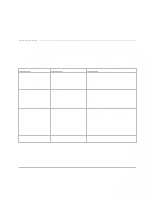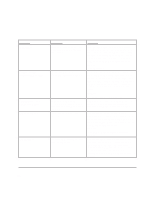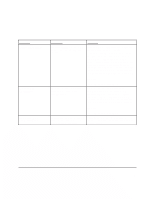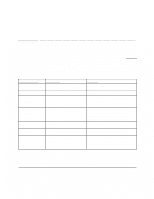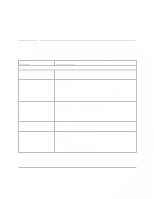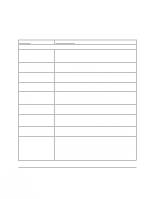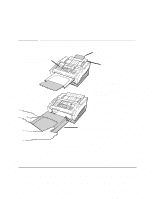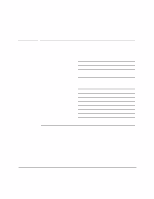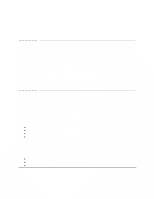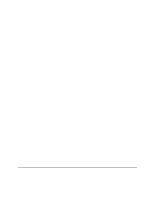HP FAX-750 HP Fax 700/750 - (English) User Guide - Page 74
Avoiding Problems
 |
View all HP FAX-750 manuals
Add to My Manuals
Save this manual to your list of manuals |
Page 74 highlights
Avoiding Problems The following hints and tips will help you avoid problems when you use your HP FAX-700/750. Problem Fax and Copy Problems Copies are missing information. Document jam. Faxes or copies have lines or spots. Faxes or copies are not straight, or are misplaced on the page. Paper jam. Hints and Tips If your copies aren't complete, adjust the print reduction setting. The factory default for copy reduction is 100%. You can change this to a reduction percentage within the range of 70% to 100%. If you are having problems with documents jamming, check to see that the front cover is completely closed. Open the cover, then press down on both sides until it snaps into place. Use a document carrier for small or irregularly shaped documents such as newspaper clippings, small photographs, postcards, etc. When you use a document carrier, load only one at a time. (Document carriers are available at most office supply stores.) Open the front panel and check to see that the scanner window glass and the white strip above it are clean. If cleaning is needed, use a lint-free cloth moistened with water. Do not use liquid cleaners or air pressure to clean the scanner window. See Also Cleaning the scanner window glass, 61 Be sure that the front panel is completely closed. Open the cover, then press down until it snaps into place. Check the document guides in the in tray to see that they match the document. Be sure to use papers within the 16-24 pound range. When you add paper to the paper tray, always remove the paper that is loaded, add new paper to the stack and tap it gently on a flat surface to square the edges. Always set the paper size lever when loading paper. Be sure to close the top cover before adding paper to the paper tray. 69