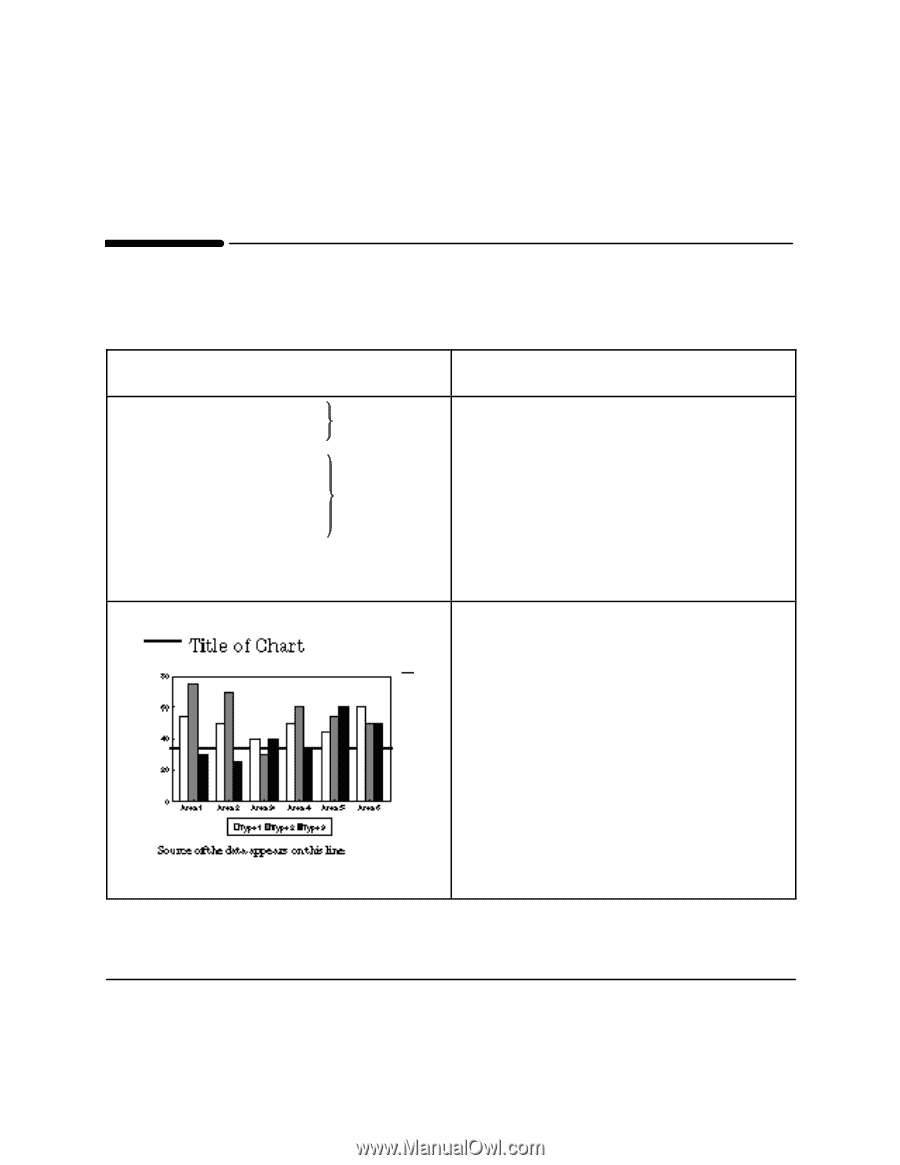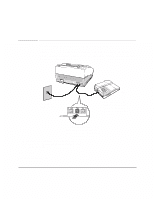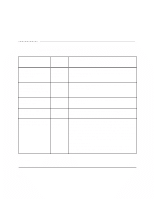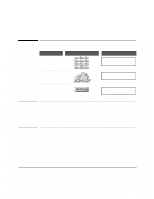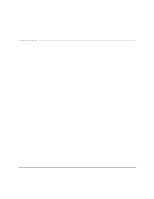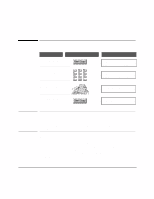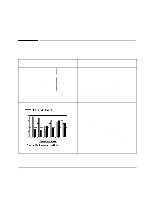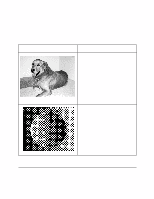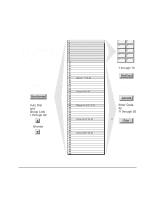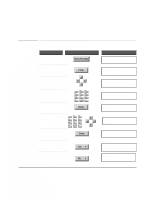HP FAX-750 HP Fax 700/750 - (English) User Guide - Page 31
Controlling How Faxes, and Copies Look
 |
View all HP FAX-750 manuals
Add to My Manuals
Save this manual to your list of manuals |
Page 31 highlights
Controlling How Faxes and Copies Look To send a fax, or make a copy of this type document 6 point A. lphabet 8 point Alphabet 9 point Alphabet 10 point Alphabet 11 point . . . . . Alphabet 12 point . . . Alphabet 14 point . . Alphabet 16 point Alphabet Fine Standard Consider choosing these settings Resolution To change the setting for a single fax, use the Resolution button on the front panel. The light above the button shows which setting is on. Set Fax Resolution in the settings menu to the setting you will usually use. Fine for small type, Standard for medium or large type. Copies are automatically set to fine resolution. Contrast To change the setting for a single fax or copy, use the Contrast button on the front panel. The light above the button shows which setting is on. For example, if the bars on this chart are not showing up well, you can set the contrast to darker or lighter until you get the best result. Set Contrast in the settings menu to the setting you will usually use, Light, Normal, or Dark. 26