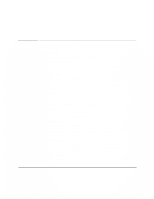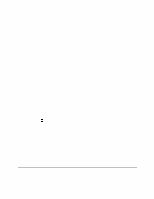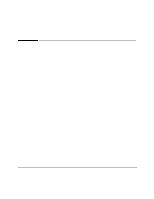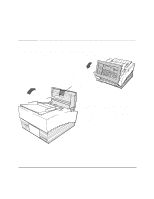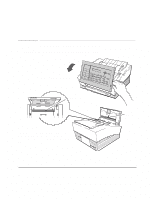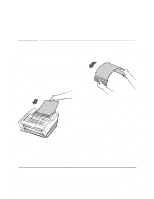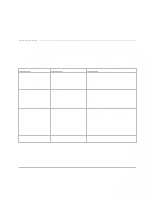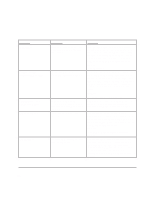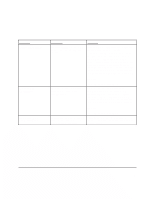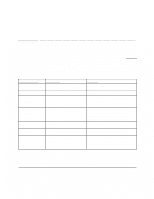HP FAX-750 HP Fax 700/750 - (English) User Guide - Page 68
Clearing document and paper jams - cartridges
 |
View all HP FAX-750 manuals
Add to My Manuals
Save this manual to your list of manuals |
Page 68 highlights
Clearing document and paper jams ek_10 To clear a document jam: Lift the front panel and remove the jammed document. Then close the cover. Caution: be sure to press both sides of the cover until it snaps closed. Note: If a document jam happens while you are storing to memory, press Stop on the front panel to clear memory, then start over. ek_32 ek_22 To clear a paper jam: Lift and remove the paper delivery tray. Do not attempt to clear paper from the print cartridge area. Remove the jammed paper. Then slide the tray back in until it stops. 63

63
Clearing document and paper jams
To clear a document jam:
Lift the front panel and remove the jammed document. Then close the cover.
Caution: be sure to press both sides of the cover until it snaps closed
.
To clear a paper jam:
Lift and remove the
paper delivery tray.
Do not attempt to clear
paper from the print cartridge area.
Remove the jammed paper. Then slide
the tray back in until it stops.
ek_10
ek_32
Note
: If a document jam happens while you are storing to memory,
press Stop on the front panel to clear memory, then start over.
ek_22