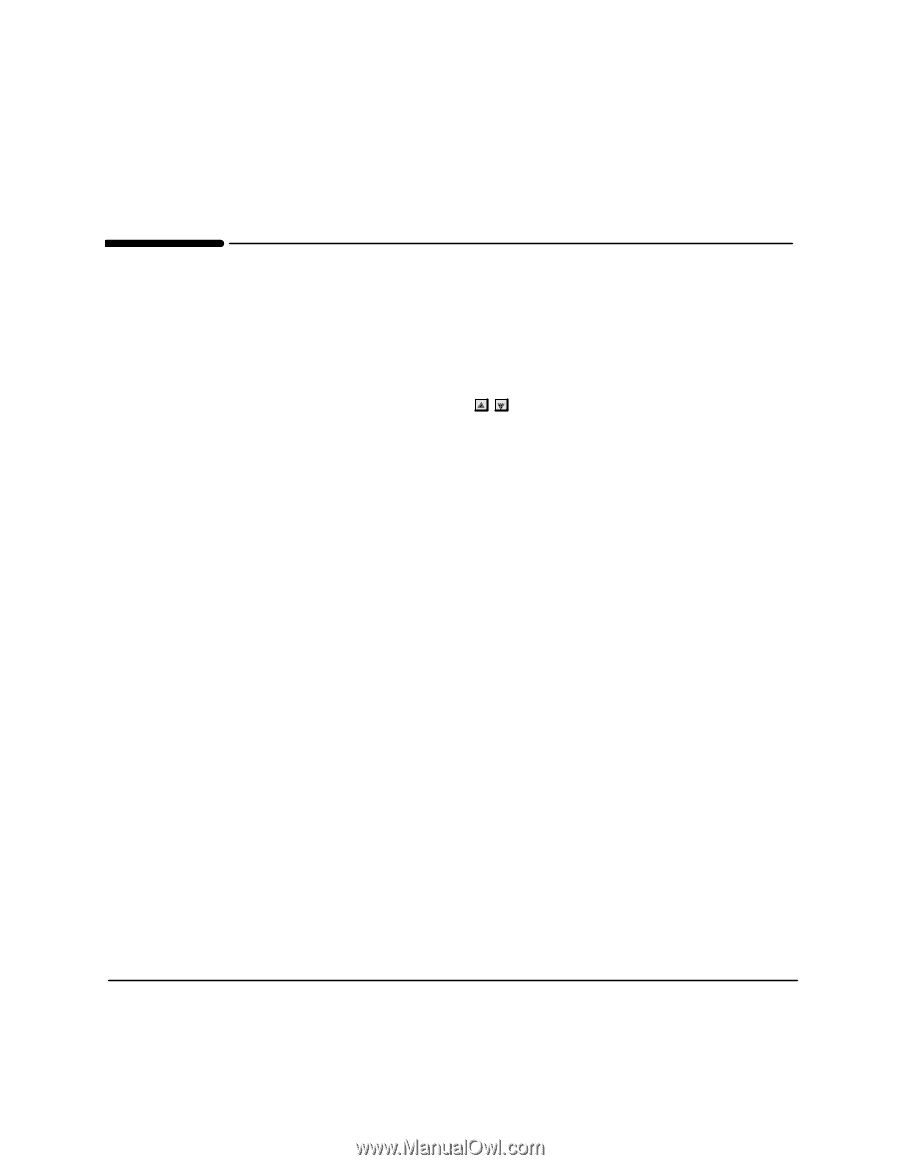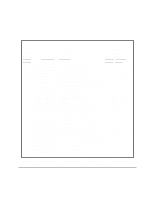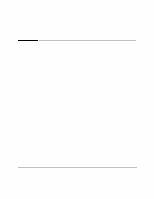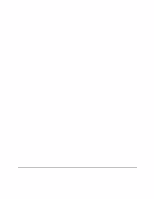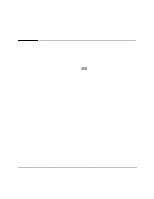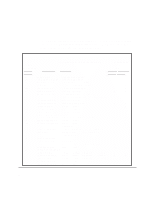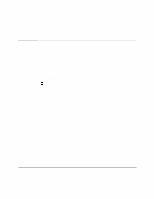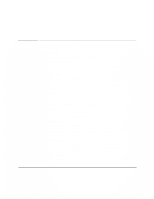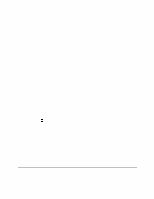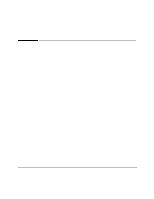HP FAX-750 HP Fax 700/750 - (English) User Guide - Page 60
Customizing Your HP FAX-700/750
 |
View all HP FAX-750 manuals
Add to My Manuals
Save this manual to your list of manuals |
Page 60 highlights
Customizing Your HP FAX-700/750 Your HP FAX-700/750 is shipped with settings that conform to the most common forms of usage. You can customize your fax by making changes in the menus to reflect how your phone system and office are set up. To access the settings, press the Menu button, then enter 6 and press Enter. Now use the up arrow and down arrow buttons to scroll to the setting you want to change. Some of the settings are discussed in other parts of this guide, and may have been changed as part of setting up, or other tasks. To print the settings report and review the current settings, choose 2: Print Report from the Main Menu. Then choose 4: Settings from the Print Report Menu. A sample of the Settings Report, is shown on the following page. See the Menu Options foldout at the front of this guide to review the settings available to you. See Using Buttons and Keys to review how HP LearnFAST allows you to use more than one button or key to move around in menus. If you need step-by-step instructions to access the menu, review Setting the dialing method on page 16. 55