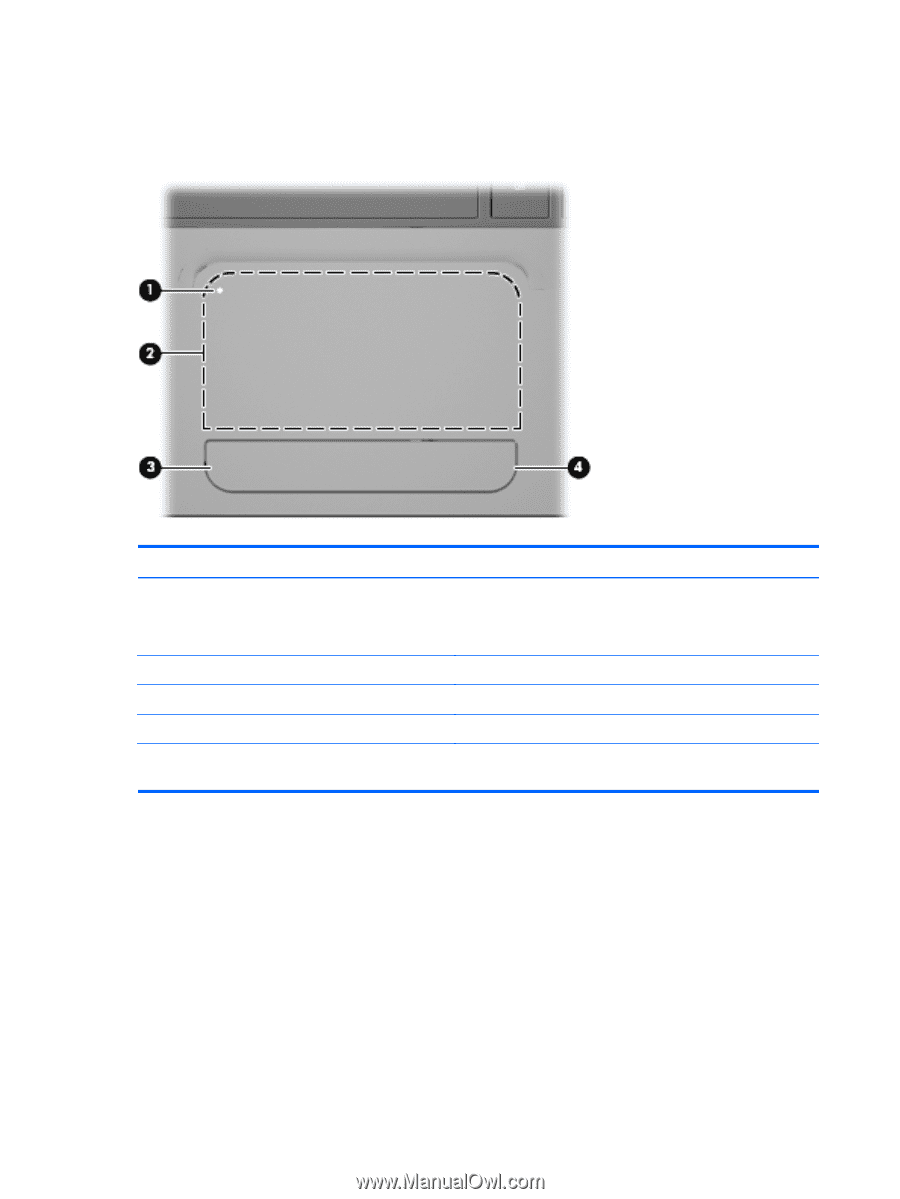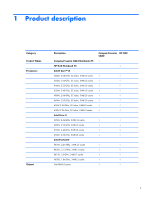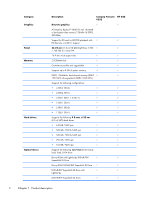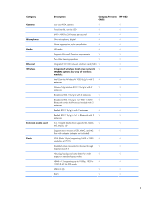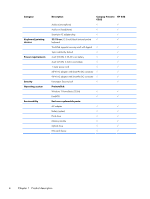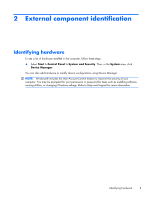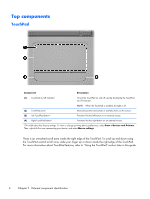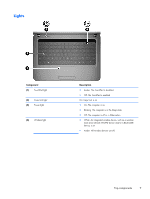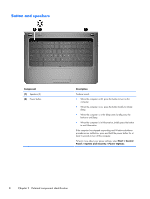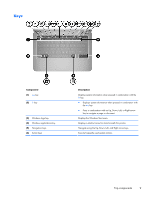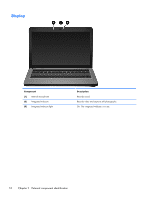HP G32-200 Compaq Presario CQ32 Notebook PC and HP G32 Notebook PC - Maintenan - Page 16
Top components, TouchPad
 |
View all HP G32-200 manuals
Add to My Manuals
Save this manual to your list of manuals |
Page 16 highlights
Top components TouchPad Component Description (1) TouchPad on/off indicator To turn the TouchPad on and off, quickly double-tap the TouchPad on/off indicator. NOTE: When the TouchPad is enabled, the light is off. (2) TouchPad zone* Moves the pointer and selects or activates items on the screen. (3) Left TouchPad button* Functions like the left button on an external mouse. (4) Right TouchPad button* Functions like the right button on an external mouse. *This table describes factory settings. To view or change pointing device preferences, select Start > Devices and Printers. Then, right-click the icon representing your device, and select Mouse settings. There is an unmarked scroll zone inside the right edge of the TouchPad. To scroll up and down using the TouchPad vertical scroll zone, slide your finger up or down inside the right edge of the TouchPad. For more information about TouchPad features, refer to "Using the TouchPad" section later in this guide. 6 Chapter 2 External component identification