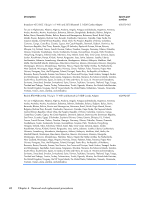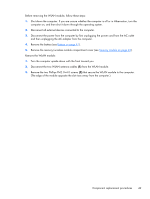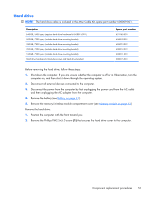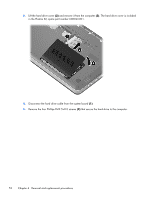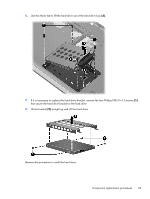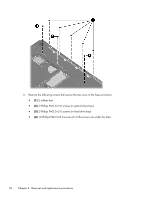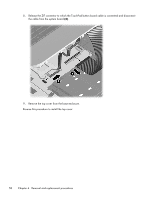HP G32-200 Compaq Presario CQ32 Notebook PC and HP G32 Notebook PC - Maintenan - Page 63
Reverse this procedure to install the hard drive., Lift the bracket
 |
View all HP G32-200 manuals
Add to My Manuals
Save this manual to your list of manuals |
Page 63 highlights
6. Use the Mylar tab to lift the hard drive out of the hard drive bay (3). 7. If it is necessary to replace the hard drive bracket, remove the four Phillips PM3.0×3.0 screws (1) that secure the hard drive bracket to the hard drive 8. Lift the bracket (2) straight up and off the hard drive. Reverse this procedure to install the hard drive. Component replacement procedures 53
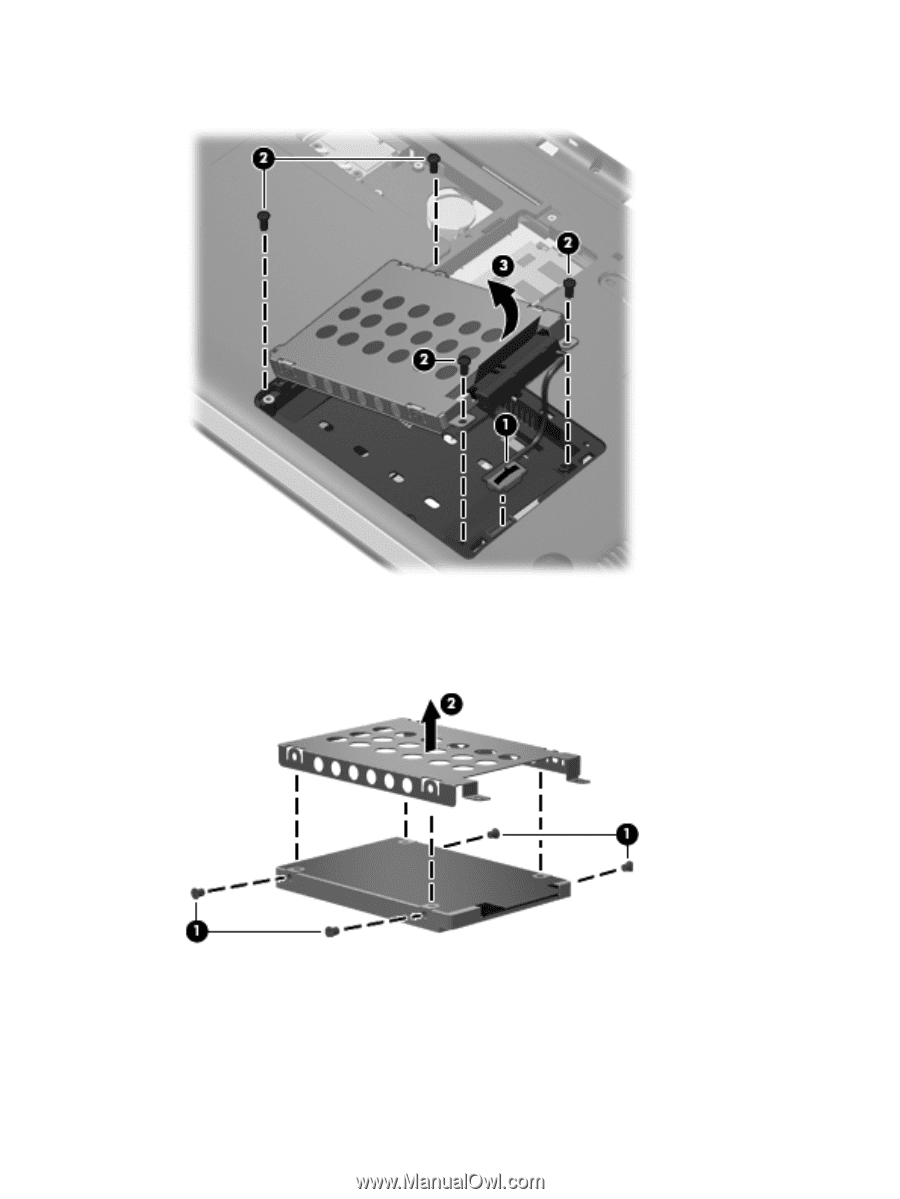
6.
Use the Mylar tab to lift the hard drive out of the hard drive bay
(3)
.
7.
If it is necessary to replace the hard drive bracket, remove the four Phillips PM3.0×3.0 screws
(1)
that secure the hard drive bracket to the hard drive
8.
Lift the bracket
(2)
straight up and off the hard drive.
Reverse this procedure to install the hard drive.
Component replacement procedures
53