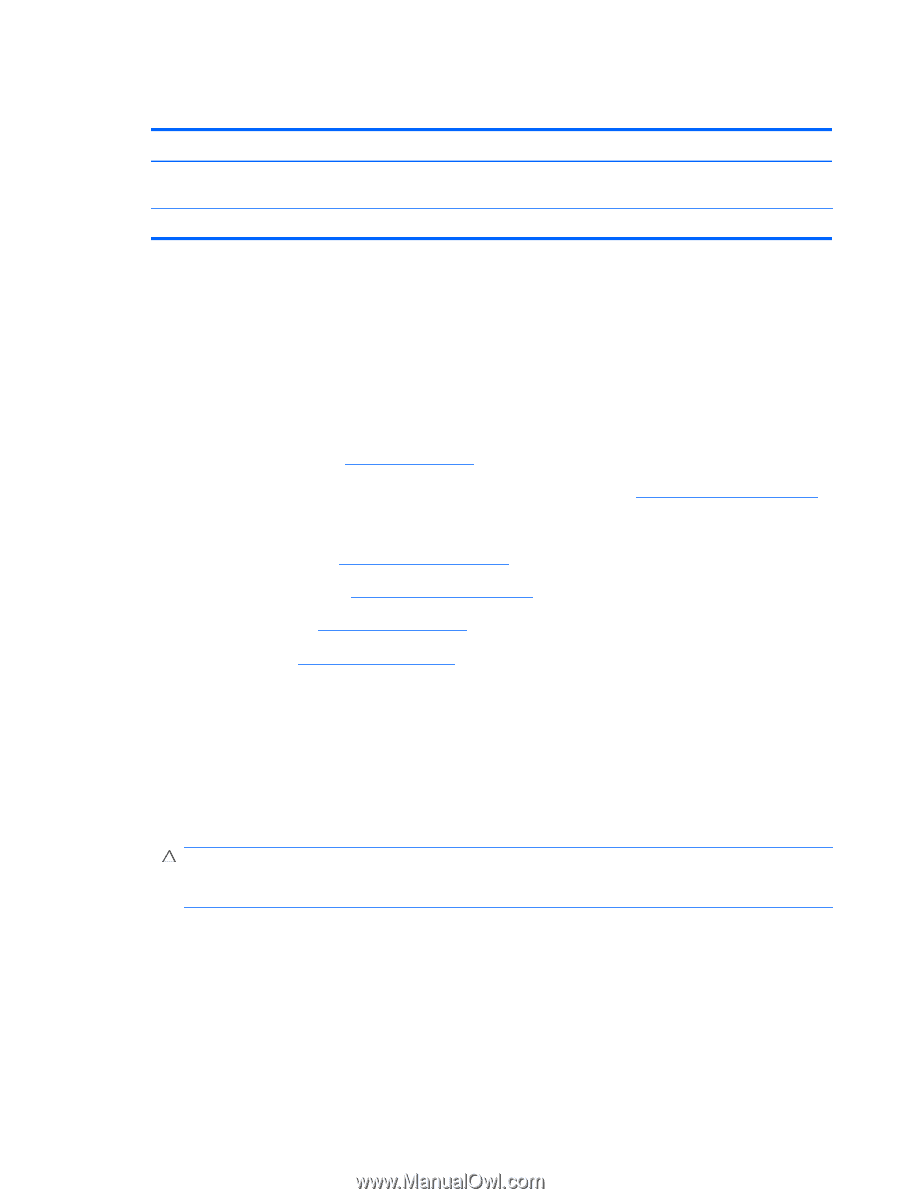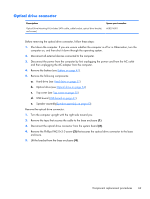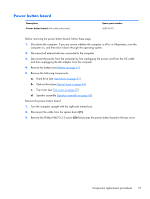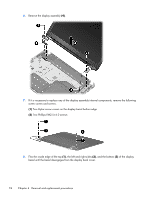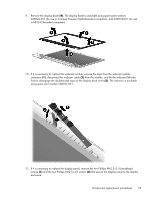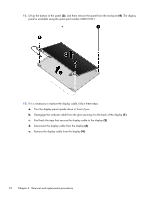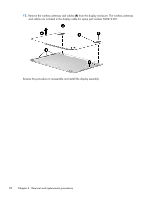HP G32-200 Compaq Presario CQ32 Notebook PC and HP G32 Notebook PC - Maintenan - Page 83
Display assembly
 |
View all HP G32-200 manuals
Add to My Manuals
Save this manual to your list of manuals |
Page 83 highlights
Display assembly Description 33.78 cm (13.3-in) WXGA Brightview display assembly for use in Compaq Presario CQ32- branded computers 33.78 cm (13.3-in) WXGA Brightview display assembly for use in HP G32-branded computers Spare part number 608017-001 628920-001 Before removing the display assembly, follow these steps: 1. Shut down the computer. If you are unsure whether the computer is off or in Hibernation, turn the computer on, and then shut it down through the operating system. 2. Disconnect all external devices connected to the computer. 3. Disconnect the power from the computer by first unplugging the power cord from the AC outlet and then unplugging the AC adapter from the computer. 4. Remove the battery (see Battery on page 41). 5. Disconnect the wireless antenna cables from the WLAN module (see WLAN module on page 46). 6. Remove the following components: a. Optical drive (see Optical drive on page 54) b. WLAN module (see WLAN module on page 46) c. Top cover (see Top cover on page 55) d. USB board (USB board on page 61). Remove the display assembly: 1. Turn the computer display-side up, with the front toward you. 2. Open the display as far as possible. 3. Disconnect the display panel cable (1) from the system board. 4. Remove the two Phillips PM2.5×8.0 screws (2) that secure the display assembly to the computer. CAUTION: Support the display assembly when removing the display screws in the following steps. Failure to support the display assembly can result in damage to the assembly and other components. 5. Remove the wireless antenna cables (3) from the hole and clips built into the base enclosure. Component replacement procedures 73