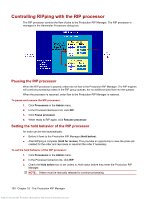HP Indigo 7000 User Guide 2 - Page 169
Manually rebuilding the substitute font list, Proofing RIP Fonts
 |
View all HP Indigo 7000 manuals
Add to My Manuals
Save this manual to your list of manuals |
Page 169 highlights
● When the Font Manager window is opened. ● When fonts are installed or removed from a RIP engine. Note to remote users: Your user permissions determine whether you can open the Production RIP Manager and perform Production RIP Manager tasks. Manually rebuilding the substitute font list The substitute font list is a copy of the overall font list that is used during static job processing. The list can be found in the Job Control tab of any Ticket Template. The list is also used for variable data processing. When a required SNAP font is not available for a variable data job, the system will attempt to automatically create the SNAP font in the particular point size and with the name of the RIP font, and store this new SNAP font in its library. The substitute font list is updated: ● When the system is rebooted. ● When the HP RIP Services are restarted. To rebuild RIP engine font lists manually: 1. In the Production RIP Manager Configure menu, click Fonts. 2. Select the check boxes by the RIP engine(s) whose font lists have changed. 3. Click Rebuild. ● The font list is updated for each selected RIP engine when it finishes its current job. ● The overall Production RIP Manager font list is rebuilt when all selected RIP engine lists have been rebuilt. Proofing RIP Fonts Even though two fonts may have the same name, it is possible for these fonts to appear differently when printed. The font proofing feature allows you to run a "proof sheet" containing all of the glyphs in a particular font. This lets you verify that the proper fonts are installed on the RIP. This feature can be accessed from the Production RIP Manager Font Management Dialog. To automatically remove temporary files for all RIP engines: 1. In the Production RIP Manager dialog box, click Fonts in the Configure menu and then click the Proof button to bring up a list of fonts available for proofing. 2. After selecting the desired font or fonts, the proof will be submitted as any other job in the system with the FontNameProof as the name of the job. FontName is the name of the selected font, or in the case of multiple fonts, the first font in the list that was selected. 3. Once in the loaded list, the proof can be previewed with the Job Editor, Job Preview, or the job can be printed. Table 16-1 Font Proofing Description Any font can be printed to verify proper appearance. Pre-conditions Production Pro Print Server is up and running. Antenna House XSL Formatter (Evaluation) http://www.antennahouse.com/ Proofing RIP Fonts 153