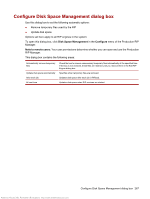HP Indigo 7000 User Guide 2 - Page 281
Con RIP Engines dialog box, New/Edit RIP Engine dialog box
 |
View all HP Indigo 7000 manuals
Add to My Manuals
Save this manual to your list of manuals |
Page 281 highlights
Accept jobs with size (in bytes) RIP group acceptance is based on file size. Specify the size. between and Accept files of type RIP group acceptance is based on file type. Specify the file types accepted. The default is All file types. Configure RIP Engines dialog box Use the Configure RIP Engines dialog to perform either of the following tasks: ● Create a new RIP engine NOTE: It is strongly recommended that the installation software be used to add new RIP engines to the system. ● Select an existing RIP engine for editing, duplicating, or deleting. To open the Configure RIP Engines dialog box, click RIP Engines in the Configure menu in the Production RIP Manager. The Configure RIP Engines dialog box contains the following areas: RIP System RIP Group New Edit Copy Delete Enable Disable Names of RIP engines in the system. Names of RIP group to which the RIP is assigned. Opens the Configure RIP Engine dialog box to add a new RIP engine to the system. Opens the Edit RIP Engine dialog box to view and edit the selected RIP engine. You must disable the RIP engine by clicking Disable to activate this button. Copies the configuration of the selected RIP engine and opens the Configure RIP Engine dialog box to add a new RIP engine to the system. You must disable the RIP engine by clicking Disable to activate this button. Deletes the selected RIP engine. You must disable the RIP engine by clicking Disable to activate this button. Enables the RIP engine after it has been manually disabled. Disables the RIP engine so that it can be edited. New/Edit RIP Engine dialog box Use this dialog box to define new RIP engines, or to change the properties of existing RIP engines. NOTE: It is strongly recommended that you use the installation software to add RIP engines to the system. There may be a system limitation on the number of RIP engines you can add. To open the dialog box: 1. In the Production RIP Manager window, click RIP Engines in the Configure menu. 2. Click New, or select an existing RIP engine and click Edit. NOTE: You must disable the RIP engine before making editing changes. This prevents the RIP engine from accepting a job while you are in the process of modifying it. To disable the engine, first select the RIP engine and then click Disable. General Settings tab Configure RIP Engines dialog box 265 Antenna House XSL Formatter (Evaluation) http://www.antennahouse.com/