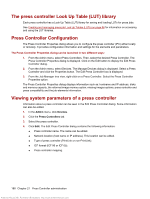HP Indigo 7000 User Guide 2 - Page 207
Creating image server profiles, Before you add an image server profile
 |
View all HP Indigo 7000 manuals
Add to My Manuals
Save this manual to your list of manuals |
Page 207 highlights
3. Click the RPP Profiles tab. 4. Click New to add a new profile, or select a profile and click Edit to modify an existing profile. 5. Enter the Internet address of the RPP server (RPP server URL). 6. Enter the server's AUUID. 7. Use the Polling on check box to establish when Production Pro Print Server connects to the RPP server to retrieve jobs: ● To poll the server automatically, check the box and enter the number of seconds between connection attempts in Polling period. ● To specify that the server must be polled manually, uncheck the box. 8. Use the Drain RPP queue check box to set download behavior when the server is polled: ● To download all available jobs (intent tickets), check the box. ● To download only one job per polling connection, uncheck the box. 9. Click Test connection. If the test fails: a. Verify that the Production Pro Print Server can access external web sites. If not, the Windows proxy may not be set. b. Verify the RPP server URL and AUUID with the ISV customer. 10. Click Apply new or Apply edit. Creating image server profiles The image server(s) associated with an ISV account are used to download press job components, including: ● The job file. ● Image assets for variable data jobs. ● Database assets for variable data jobs. An ISV account may have one image server, multiple images servers, or no image servers. Before you add an image server profile Find out from the ISV which protocol the image server uses: ● HTTP ● HTTPS ● WebDAV To add or update an image server profile: 1. In the Admin menu, click ISV Accounts to open the Manage ISV Accounts dialog box. 2. Open the ISV Account Properties dialog box: a. For a new account, click Add. b. For an existing ISV account, select the account and click Edit. 3. Click the Image Server Profiles tab. Creating image server profiles 191 Antenna House XSL Formatter (Evaluation) http://www.antennahouse.com/