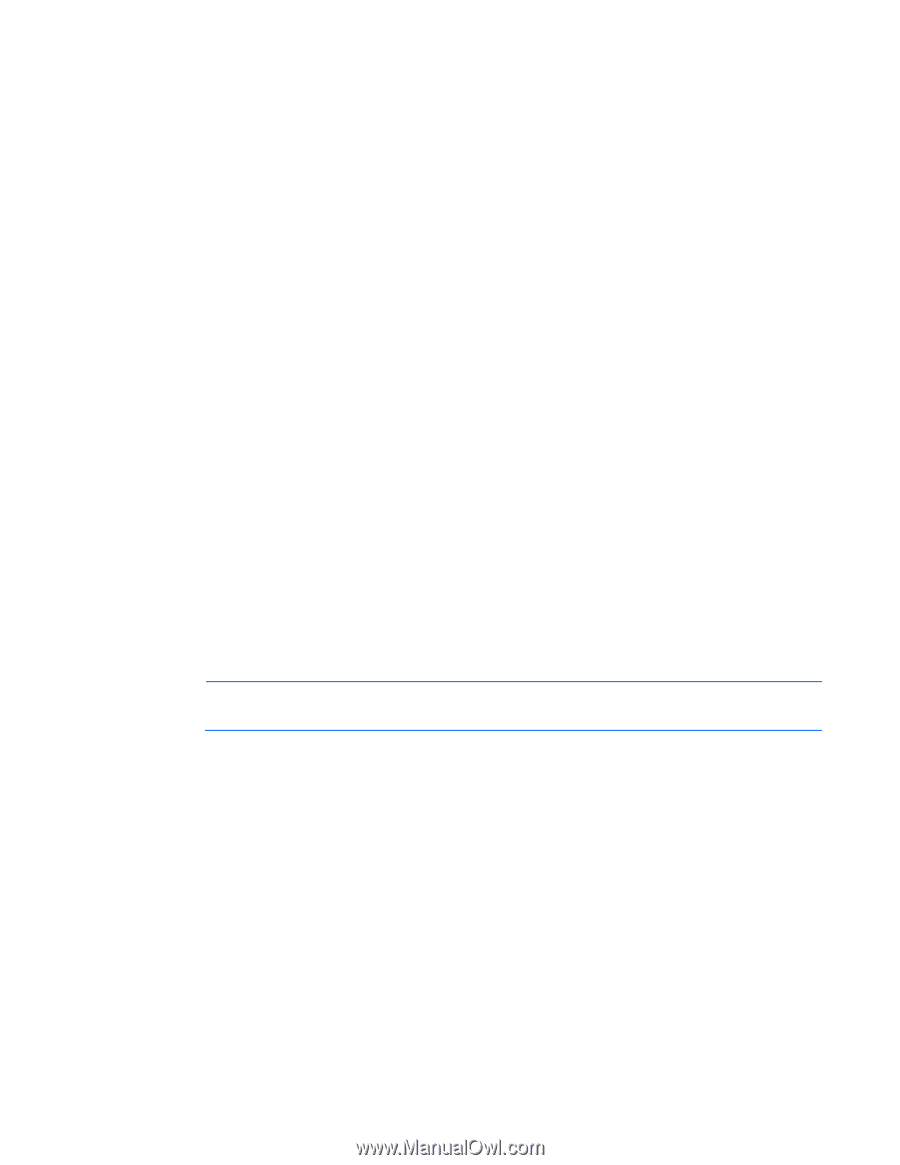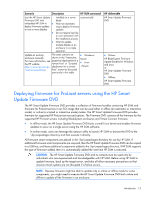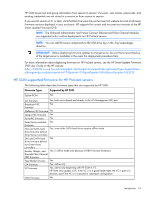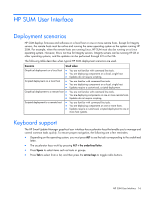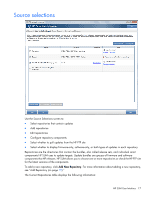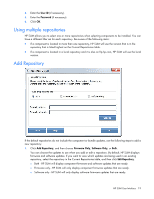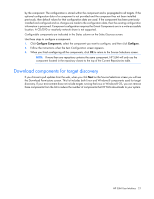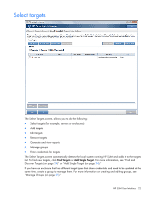HP Integrity Superdome 2 8/16 HP Smart Update Manager 5.0 User Guide - Page 18
Set Proxy Server options, Proxy Options, Repository Contents, Con Components, Server, Script
 |
View all HP Integrity Superdome 2 8/16 manuals
Add to My Manuals
Save this manual to your list of manuals |
Page 18 highlights
• Name-This field displays the repository name. Select the repositories you want to use by checking the box next to the repository name. If you want to edit a repository, highlight the entire line to activate the Edit and Remove buttons. o HP SUM automatically creates a repository named Default. This repository is the folder that holds the HP SUM application. o The HP FTP site (ftp://ftp.hp.com) contains the latest versions of the firmware and software components available from HP. The components are available for selection on the Review/Install Updates Screen. When using this method, both firmware and software components are available for selection. The components are not downloaded from ftp.hp.com site to a target until the Install button is selected, unless the component is needed to discover supported devices. If components are needed for discovery, then you are prompted to allow this action. The ftp.hp.com checkbox is cleared by default. To pull updates from the web, select the ftp.hp.com checkbox. If HP SUM has downloaded a component, HP SUM does not download it again. This repository cannot be edited except to set the repository filter. o Use the last downloaded repository from the HP FTP site (ftp://ftp.hp.com)-This option includes the components that have been previously downloaded from the ftp.hp.com site. The location for the previously downloaded components is the %TEMP%\hp_sum\ directory. To use components downloaded from the HP website, select this checkbox. The repository cannot be edited. • Location-This field displays the location of the repository. The repository path cannot be edited. o Additional-This field displays more information, or links to functions. It is used for setting proxy server settings to access ftp://ftp.hp.com. • Addition Information-This field provides more information about the bundle. Click Proxy Options in this field to change proxy settings for your network. • Status-This field allows you to view the repository's contents, and displays whether you need to configure any components in the repository. o Click Repository Contents to view the contents of the chosen repository and their version number. o Click Configure Components to select components to configure. This option is available only for a local repository with components that require configuration. NOTE: The check box by the repository name controls whether a repository is used in updates; it does not select the row for editing or removal. Set Proxy Server options Proxy server information may be needed to allow HP SUM to access ftp.hp.com to determine if updates are available and needed. To enter proxy server details: 1. On the Source Selections screen, click Proxy Options in the Current Repositories table. The link is in the "Additional" field of the "Check for Latest Updates from ftp.hp.com" row in the table. 2. In the Enter the Proxy Details dialog box, check Use Proxy server details. 3. Choose Server or Script. a. If you chose Server, enter the server IP Address and Port information. b. If you chose Script, enter the script location in one of the following ways: - Click Detect Proxy to automatically add the default location of the configuration script. - Manually enter the address. HP SUM User Interface 18