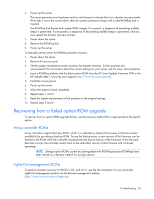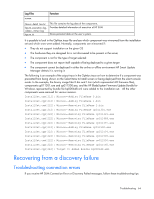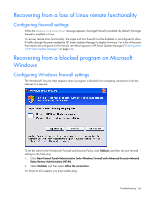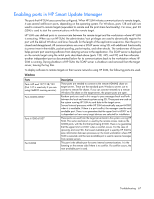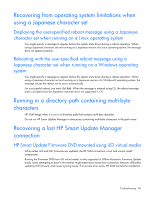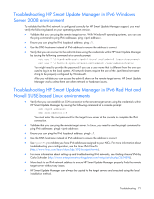HP Integrity Superdome 2 8/16 HP Smart Update Manager 5.0 User Guide - Page 66
Recovering from a loss of Linux remote functionality, Configuring firewall settings
 |
View all HP Integrity Superdome 2 8/16 manuals
Add to My Manuals
Save this manual to your list of manuals |
Page 66 highlights
Recovering from a loss of Linux remote functionality Configuring firewall settings When the Unable to Access Host message appears, the target firewall is enabled. By default, the target firewall is enabled in Linux. To recover remote Linux functionality, the target and host firewall must be disabled or reconfigured to allow IP traffic through the ports needed by HP Smart Update Manager to deploy firmware. For a list of the ports that need to be configured in the firewall, see Allowing ports in HP Smart Update Manager ("Enabling ports in HP Smart Update Manager" on page 67). Recovering from a blocked program on Microsoft Windows Configuring Windows firewall settings The Windows® Security Alert appears when a program is blocked from accepting connections from the Internet or a network. To set the rules for the Windows® Firewall and Security Policy, click Unblock, and then set your firewall settings to the following: 1. Click Start>Control Panel>Administrative Tools>Windows Firewall with Advanced Security>Inbound Rules>Remote Administration (NP-IN). 2. Select Enabled, and then select Allow the connections. For Direct to iLO support, you must enable ping. Troubleshooting 66