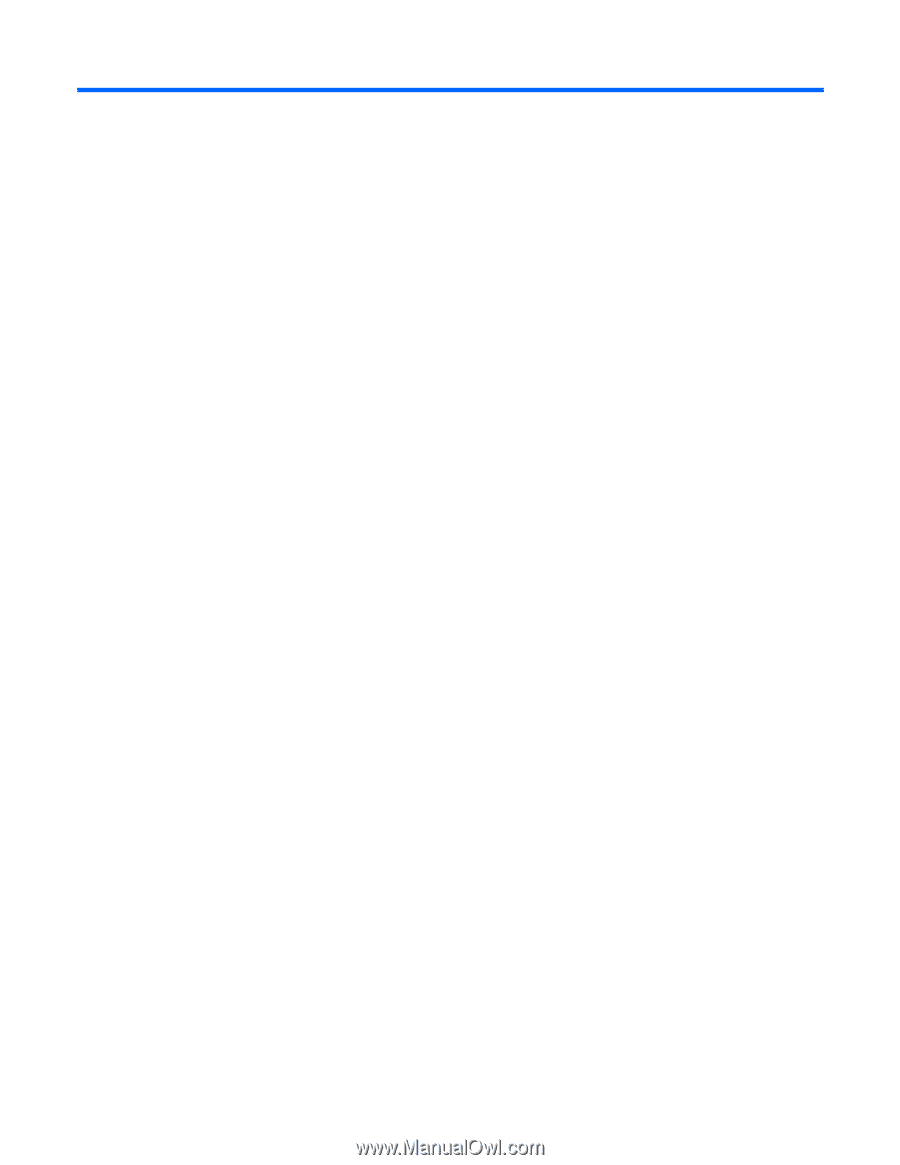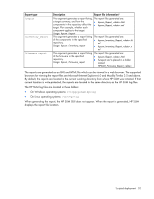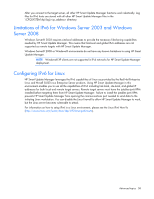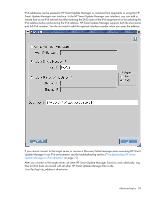HP Integrity Superdome 2 8/16 HP Smart Update Manager 5.0 User Guide - Page 56
Advanced topics, Configuring IPv6 networks with HP Smart Update Manager
 |
View all HP Integrity Superdome 2 8/16 manuals
Add to My Manuals
Save this manual to your list of manuals |
Page 56 highlights
Advanced topics Configuring IPv6 networks with HP Smart Update Manager Starting with HP Smart Update Manager version 3.2.0, you can deploy to remote targets in IPv6-based networks for Windows® and Linux target servers. Using HP Smart Update Manager with IPv6 networks presents challenges for IT administrators. For Windows®-based servers, to communicate with remote target servers, HP Smart Update Manager uses either existing credentials or user-provided user name and password to connect to the admin$ share. This share is an automatic share provided by Windows Server®. After HP Smart Update Manager connects to the admin$ share, it copies a small service to the target server for the duration of the installation. After this service starts, HP Smart Update Manager uses this service to communicate between the local and remote target server. During this process, HP Smart Update Manager opens ports in the Windows® firewall to enable HP Smart Update Manager to use SOAP calls over SSL to pass data among local and remote systems. These ports are defined in Allowing ports in HP Smart Update Manager ("Enabling ports in HP Smart Update Manager" on page 67). After the installation is completed or canceled, HP Smart Update Manager stops the remote service, removes it from the target server, closes the port on the Windows® firewall, and then releases the share to the target server admin$ share. For Linux-based servers, to communicate to remote target servers, HP Smart Update Manager starts by using the user-provided user name and password to create a SSH connection to the target server. After the HP Smart Update Manager connects, copies a small service to the target server for the duration of the installation. After this service starts, HP Smart Update Manager uses this service to communicate between the local and remote target server. During this process, HP Smart Update Manager opens ports in the iptables firewall to enable HP Smart Update Manager to use SOAP calls over SSL to pass data between the local and remote systems. These ports are defined in Allowing ports in HP Smart Update Manager. When the installation is completed or canceled, HP Smart Update Manager stops the remote service, removes it from the target server, closes the port in the iptables firewall, and then closes the SSH connection to the target server. Configuring IPv6 for Windows Server 2003 For information on setting up a Windows Server® 2003 operating system within an IPv6 network, see the online Microsoft® Technet article Step-by-Step Guide for Setting Up IPv6 in a Test Lab (http://www.microsoft.com/downloads/details.aspx?FamilyID=fd7e1354-3a3b-43fd-955f-11edd39551 d7&displaylang=en). Before using HP Smart Update Manager to deploy software and firmware updates to remote Windows Server® 2003 servers, you must add a registry entry to enable file sharing connections over IPv6 networks. To make the registry entry: 1. Start the Registry Editor (Regedt32.exe). 2. Locate and click the following key in the registry: Advanced topics 56