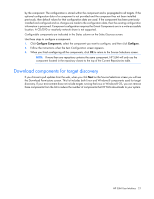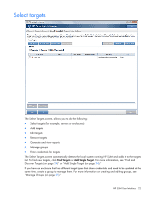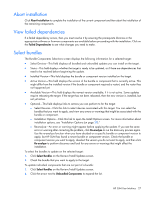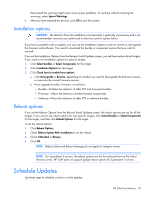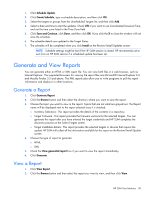HP Integrity Superdome 2 8/16 HP Smart Update Manager 5.0 User Guide - Page 25
Edit Target, Remove Target, Manage Groups, Install updates
 |
View all HP Integrity Superdome 2 8/16 manuals
Add to My Manuals
Save this manual to your list of manuals |
Page 25 highlights
6. Click OK to save and close the dialog box. 7. Click Done. 8. In the Select Targets screen table, the Status field will display progress messages as HP SUM verifies the credentials you entered. Edit Target Use the following steps to edit a target: 1. Highlight a target, and then click Edit Target. 2. Type a brief description of the target (optional). 3. Enter the root or administrator username and password. 4. Click OK after entering the information to exit this page. Remove Target Select a target, highlighting the entire line, and then click Remove Target. If you remove a target, HP SUM removes the target from any groups and any scheduled updates. Manage Groups Use the following steps to add or edit groups: 1. Add a new group: a. Enter a Group Name. b. Enter a Description (optional). c. From the Available Targets list, select the targets to add to the group. d. Click Add. e. When you are finished, click OK. 2. Edit an existing group: a. To add one or more targets to the group, select targets in the Available Targets list, and then click Add. b. To remove one or more targets from the group, select the targets in the Targets in Group list, and then click Remove. 3. Enter a Description (optional). 4. Click OK. Install updates The Review/Install Updates allows you to do the following: • Review target information • Address any dependency problems • Select installation options • Select reboot options HP SUM User Interface 25