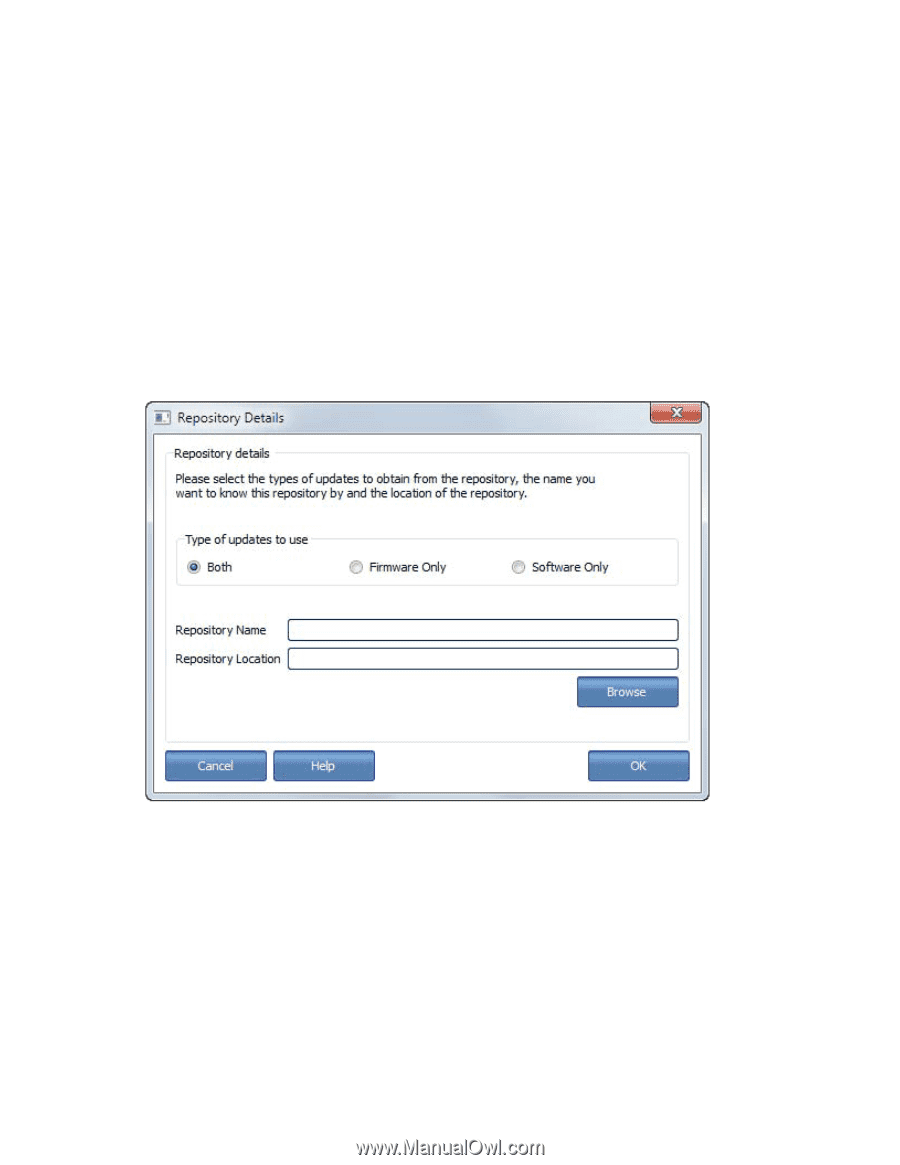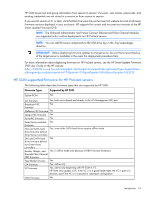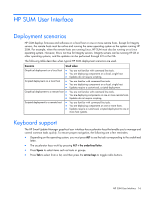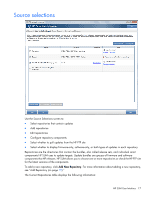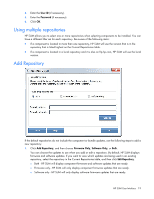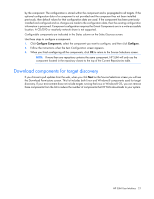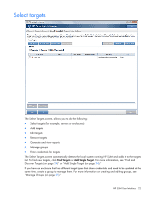HP Integrity Superdome 2 8/16 HP Smart Update Manager 5.0 User Guide - Page 19
Using multiple repositories, Add Repository, User ID, Password, Firmware Only, Software Only
 |
View all HP Integrity Superdome 2 8/16 manuals
Add to My Manuals
Save this manual to your list of manuals |
Page 19 highlights
4. Enter the User ID (if necessary). 5. Enter the Password (if necessary). 6. Click OK. Using multiple repositories HP SUM allows you to select one or more repositories when selecting components to be installed. You can have a different filter set for each repository. Be aware of the following items: • If a component is located in more than one repository, HP SUM will use the version that is in the repository that is listed highest on the Current Repositories table. • If a component is located in a local repository and it is also on ftp.hp.com, HP SUM will use the local version. Add Repository If the default repositories do not include the component or bundle updates, use the following steps to add a new repository: 1. Click Add Repository, and then choose Firmware Only, Software Only, or Both. You can choose the updates to use when you add or edit a repository. By default, HP SUM displays firmware and software updates. If you want to view which updates are being used in an existing repository, select the repository in the Current Repositories table, and then click Edit Repository. o Both - HP SUM will display component firmware and software updates that are ready. o Firmware only - HP SUM will only display component firmware updates that are ready. o Software only - HP SUM will only display software firmware updates that are ready. HP SUM User Interface 19