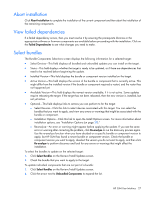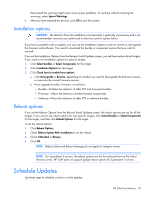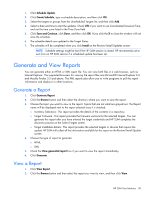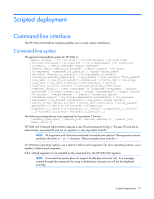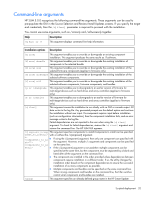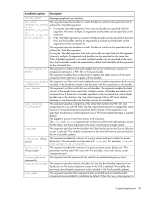HP Integrity Superdome 2 8/16 HP Smart Update Manager 5.0 User Guide - Page 29
Installation options, Reboot options, Schedule Updates
 |
View all HP Integrity Superdome 2 8/16 manuals
Add to My Manuals
Save this manual to your list of manuals |
Page 29 highlights
that caused the warning might cause more serious problems. To continue without resolving the warnings, select Ignore Warnings. 4. After you have selected the devices, click OK to exit this screen. Installation options CAUTION: The ability to force the installation of components is generally unnecessary and is not recommended. Incorrect use could result in data loss and/or system failure. If you have a problem with an update, you can use the Installation Options screen to rewrite or downgrade the firmware and software. You need to download the bundle or component version that you want to reinstall. If you set the Installation Options from the Review/Install Updates screen, you set these options for all targets. If you want to set installation options for specific targets: 1. Click Select Bundles or Select Components for the target. 2. Click Installation Options for the target. 3. Click Check here to enable force options. a. Click Downgrade or Rewrite, depending on whether you want to downgrade the firmware version, or overwrite the current firmware version. b. Force upgrade bundles, firmware, or software. - Bundles-Enables the selection of older PSP and firmware bundles. - Firmware-Allows the selection of older firmware components. - Software-Allows the selection of older PSP or software bundles. Reboot options If you set the Reboot Options from the Review/Install Updates screen, the reboot options are set for all the targets. If you want to set reboot options for only specific targets, click Select Bundles or Select Components for the target, and then click Reboot Options for the target. To set the reboot options: 1. Click Reboot Options. 2. Check Reboot System After Installation to set the reboot. 3. Check If Needed or Always. 4. Click OK. NOTE: Reboot Delay and Reboot Message do not apply for Integrity servers. NOTE: For Superdome 2 servers, the reboot options are set for each partition on the Select Devices screen. HP SUM does not support global reboot options for Superdome 2 servers. Schedule Updates Use these steps to schedule a time to run the updates. HP SUM User Interface 29