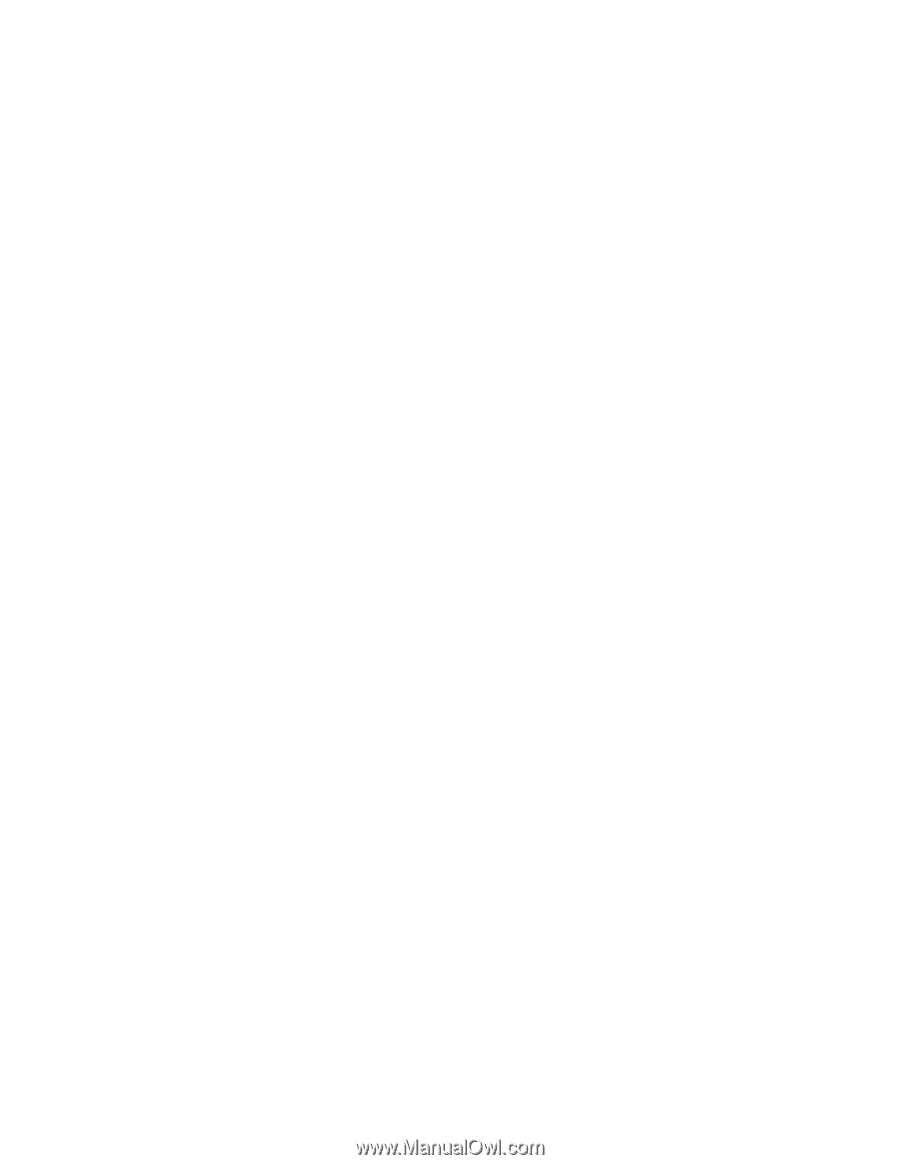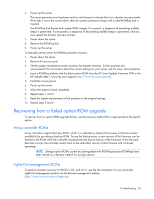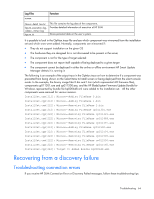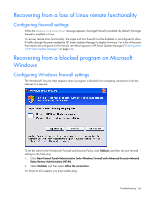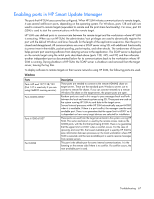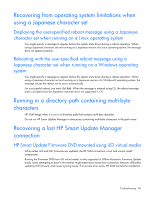HP Integrity Superdome 2 8/16 HP Smart Update Manager 5.0 User Guide - Page 65
HP SUM hangs during discovery
 |
View all HP Integrity Superdome 2 8/16 manuals
Add to My Manuals
Save this manual to your list of manuals |
Page 65 highlights
• Ensure your workstation does not have an existing connection to the ADMIN$ share on the target IP address. If it does, it prevents HP SUM from connecting to the remote server's share because Windows only allows one connection from a client to a server's share. This can be verified by entering net use at a command prompt. If a share to the target IP address \admin$ share exists, delete it, and then attempt the installation again. • Ensure that the target IP address server's admin$ share is accessible. Validate the target server can be accessed by entering net use x: \\\admin$ for the target server IP address or DNS name. When the connection is validated, ensure that it is deleted by entering net use x: /d at the command prompt. • Ensure the user ID being used to connect to the target IP address server is part of the administrator's group. If it is not, HP SUM blocks installation to the target. • Ensure WMI is enabled and running on all Windows target servers. • For Windows target servers, enter the username in DOMAIN\USER format, where is the administrative username, and is either the NETBIOS computer name or the AD domain name for this user account. • For Linux, ensure the SSH port is not blocked. • In rare cases, external storage enclosures might cause HP SUM to report a discovery failure or to hang. To resolve this issue, disconnect the external storage until the firmware updates are completed. • For Linux, ensure that the target server can be contacted through SSH and that the scp command is available to securely send files to the target server. • Ensure the firewall ports on any routers in the network as documented in the Enabling ports in HP Smart Update Manager section of this document. • The SEP product blocks HP SUM ability to communicate with remote targets if the Network Threat Analysis feature is enabled. Disable this feature while HP SUM is in use on the workstation. • Examine the trace directories for connection problems. For more information, see "Collecting trace directories (on page 63)". • Ensure the server has a valid serial number. HP SUM hangs during discovery If a system hang is observed during HP SUM discovery and the system is connected to external storage, in most cases disconnecting the external storage should resolve the issue. HP SUM hangs during boot If a system hangs while booting the Firmware DVD or Service Pack for ProLiant, the DVD or SPP uses the IP address 192.168.0.1 to resolve the hang condition during a PXE boot. Troubleshooting 65