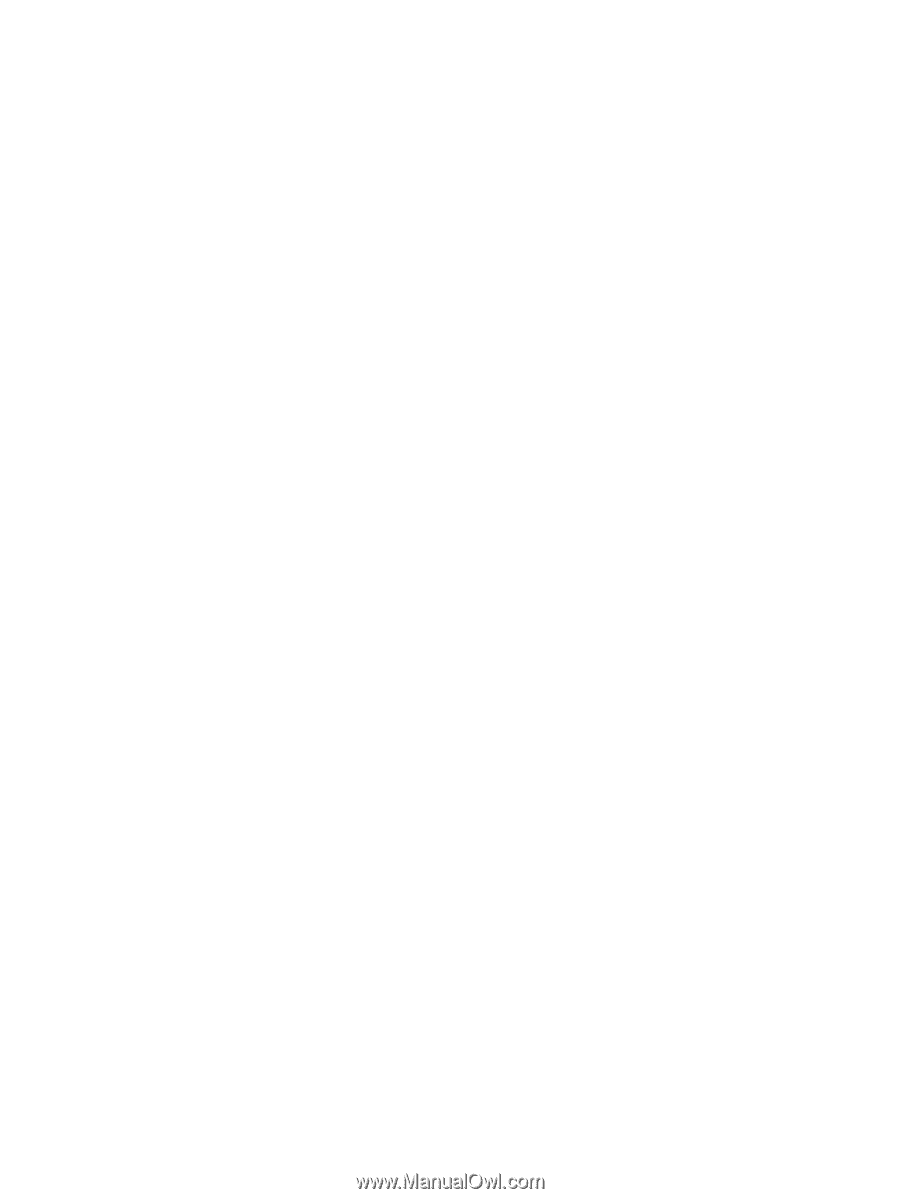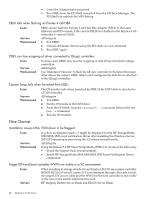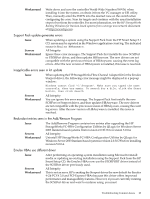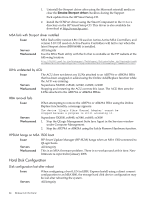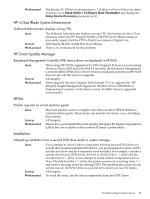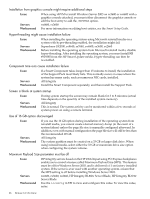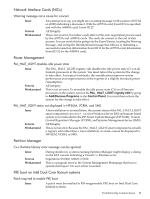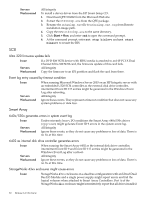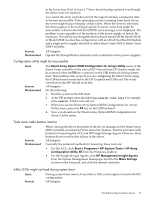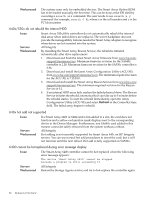HP Integrity Superdome SX2000 HP Integrity Servers with Microsoft Windows Serv - Page 27
Enter, Esc+Tab
 |
View all HP Integrity Superdome SX2000 manuals
Add to My Manuals
Save this manual to your list of manuals |
Page 27 highlights
shell>ioconfig To turn the value off (required on Windows Server 2003), enter: shell>shell> ioconfig mps_optimize off To turn the value on, enter: shell>shell> ioconfig mps_optimize on Use Esc+8 instead of F8 key on headless server Issue Servers Workaround The Telnet and Hyperterminal applications on Windows NT4 and Windows 2000 do not correctly map the ASCII string for the function keys. For example, during Power On Self Test (POST) the Smart Array firmware displays a banner and configuration menu with instructions to press the Esc key to continue or the F8 key to enter the configuration utility. When running the system in a headless configuration, pressing F8 does not display the configuration menu. All Integrity To transmit the correct ASCII string using these applications from a remote terminal, press the Esc key immediately followed (within 1 second) by the numeric value of the desired function key. For example, to send the ASCII string for F8, press the Esc key immediately followed by the 8 key (if the terminal emulator is set to UTF-8, you can press the F8 key instead). An easier solution to both problems is to simply use PuTTY instead of Telnet or Hyperterminal. PuTTY is a terminal emulator available on your HP Smart Setup CD. Custom Install option disables Remote Desktop Issue Servers Workaround When installing software from the Microsoft RTM media using the Custom Install option, Remote Desktop is disabled by default (this does not happen with the Express Install option). All Integrity To enable Remote Desktop after installing with the Custom Install option: 1. From the headless system used to perform the installation, access the Special Administration Console (SAC) on the server using terminal emulation software such as telnet, PuTTY, or HyperTerminal. 2. At the SAC> prompt, enter cmd and press the Enter key. 3. Switch to a new command channel by pressing the Esc+Tab keys. 4. At the C:\Windows\system32> prompt, enter the following: reg add "HKLM\system\CurrentControlset\Control\Terminal Server" /v fdenyTSConnections /t REG_DWORD /d 0 /f and press the Enter key. 5. At the C:\Windows\system32> prompt, enter the following: netsh firewall set service remotedesktop enable all and press the Enter key. prlntss.sys requires Support Pack Installation Issue Servers Workaround The Support Pack included on the HP Reinstall DVD does not include the U320 event notification driver (prlntss.sys). However, the Support Pack included on your HP Smart Setup CD does include this driver. All Integrity If you want this driver to be included in your installation, you must use the Support Pack installation method provided on your HP Smart Setup CD. Troubleshooting Common Issues 27