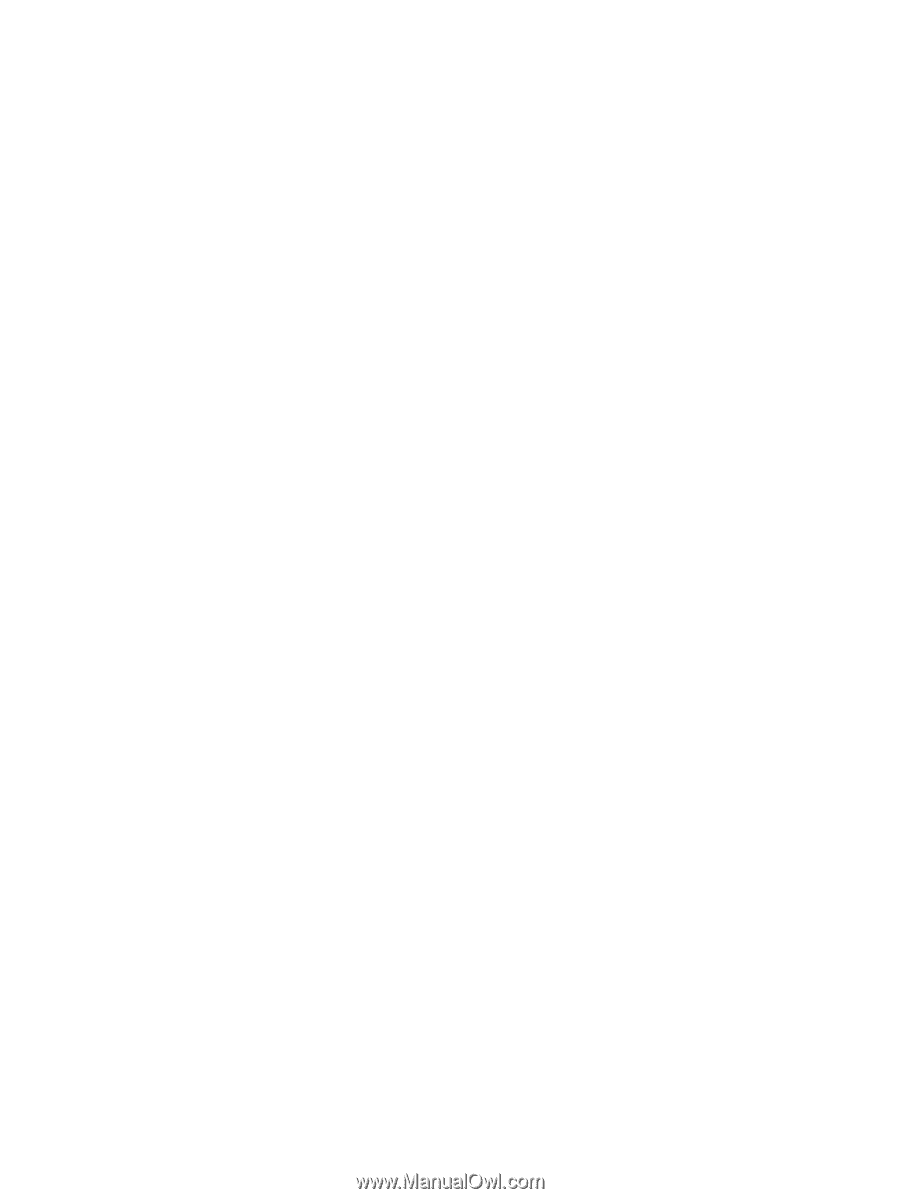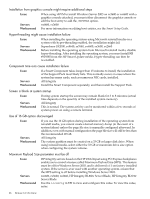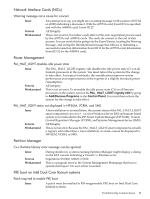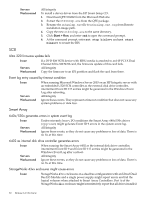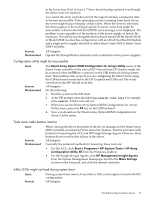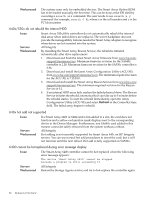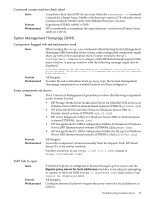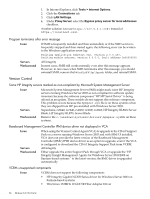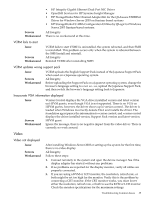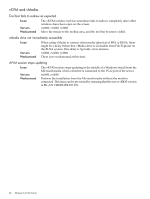HP Integrity Superdome SX2000 HP Integrity Servers with Microsoft Windows Serv - Page 31
Start > Programs > HP System Tools > HP Array
 |
View all HP Integrity Superdome SX2000 manuals
Add to My Manuals
Save this manual to your list of manuals |
Page 31 highlights
Servers Workaround in the lower bays (Port A, bays 1-7) have been hot-plug replaced even though the drives were not replaced. As a result, the array controller can fail the logical volumes, causing the data to become inaccessible. If the operating system is running from those drives, the server might hang or display a blue screen. When the server is rebooted, the drives appear to be working properly; however, some data might be inaccessible. A Power-On Self-Test (POST) error message is not displayed. The problem occurs regardless of the position of the power supply or fans in the enclosure. This affects any StorageWorks Enclosure Model 4314R, Model 4314T, or Model 4354R in a dual bus configuration with an Ultra3 Dual Bus I/O Module and a single power supply, attached to either Smart Array 5302 or Smart Array 5304 Controller. All Integrity Operate the StorageWorks enclosures with a minimum of two power supplies. Configuration utility might be inaccessible Issue Servers Workaround The Smart-Array Option ROM Configuration for Arrays Utility menu of the Smart Array controller in the root cell I/O chassis (core I/O chassis) might not be accessed when the F8 key is pressed on the USB keyboard during system boot. This problem only occurs if you are configuring the Smart Array using the USB keyboard connected to the HP Graphics and USB card. The serial console from the MP should work fine. All Integrity Do the following: 1. Boot the system to the EFI shell. 2. At the EFI prompt, enter the following: search core cell. For example, enter search 0 if the core cell is 0. 3. When you see the Smart-Array Option ROM Configuration for Arrays Utility menu, press the F8 key on the USB keyboard. 4. Now you should see the Smart-Array Option ROM Configuration for Arrays Utility menu. Tools menu radio buttons inactive Issue Servers Workaround When viewing the driver properties in the device manager for the Smart Array 6400 Controller, an enhanced Tools menu bar displays. This bar provides radio buttons for launching the ACU and HP Insight Storage Agents. However, these buttons do not work in this release of the driver. All Integrity Currently the preferred methods for launching these tools are: • For the ACU, click Start > Programs > HP System Tools > HP Array Configuration Utility XE from the Windows desktop. • For the Insight Storage Agents, click HP Management Insight Agents from the System Management Homepage. Scroll to the Mass Storage section on the left panel, and click the desired controller. 640x/530x might not load during system boot Issue Servers During system boot, Smart Array 640x or 530x cards might not load for RAID configuration. All Integrity Troubleshooting Common Issues 31