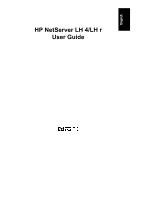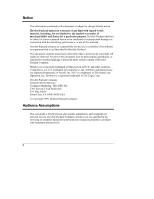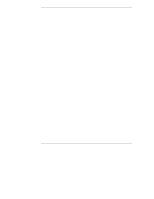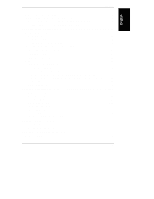HP LH4r HP Netserver LH 4 User Guide
HP LH4r - NetServer - 256 MB RAM Manual
 |
View all HP LH4r manuals
Add to My Manuals
Save this manual to your list of manuals |
HP LH4r manual content summary:
- HP LH4r | HP Netserver LH 4 User Guide - Page 1
HP NetServer LH 4/LH r User Guide - HP LH4r | HP Netserver LH 4 User Guide - Page 2
Packard shall not be liable for errors contained herein or for incidental or use or reliability of its software on equipment that is not furnished guide is for the person who installs, administers, and troubleshoots network servers. Hewlett-Packard Company assumes you are qualified in the servicing - HP LH4r | HP Netserver LH 4 User Guide - Page 3
the HP NetServer LH 4r Covers 17 4 Accessory Boards 19 The I/O Board 19 Installing Accessory Boards 21 5 Installing Additional Memory 25 Installing Additional Memory in the LH 4 26 Installing Additional Memory in the LH 4r 28 6 Installing Mass Storage Devices 33 Supported Mass Storage - HP LH4r | HP Netserver LH 4 User Guide - Page 4
Swap Mass Storage 35 Installing a Hot-Swap Hard Disk Drive 39 Removing a Hot-Swap Hard Disk Drive 44 Integrated HP NetRAID 44 7 Installing Additional Power Supplies 47 Installing an Additional Power Supply 48 Ventilating Fans 48 8 Installing the NetServer in an HP Rack System/E or Rack System - HP LH4r | HP Netserver LH 4 User Guide - Page 5
Problems 95 Troubleshooting Sequence 96 If the System Does Not Power On 97 If the System Powers On, but Fails POST (Power-On Self Test 98 If the System Passes POST (Power-On Self Test) but Does Not Function98 Error Messages 99 POST Error Codes 99 Appendix A Installing the NetServer in an HP - HP LH4r | HP Netserver LH 4 User Guide - Page 6
Statement 119 Notice for Taiwan: Class A Warning Statement 120 Mexico: Hardware Warranty Statement 120 Notice for U.K.: General Approval 122 Appendix D Warranty and Software License 123 Warranty ...123 HP Software Product License Agreement 123 Appendix E Service and Support 125 Index...127 vi - HP LH4r | HP Netserver LH 4 User Guide - Page 7
1 Introduction This User Guide contains information for both the HP NetServer LH 4 (the floorstanding pedestal configuration) and LH 4r (the rack-optimized configuration). The NetServer configurations are shown below. Figure 1-1. NetServer Configurations Verifying Contents Unpack and verify the - HP LH4r | HP Netserver LH 4 User Guide - Page 8
before reshipment. Electronic components (especially hard disk drives) can sustain damage when shipped in rack enclosures. HP NetServer LH 4 Installation Procedures Refer to the HP NetServer LH 4 Installation Road Map for step-by-step installation instructions. If you are installing any accessories - HP LH4r | HP Netserver LH 4 User Guide - Page 9
rear panel. This section covers these controls and communication connectors. Front Panel Before installation, familiarize yourself with the HP NetServer's switches and indicators. The figure below shows the HP NetServer LH 4's Front Panel (the HP NetServer LH 4r is similar, but has no lock). Figure - HP LH4r | HP Netserver LH 4 User Guide - Page 10
, Ports, and Indicators Table 2-1. Front Panel Switch and Indicator Definitions Control Description Lock (LH 4 only) Locks system to prevent unauthorized use. DC Power Switch and indicator light Turns the NetServer on and off. This switch is behind the protective door on the front panel. Push - HP LH4r | HP Netserver LH 4 User Guide - Page 11
HP will notify you via e-mail when the next firmware version is ready to download and use. (See Appendix E, "Service and Support," for more details.) Status LEDs Indicates various types of system status: Green = Normal operation Yellow = Abnormal operation Red = Problem detected Table 2-2. Front - HP LH4r | HP Netserver LH 4 User Guide - Page 12
optional Redundancy Kit provides a fourth power supply to install in the right rear. Since the NetServer only requires three power supplies to run, installing a fourth power supply prevents service interruptions from a single power supply failure. With the Redundancy Kit installed a power supply can - HP LH4r | HP Netserver LH 4 User Guide - Page 13
Chapter 2 Controls, Ports, and Indicators Figure 2-2. Rear Panel and Ports Connecting the NetServer to AC Power When you connect the NetServer to an AC power source, the server temporarily draws additional current. This occurs even when the system is in standby mode. This "inrush current" is much - HP LH4r | HP Netserver LH 4 User Guide - Page 14
to a power source. If the NetServer passes the tests, you will see: HP NetServer LH 4 If the NetServer does not pass the tests, you will see: Display now? Press Enter to view the error message. Write the error message down and refer to "POST Codes" in Chapter 12, "Troubleshooting." 8 - HP LH4r | HP Netserver LH 4 User Guide - Page 15
is on, so is standby power. CAUTION Wear a wrist strap and use a static-dissipating work surface connected to the chassis at all times. Removing the HP NetServer LH 4 Covers To remove the covers, first unlock the bezel, using the supplied key, and remove it from the front of the - HP LH4r | HP Netserver LH 4 User Guide - Page 16
. To remove, pull the bezel forward until it unsnaps, then lift the bezel forward and upward from the chassis face (see Figure 3-1). Figure 3-1. Removing the HP NetServer LH 4 Bezel CAUTION The NetServer covers are heavy. Support them as you remove them, and allow room to move them away from the - HP LH4r | HP Netserver LH 4 User Guide - Page 17
to disengage it. Lift it outward and away from the chassis (see Figure 3-2). Figure 3-2. HP NetServer LH 4 Covers Replacing the HP NetServer LH 4 Covers CAUTION Replace all covers before operating this NetServer, even for a short time. Otherwise, damage to system components may result due to - HP LH4r | HP Netserver LH 4 User Guide - Page 18
chassis. To remove the bezel, simply pull it toward you until it comes free from the NetServer (see Figure 3-3). Figure 3-3. Removing the HP NetServer LH 4r Bezel CAUTION Do not unscrew the NetServer from the rack until you have extended the anti-tip foot from under the front of the rack - HP LH4r | HP Netserver LH 4 User Guide - Page 19
Chapter 3 Removing and Replacing Covers Figure 3-4. Screw and Cover Locations Remove the two screws that connect the z bracket to the column (see Figure 3-5). Two Screws Fasten NetServer to Bracket Figure 3-5. Removing the Z-Bracket to the NetServer 13 - HP LH4r | HP Netserver LH 4 User Guide - Page 20
the rack until the lockout device engages with a click. CAUTION The NetServer covers are heavy. Support them as you remove them, and allow room to move them away from the NetServer and for storage when removed from the NetServer. Cover 1 Remove cover 1 by unscrewing the thumbscrew and pulling the - HP LH4r | HP Netserver LH 4 User Guide - Page 21
Chapter 3 Removing and Replacing Covers Figure 3-6. HP NetServer LH 4r Covers Replacing the HP NetServer LH 4r Covers CAUTION Replace all covers before operating this NetServer, even for a short time. Otherwise, damage to system components may result due to improper cooling air flow. Insert - HP LH4r | HP Netserver LH 4 User Guide - Page 22
- HP LH4r | HP Netserver LH 4 User Guide - Page 23
4 Accessory Boards The HP NetServer accepts PCI and ISA accessory boards connected to the I/O slot, which contains cache memory used by the Intel i960RD I/O processor. • The SE SCSI connector, which services any single-ended SCSI device installed in the internal (non-hot-swap) trays. • The PCI Board - HP LH4r | HP Netserver LH 4 User Guide - Page 24
NetServer. (For the HP NetServer LH 4, SCSI A is connected to the right cage; for the HP NetServer LH 4r, SCSI A is connected to the lower drive cage. • By default, the integrated HP NetRAID -hotswap devices; the other SCSI B connector supports Ultra2 (LVD) drives. The two connectors are on the same - HP LH4r | HP Netserver LH 4 User Guide - Page 25
that you use the default configuration and enable HP NetRAID on SCSI A. f you enable HP NetRAID on only one channel, and later want to enable a second channel, you must follow the instructions in the Integrated HP NetRAID Controller Configuration Guide in the chapter on configuring a second channel - HP LH4r | HP Netserver LH 4 User Guide - Page 26
device in the following order: a. IDE CD-ROM drive with a bootable CD-ROM. b. Flexible disk drive with a bootable flexible disk. c. Embedded SCSI controller or HP integrated NetRAID controller. d. PCI boards in slots in the following to release it, and then slide it out of the board guide. 20 - HP LH4r | HP Netserver LH 4 User Guide - Page 27
Retainer Accessory Boards Figure 4-4. Accessory Board Retainer and Guide 3. Install the boards. Insert each board in the down that information now for reference when you reserve system resources. See "Configuring the NetServer" for details of using ISA Plug and Play boards. 4. Replace cover 1. ( - HP LH4r | HP Netserver LH 4 User Guide - Page 28
- HP LH4r | HP Netserver LH 4 User Guide - Page 29
5 Installing Additional Memory The two memory boards (Memory A and Memory B) are located on the System board assembly, beneath the memory cage cover. Both memory boards are required. Each board has slots for eight DIMMs. The following rules must be observed when adding memory: • DIMMs are added four - HP LH4r | HP Netserver LH 4 User Guide - Page 30
Chapter 5 NOTE Installing Additional Memory Use only HP DIMMs listed in HP Information Assistant or HP Order Assistant. Installing Additional Memory in the LH 4 1. Turn OFF the NetServer and remove all cables from the rear of the NetServer. Pull both power plugs out. 2. Remove cover 3 and the - HP LH4r | HP Netserver LH 4 User Guide - Page 31
Chapter 5 Installing Additional Memory Figure 5-3. Removing Memory Boards 5. At your work station make sure you are protected from static electricity. Install the DIMMs (see Figure 5-4): a. Remove a DIMM from its container, handling the module by its edges. Lay it on an anti-static surface. b. - HP LH4r | HP Netserver LH 4 User Guide - Page 32
up from below into the memory cage, the System board assembly can remain inside the NetServer. These instructions assume you need to remove the System board assembly. If you can reach the memory cage, proceed as for the LH 4. 1. Turn OFF the NetServer and remove all cables from the rear of the - HP LH4r | HP Netserver LH 4 User Guide - Page 33
from the socket, then pull it out until it clears the chassis guides (see Figure 5-5). Set the system board assembly down on a work surface, metal plate side down. Figure 5-5. Removing System Board from LH 4r 4. Loosen the memory cage screw, and remove the cover by sliding it - HP LH4r | HP Netserver LH 4 User Guide - Page 34
Chapter 5 Installing Additional Memory Figure 5-6. Removing Memory Boards 6. At your work station make sure you are protected from static electricity, install the DIMMs (see Figure 5-4): a. Remove a DIMM from its container, handling the module by its edges. Lay it on an anti-static surface. b. - HP LH4r | HP Netserver LH 4 User Guide - Page 35
and tighten the screw. 10. Carefully reinsert the System board assembly into its guides, and reseat it into its socket by returning the retain clips flat. 11. Reconnect cables and power cords to the of the NetServer. 12. Replace the cover 2 (see Chapter 3, "Removing and Replacing Covers") and return - HP LH4r | HP Netserver LH 4 User Guide - Page 36
- HP LH4r | HP Netserver LH 4 User Guide - Page 37
more storage than your configuration allows, you can purchase the HP NetServer Mass Storage Upgrade Kit to obtain a second hot-swap mass storage cage. Like the primary cage, the secondary cage can hold up to six low-profile Ultra2 hot-swap hard disk drives. There are two empty shelves in the non-hot - HP LH4r | HP Netserver LH 4 User Guide - Page 38
7. This address is reserved for the SCSI controller. Hot Swap Drive Cage Addresses The HP NetServer comes with a single hot-swap mass storage cage installed. In the HP NetServer LH 4, the cage is on the lower right front. In the HP NetServer LH 4r, the cage is at the lower left front. The SCSI - HP LH4r | HP Netserver LH 4 User Guide - Page 39
SCSI hot-swap hard disk drives for mass storage come in two heights: the 1-inch low-profile drive and the 1.6-inch half-height drive. The Ultra2 drives are LVD (low voltage differential) drives, which allow the integration of the differential drivers and receivers into SCSI drive controllers. Ultra2 - HP LH4r | HP Netserver LH 4 User Guide - Page 40
front of the hot-swap mass storage cage. If there are gaps in the cage, the drives may not receive the proper ventilation and could suffer thermal damage. • If you have an HP NetServer LH 4, add hard disk drives starting from the bottom of the hot-swap mass storage cage. If you are using one or - HP LH4r | HP Netserver LH 4 User Guide - Page 41
Installing Mass Storage Devices • If you have an HP NetServer LH 4r, add hard disk drives starting from the left. If you are using one or more filler panels, insert them on the right side of the drive cage. NOTE Do not install a narrow SCSI drive in any location with a SCSI address greater than - HP LH4r | HP Netserver LH 4 User Guide - Page 42
Chapter 6 Installing Mass Storage Devices Figure 6-1. Hot-Swap Drive Configurations 36 - HP LH4r | HP Netserver LH 4 User Guide - Page 43
the anti-static bag, handle it only by the frame. Do not touch the electrical components. Place the drive on the anti-static bag whenever you set it down. Hard disk drives are very susceptible to mechanical shock and can be damaged by a drop as short as one-quarter of an inch. Take - HP LH4r | HP Netserver LH 4 User Guide - Page 44
Storage Devices Figure 6-2. Removing a Mass Storage Filler Panel 2. Drive spacers attach to the disk drive module with four small feet. If you need to remove a drive spacer from the adjacent disk drive module, remove it as follows: • Slide the drive spacer back, a fraction of an inch away from your - HP LH4r | HP Netserver LH 4 User Guide - Page 45
Chapter 6 Installing Mass Storage Devices Drive Spacer Figure 6-3. Removing the Drive Spacer 3. On the drive, press the locking latch in and pull the ejector handle out as far as it can go, as shown in Figure 6-4. CAUTION Be careful when - HP LH4r | HP Netserver LH 4 User Guide - Page 46
into the location until it stops (see Figures 6-5 and 6-6). CAUTION Be careful not to damage the light pipes as you insert the drive. They are very fragile. You must insert the drive slowly and gently. If the drive is inserted too quickly when the system is on, in-rush current can cause the power - HP LH4r | HP Netserver LH 4 User Guide - Page 47
Chapter 6 Installing Mass Storage Devices Make sure the ejector handle is open when you insert the drive Figure 6-5. Installing a Drive in the HP NetServer LH 4 Make sure the ejector handle is open when you insert the drive Figure 6-6. Installing a Drive in the HP NetServer LH 4r 41 - HP LH4r | HP Netserver LH 4 User Guide - Page 48
not stack drives. Integrated HP NetRAID The HP NetServer contains an integrated HP NetRAID controller, which puts the power of the HP NetRAID series of DACs (disk array controllers) in the NetServer with no additional hardware. HP NetRAID technology lets you link multiple hard disk drives together - HP LH4r | HP Netserver LH 4 User Guide - Page 49
Power Supply Bay If you desire an additional power supply for redundancy, you can purchase the HP NetServer Power Supply Upgrade Kit. Installing an Additional Power Supply Refer to the HP Power Supply Upgrade Kit Installation Guide for instructions on how to install additional power supplies. 43 - HP LH4r | HP Netserver LH 4 User Guide - Page 50
Power Supplies Ventilating Fans HP NetServer fans are placed to ventilate and cool internal components. The LH 4 and LH 4r use a redundant Failure to observe these precautions may result in thermal damage to the NetServer. Servicers can hot-swap any fan except the processor fan. If this - HP LH4r | HP Netserver LH 4 User Guide - Page 51
LH 4 to LH 4r Conversion Kit. Figure 8-1. NetServer Configurations Steps for installing the NetServer in an HP Systems rack are listed in Appendix A, "Installing the NetServer in an HP Systems Rack." If you are mounting the NetServer in a non-HP rack, refer to the separate rack mounting guide - HP LH4r | HP Netserver LH 4 User Guide - Page 52
feet could result in serious injury. CAUTION The HP NetServer LH 4r weighs up to 160 pounds (73 kg.) when fully loaded. Take out power supplies and hot-swap hard disk drives before lifting the NetServer into the rack. Use two people when moving the NetServer or lifting it into the rack. 46 - HP LH4r | HP Netserver LH 4 User Guide - Page 53
Figure 8-2. Figure 8-2. Identifying Installation Hardware Tools Required The following tools are required to install the NetServer: • T15 TORX® driver • T25 TORX® driver • Phillips head screwdriver • Hewlett-Packard NetServer LH 4r Rack Template • Tape or a marker pen to mark mounting locations 47 - HP LH4r | HP Netserver LH 4 User Guide - Page 54
Chapter 8 Installing the NetServer in an HP Rack System/E or Rack System/U Installing the Slides The following steps and illustrations describe how to install slides for mounting a NetServer. Marking the Columns Hole position for rack nuts and bar nuts need to be determined. Mark the mounting - HP LH4r | HP Netserver LH 4 User Guide - Page 55
Chapter 8 Installing the NetServer in an HP Rack System/E or Rack System/U Installing Rack Nuts Rack nuts are installed on the rear columns to secure the z-bracket, which is secured to the NetServer. Use the rack template to locate the mounting holes. 1. Install the bezel latch rack nuts on the - HP LH4r | HP Netserver LH 4 User Guide - Page 56
Chapter 8 Installing the NetServer in an HP Rack System/E or Rack System/U Installing Bar Nuts The "bar nut" is a two-hole metal bar used to secure the mounting flanges of the slide - HP LH4r | HP Netserver LH 4 User Guide - Page 57
Chapter 8 Installing the NetServer in an HP Rack System/E or Rack System/U Figure 8-5. How to Attach Bar Nuts The slots in the mounting flange allow you to insert the flange in place - HP LH4r | HP Netserver LH 4 User Guide - Page 58
Chapter 8 Installing the NetServer in an HP Rack System/E or Rack System/U Figure 8-6. Positioning the Slides NOTE The slide members cannot be removed. 1. Hold the slide so the slide members extend out - HP LH4r | HP Netserver LH 4 User Guide - Page 59
Chapter 8 Installing the NetServer in an HP Rack System/E or Rack System/U Figure 8-7. Securing Slide to the Rack Column 3. Tighten both screws into the mounting flanges of each end of each slide. 53 - HP LH4r | HP Netserver LH 4 User Guide - Page 60
Chapter 8 Installing the NetServer in an HP Rack System/E or Rack System/U Installing the NetServer The following steps require lifting the NetServer and securing it to the slides installed in the rack. WARNING Extend the anti-tip foot from the front of the rack and lower all - HP LH4r | HP Netserver LH 4 User Guide - Page 61
are locked. Note that slides do not come apart. 4. Remove power supplies and hard disk drives from the server to reduce the total weight to be lifted. WARNING Two people are required to move or lift the NetServer. The HP NetServer LH 4r weighs up to 176 pounds (80 kg.) when fully loaded. 5. Lift - HP LH4r | HP Netserver LH 4 User Guide - Page 62
the NetServer in an HP Rack System/E or Rack System/U 7. Rest the NetServer handles on the slides and then line up the mounting holes in the NetServer chassis with the screw holes in the slides (see Figure 8-10). 8. Insert three screws through each slide member into the NetServer. Tighten - HP LH4r | HP Netserver LH 4 User Guide - Page 63
Installing the NetServer in an HP Rack System/E or Rack System/U 9. Remove two screws from each handle and remove the all handles (see Figure 8-11). Save the handles and screws for future removal and reshipping of the NetServer. Figure 8-11. Removing Mounting Handles Securing the NetServer to the - HP LH4r | HP Netserver LH 4 User Guide - Page 64
Chapter 8 Installing the NetServer in an HP Rack System/E or Rack System/U 3. Depress the slide lockout latches, and push the NetServer completely into the rack (see Figure 8-12). Figure 8-12. Slide Lockout Releases, Bezel Latch, and Bezel Hinge 4. Install two screws through the bezel hinge into - HP LH4r | HP Netserver LH 4 User Guide - Page 65
Chapter 8 Installing the NetServer in an HP Rack System/E or Rack System/U Figure 8-13. Securing the NetServer to the Rack 6. Snap the bezel on the bezel hinge and close the bezel on the bezel latch. The bezel swings open to access the NetServer internal mass storage cage (see Figure 8-14). Figure - HP LH4r | HP Netserver LH 4 User Guide - Page 66
the rear columns with two Torx screws, using the T25 Torx driver. Fasten the bracket to the NetServer with two Torx screws (see Figure 8-15). 8. Slide the anti-tip foot into the rack. 9. Return to the HP NetServer Rack Installation Roadmap to complete the rack installation. Figure 8-15. Attaching - HP LH4r | HP Netserver LH 4 User Guide - Page 67
supply (UPS), refer to the instructions supplied with it. Install and turn on the UPS. NOTE If you have installed your HP NetServer LH 4r into a rack, refer to the Rack Cabling Reference for the HP NetServer LH 4/ LH 4r for instructions on how to cable the NetServer to external connections. 61 - HP LH4r | HP Netserver LH 4 User Guide - Page 68
UPS The HP NetServer performs a diagnostic test when it is connected to an external power source, and then performs another test when the power switch is turned on. If an error condition occurs, note any error code appearing on the front panel, then refer to the troubleshooting section in Chapter - HP LH4r | HP Netserver LH 4 User Guide - Page 69
. You should also be familiar with HP DiagTools (on the HP NetServer Navigator CD-ROM) and Information Assistant (on the HP NetServer Online Documentation CD-ROM) to help you configure the NetServer. Follow the instructions in your HP NetServer LH 4 (or LH 4r) Installation Road Map to complete these - HP LH4r | HP Netserver LH 4 User Guide - Page 70
. Press the CD-ROM drive eject button. Place the HP NetServer Navigator CD-ROM in the drive, and press the eject button again to close the drive. Turn the power off, wait 10 seconds, and turn the power on again. If the system fails to boot, follow the diagnostic instructions on the screen. 2. Go - HP LH4r | HP Netserver LH 4 User Guide - Page 71
, set up the hard disk drive, and configure your NOS with appropriate drivers for HP-bundled configurations. Perform an automated NOS installation for first-time installation of Novell NetWare / IntranetWare or Microsoft Windows NT Server on a factory-configured NetServer, or one to which - HP LH4r | HP Netserver LH 4 User Guide - Page 72
, refer to the Integrated HP NetRAID Controller Configuration Guide. • Install NOS: ◊ Automated NOS Installation: For certain versions of Novell NetWare / IntranetWare or Microsoft Windows NT Server, Configuration Assistant partitions and formats the hard disk drive, and Installation Assistant - HP LH4r | HP Netserver LH 4 User Guide - Page 73
an 8 MB utility partition on the server hard disk where HP Navigator will copy DiagTools, the BIOS update utility, the event log report utility, the disk array utility, the NIC configuration utility, the Integrated Remote Assistant utilities, troubleshooting utilities, and other utilities. It is - HP LH4r | HP Netserver LH 4 User Guide - Page 74
remote, dial-up server management. To configure Integrated Remote Assistant, select Configure Remote Management on the Configure Remote Management screen. ◊ Configure Mass Storage: The HP NetServer is shipped with the hot-swap drive unconfigured. If you are using integrated HP NetRAID on one or two - HP LH4r | HP Netserver LH 4 User Guide - Page 75
Windows NT Server, Configuration Assistant partitions and formats the hard disk drive, and Installation Assistant guides you through the NOS installation and configures the NOS with the appropriate drivers for the HP-bundled configuration and for Network Interface Cards on HP's TPL. ◊ Manual NOS - HP LH4r | HP Netserver LH 4 User Guide - Page 76
." TopTools for Servers HP TopTools for Servers is new browser-based management software that provides remote administration and monitoring of critical server components. TopTools provides vital information for the fastest troubleshooting and proactive management of NetServers. Processors, memory - HP LH4r | HP Netserver LH 4 User Guide - Page 77
troubleshoot your system. TopTools is located on HP NetServer Navigator CD-ROM versions G.01.50 and later G versions, as well as L.10.00 and later L versions. • See the HP NetServer Management Reference Guide for detailed installation instructions. • You can also download the TopTools software - HP LH4r | HP Netserver LH 4 User Guide - Page 78
-32, providing full remote control of Microsoft Windows NT servers across the network or over a modem connection See the HP NetServer Remote Administrator Guide for details. PcANYWHERE-32 pcANYWHERE-32 is remote-control, graphics-redirection software from Symantec Corporation that allows you to take - HP LH4r | HP Netserver LH 4 User Guide - Page 79
the integrated HP NetRAID controller. The HP NetServer LH 4 and LH 4r factory default setting enables the integrated HP NetRAID controller for the SCSI A port, only. For a complete discussion of the HP NetRAID and its channels, see the Integrated HP NetRAID Controller Configuration Guide. CAUTION - HP LH4r | HP Netserver LH 4 User Guide - Page 80
the Enter key to answer "yes" to the question: "Save configuration and exit now?" The NetServer will reboot. For complete information on HP NetRAID, see the Integrated HP NetRAID Configuration Guide. Symbios Configuration Utility If you need to verify or modify SCSI host adapter settings, or if - HP LH4r | HP Netserver LH 4 User Guide - Page 81
from the list in the Main Menu • Select "Device Selections" • Select the hard disk to format • Select "format" menu option For more details, including default settings, refer to Information Assistant on the HP NetServer Online Documentation CD-ROM. ISA Non-Plug-and-Play Boards (Optional) Reserving - HP LH4r | HP Netserver LH 4 User Guide - Page 82
for the board does not discuss some of these resources, they may not be required and need not be reserved. 2. Turn on power to the NetServer and display monitor. 3. When the message "Press to enter SETUP" appears on the display monitor, press the F2 function key. 4. If a password has been - HP LH4r | HP Netserver LH 4 User Guide - Page 83
to save and exit. 19. In the Setup Confirmation dialog box, press ENTER to answer "Yes" to the question, "Save configuration and exit now?" The NetServer will reboot. NOTE If you change your mind and want to exit the Setup utility without making the changes you have selected, press ESC once - HP LH4r | HP Netserver LH 4 User Guide - Page 84
- HP LH4r | HP Netserver LH 4 User Guide - Page 85
help system. Restart from the HP NetServer Online Documentation CD-ROM on the NetServer and run Information Assistant, or install Information Assistant as an application program on a Windows client machine (see the section "Installing HP Information Assistant Software"). Getting Help The Help - HP LH4r | HP Netserver LH 4 User Guide - Page 86
Chapter 11 HP Information Assistant Search for a word or phrase using Search. Search performs fulltext searches for topic text. It not only takes you to the topic found, - HP LH4r | HP Netserver LH 4 User Guide - Page 87
appears. Print options vary with the capabilities of your printer. Installing HP Information Assistant Software HP Information Assistant runs on a PC running Windows 3.1 and above, Windows 95 or Windows NT. Install it from the HP NetServer Online Documentation CD-ROM onto the client system that will - HP LH4r | HP Netserver LH 4 User Guide - Page 88
- HP LH4r | HP Netserver LH 4 User Guide - Page 89
troubleshooting. 1. Indicator lights on the NetServer front panel are described in Chapter 2. 2. The HP NetServer Online Documentation CD-ROM contains: ◊ Troubleshooting Information ◊ Part Information ◊ A List of Error Messages and Beep Error Messages 3. HP NetServer Utilities (on the HP NetServer - HP LH4r | HP Netserver LH 4 User Guide - Page 90
server management events and lets you review a list of errors and other system events. For problems with HP TopTools, refer to the HP NetServer Management Reference Guide on the HP Web Site at http://www.hp.com/ DiagTools DiagTools for HP NetServers use DiagTools to support trouble-shooting to - HP LH4r | HP Netserver LH 4 User Guide - Page 91
• add comments to the Support Ticket If you have TopTools remote management software installed and configured for use with DiagTools, you can accomplish any of the above list of tasks remotely. See the online documentation HP NetServer DiagTools Error Reference and User Guide for more information on - HP LH4r | HP Netserver LH 4 User Guide - Page 92
that the system is configured properly. Most system problems are the result of incorrect system and SCSI subsystem configurations. ◊ The HP NetServer is shipped with the hot-swap drive unconfigured for RAID. You can configure the hot swap drive or disable NetRAID. Do ONE of the following: • If you - HP LH4r | HP Netserver LH 4 User Guide - Page 93
Chapter 12 Troubleshooting • If it is a network-related error, determine if the server has enough memory and hard disk drive capacity. Consult your network operating system manual. • Verify that all cables and boards are securely plugged into their appropriate connectors or slots. • Remove all - HP LH4r | HP Netserver LH 4 User Guide - Page 94
for actions to take. If the actions do not solve your problem, contact HP or your reseller. If there is no error message, follow these steps: 1. Check to ensure that the NetServer is configured correctly in the Setup Utility. 2. If the server still does not work, turn it off and remove all external - HP LH4r | HP Netserver LH 4 User Guide - Page 95
Chapter 12 Troubleshooting h. Turn on the server. i. Check for error messages. 4. Copy DiagTools from the HP NetServer Navigator CD-ROM to diskette, and run it from diskette. Error Messages If you get an error message, insert your HP NetServer Navigator CD-ROM into the CD-ROM drive and press the - HP LH4r | HP Netserver LH 4 User Guide - Page 96
Disk Drive Error Proteus FPGA data loading failed Either an incorrectly installed memory or the failure of one or more memory modules All four modules in a group are not the same size or one or more modules are of an incorrect type or speed Proteus FPGA data checksum failed Integrated HP NetRAID - HP LH4r | HP Netserver LH 4 User Guide - Page 97
you need to know for installing components in the rack. HP Rack Assistant can be used to plan the rack configuration. HP Rack Assistant can be downloaded from the following web site: http://www.hp.com/ The rack-optimized HP NetServer LH 4r fits into 19-inch-wide EIA (Electrical Industry Association - HP LH4r | HP Netserver LH 4 User Guide - Page 98
NetServer in an HP Systems Rack The hardware used in this installation is shown in Figure A-1. Bar Nut Column Inside Face Outside Face Slide Rack Template Handles NetServer to install the NetServer: • Small adjustable open-end wrench • T15 TORX® driver • T25 TORX® driver • Philips head - HP LH4r | HP Netserver LH 4 User Guide - Page 99
Appendix A Installing the NetServer in an HP Systems Rack • Hewlett-Packard Systems Rack template • Tape or a marker pen to mark mounting locations Installing the Slides The following steps and illustrations describe how install slides for mounting a NetServer. Marking the Columns Mark the - HP LH4r | HP Netserver LH 4 User Guide - Page 100
Appendix A Installing the NetServer in an HP Systems Rack 4. Repeat steps 1 through 3 and mark the second rear column. Figure A-2. Marking the Rack Columns Installing Rack Nuts Rack nuts are installed on the - HP LH4r | HP Netserver LH 4 User Guide - Page 101
Appendix A Installing the NetServer in an HP Systems Rack 2. Install the bezel hinge rack nuts on the left front column (holes 6 and 19 counted up from the base line). Rack nuts are installed on the rear columns to secure the z-bracket, which is secured to the NetServer. Use the rack template to - HP LH4r | HP Netserver LH 4 User Guide - Page 102
Appendix A Installing the NetServer in an HP Systems Rack Installing Bar Nuts The "bar nut" is a two-hole metal bar used to secure the mounting flanges of the slide to the front - HP LH4r | HP Netserver LH 4 User Guide - Page 103
Appendix A Installing the NetServer in an HP Systems Rack Attaching the Slides The following steps describe how to attach the slides to the columns. 1. Remove hex nuts and lock washers securing the - HP LH4r | HP Netserver LH 4 User Guide - Page 104
Appendix A Installing the NetServer in an HP Systems Rack Figure A-6. Securing the Slide to the Front Column NOTE The slide members cannot be removed. 4. Tighten both screws in the mounting flanges of - HP LH4r | HP Netserver LH 4 User Guide - Page 105
Installation The installation of the NetServer in the HP Systems rack is completed by installing the NetServer on the slides and securing it to the rack. Follow the steps beginning in the section Installing the NetServer in Chapter 8, Installing the NetServer in an HP Rack Systems/E or Rack System - HP LH4r | HP Netserver LH 4 User Guide - Page 106
- HP LH4r | HP Netserver LH 4 User Guide - Page 107
Specifications The specifications listed below can vary if you install a mass storage device in your server that has more stringent environmental limits. Make sure that the operating environment for your server Minimum Clearance HP NetServer LH 4 Front Sides Top Back HP NetServer LH 4r Front Sides - HP LH4r | HP Netserver LH 4 User Guide - Page 108
in) 724.2 mm (28.5 in) 35 - 50 kg (77 - 110 lb) HP NetServer LH 4r Height Width Depth Weight 354.7 mm (14 in) 482.6 mm (19 in) 749.2 mm (29.5 in) 35 - 50 kg (77 - 110 lb) Power Supplies Power Supply Specifications: Single power supply Power supply type Auto-Ranging Input voltages: Nominal: 100 - HP LH4r | HP Netserver LH 4 User Guide - Page 109
Regulatory Information Your server may fit into , if not installed and used in accordance with the instructions, may cause harmful interference to radio communications. However, system certification tests were conducted with HP-supported peripheral devices and HP shielded cables, such as those you - HP LH4r | HP Netserver LH 4 User Guide - Page 110
Act of 1968. To ensure proper use of this product, please read this instruction manual carefully and retain for future reference. Should the unit ever require maintenance, contact an authorized service location. Use of controls, adjustments or the performance procedures other than those specified - HP LH4r | HP Netserver LH 4 User Guide - Page 111
Replace only with the same or equivalent type recommended by the manufacturer. Dispose of used batteries according to the manufacturer's instructions. AVERTISSEMENT Il y a danger d'explosion s'il y a remplacement incorrect de la batterie. Remplacer uniquement avec une batterie du même type ou d'un - HP LH4r | HP Netserver LH 4 User Guide - Page 112
Guide 22 and EN 45014 Manufacturer's Name: Manufacturer's Address: Hewlett-Packard Company 5301 Stevens Creek Blvd. Santa Clara, CA 95052 USA declares, that the product Product Name: Model(s): Product Options: Network Server LH 4 and LH 4r All conforms to the following Product Specifications - HP LH4r | HP Netserver LH 4 User Guide - Page 113
Statement LASERTURVALLISUUS LUOKAN 1 LASERLAITE KLASS 1 LASER APPARAT LH 4 - verkkopalvelimeen voidaan asentaa lisävarusteena laitteensisainen CDROM-lukulaite Modells die Bedienungsanleitung sorgfältig durchlesen und als Referenz aufbewahren. Falls Probleme mit diesem Modell aufreten, die nächste - HP LH4r | HP Netserver LH 4 User Guide - Page 114
Information VORSICHT Die Verwendung von anderen Steuerungen oder Einstellungen oder das Durchführen von anderen Vorgängen als in der Bedienungsanleitung beschrieben kann gefährliche Strahlenexpositionen zur Folge haben. CLASS 1 LASER PRODUCT LASSER KLASSE 1 PRODUKT This CD-ROM Drive Unit is - HP LH4r | HP Netserver LH 4 User Guide - Page 115
actions. Power Line Harmonics This product conforms to the Power Line Harmonics guideline. Notice for Korea: RFI Statement (Translation) User Guide (Class A) Please note that this equipment has been approved for business purposes with regard to electromagnetic interference. If purchased in - HP LH4r | HP Netserver LH 4 User Guide - Page 116
Appendix C Regulatory Information Notice for Taiwan: Class A Warning Statement Mexico: Hardware Warranty Statement This warranty statement applies only to sales in Mexico. Póliza de Garantía Hewlett-Packard de México, S. A. de C. V. con domicilios en: Guadalajara, Jalisco Montemorelos No. 299 - HP LH4r | HP Netserver LH 4 User Guide - Page 117
Appendix C Regulatory Information CONDICIONES 1. Centros de Servicio, Refacciones y Partes: Para hacer efectiva esta garantía, no podrán exigirse mayores requisitos que la presentación de esta póliza junta con el producto en el lugar donde fue adquirido o en cualquiera de los centros de servicio - HP LH4r | HP Netserver LH 4 User Guide - Page 118
a su proveedor para que se le expida otra póliza de garantía, previa presentación de la nota de compra o factura respectiva. Notice for U.K.: General Approval The LH 4 is approved under approval number NS/G/ 1234/J/100003 for indirect connection to Public Telecommunication Systems in the U.K. 112 - HP LH4r | HP Netserver LH 4 User Guide - Page 119
See the HP NetServer Warranty and Service/Support Booklet included with your product for all warranty and service/support information. HP Software Product License Agreement ATTENTION: USE OF THE SOFTWARE IS SUBJECT TO THE HP SOFTWARE LICENSE TERMS SET FORTH BELOW. USING THE SOFTWARE INDICATES YOUR - HP LH4r | HP Netserver LH 4 User Guide - Page 120
onto any public network. If your Computer was shipped with a Recovery CD, (i) the Recovery CD and/or Support Utility software may be used only for restoring the hard disk of the HP computer system with which the Recovery CD originally was provided, and (ii) if separate EULA(s) are included with - HP LH4r | HP Netserver LH 4 User Guide - Page 121
Appendix E Service and Support For all service and support information, see the HP NetServer Warranty and Service/Support Booklet included with your product. 115 - HP LH4r | HP Netserver LH 4 User Guide - Page 122
- HP LH4r | HP Netserver LH 4 User Guide - Page 123
44 Covers, 9 removing LH 3, 9 removing LH 3r, 11 replacing LH 3, 11 replacing LH 3r, 15 D disk drive installing, 37 NetRAID, 41 removing, 41 SCSI address configurations, 34 DMA channel, 76 DMA resources, 76 drive spacer, 34, 38 drive types supported, 32, 33 drives installing, 34 E error messages, 89 - HP LH4r | HP Netserver LH 4 User Guide - Page 124
, 34 hot-swap mass storage, 31 hot-swap mass storage cage, 31 HP Navigator, 64 HVD drives, 31 HVD hard disk drives, 31 118 Index I I/O memory slot, 17 I/O port range, 76 I/O Resources, 77 Indicators, 6 Integrated HP NetRAID, 41 interference, 103 interrupt (IRQ) level, 76 interrupt resources, 77 IRQ - HP LH4r | HP Netserver LH 4 User Guide - Page 125
4 Symbios Configuration utility, 64 system resources, 76 T tape drives, 31 Tested Products List, 31 thermal damage, 44 TopTools, 84 troubleshooting basics, 85 error messages, 89 finding the problem, 85 tools, 83 U Ultra2 hot-swap hard disk drives, 31 upgrades fan assembly, 43 mass storage, 31 power - HP LH4r | HP Netserver LH 4 User Guide - Page 126
V ventilating fans, 44 ventilation, 34 version of NetServer pedestal illustration, 45 rack illustration, 45 version of rack Index how to determine type 1, 48 W WARNING Lift NetServer with two people, 55 Warranty, 113 weight and dimensions, 102 120
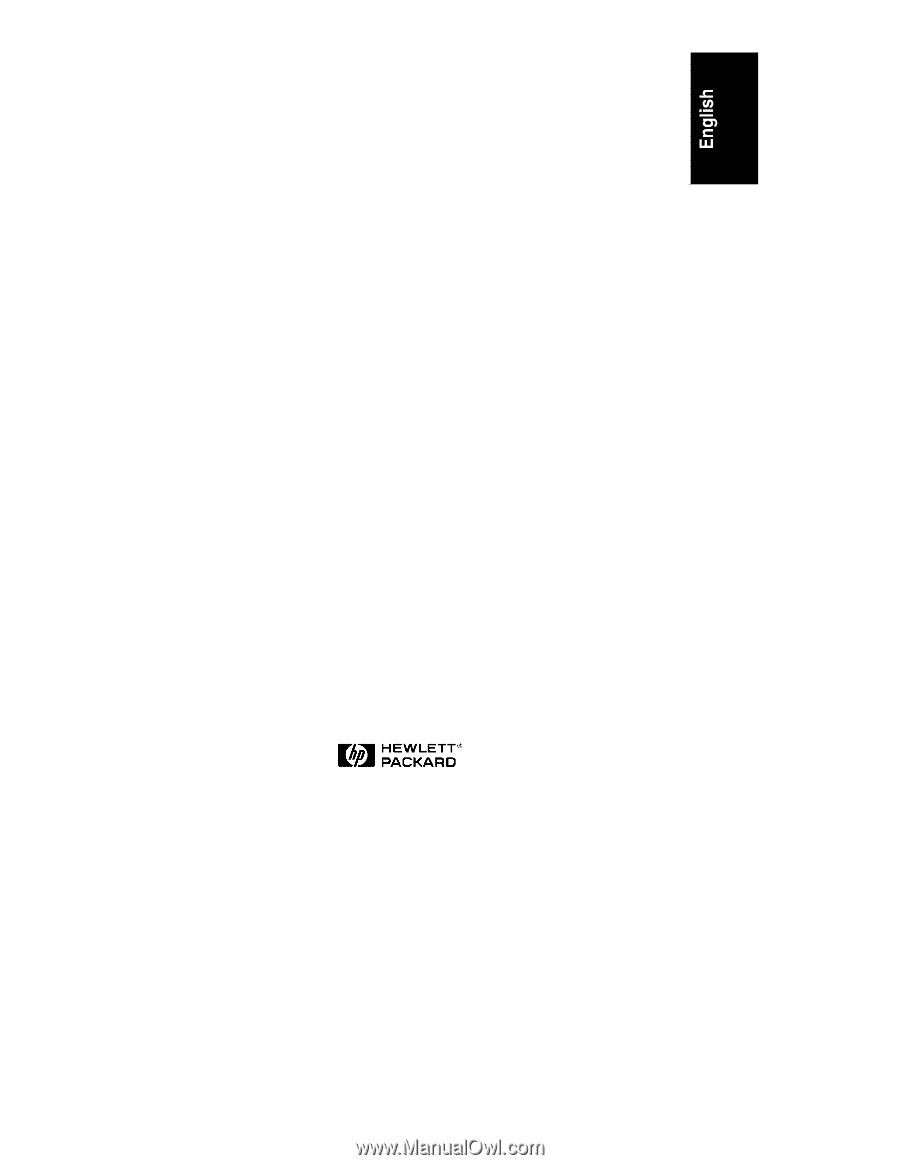
HP NetServer LH 4/LH r
User Guide