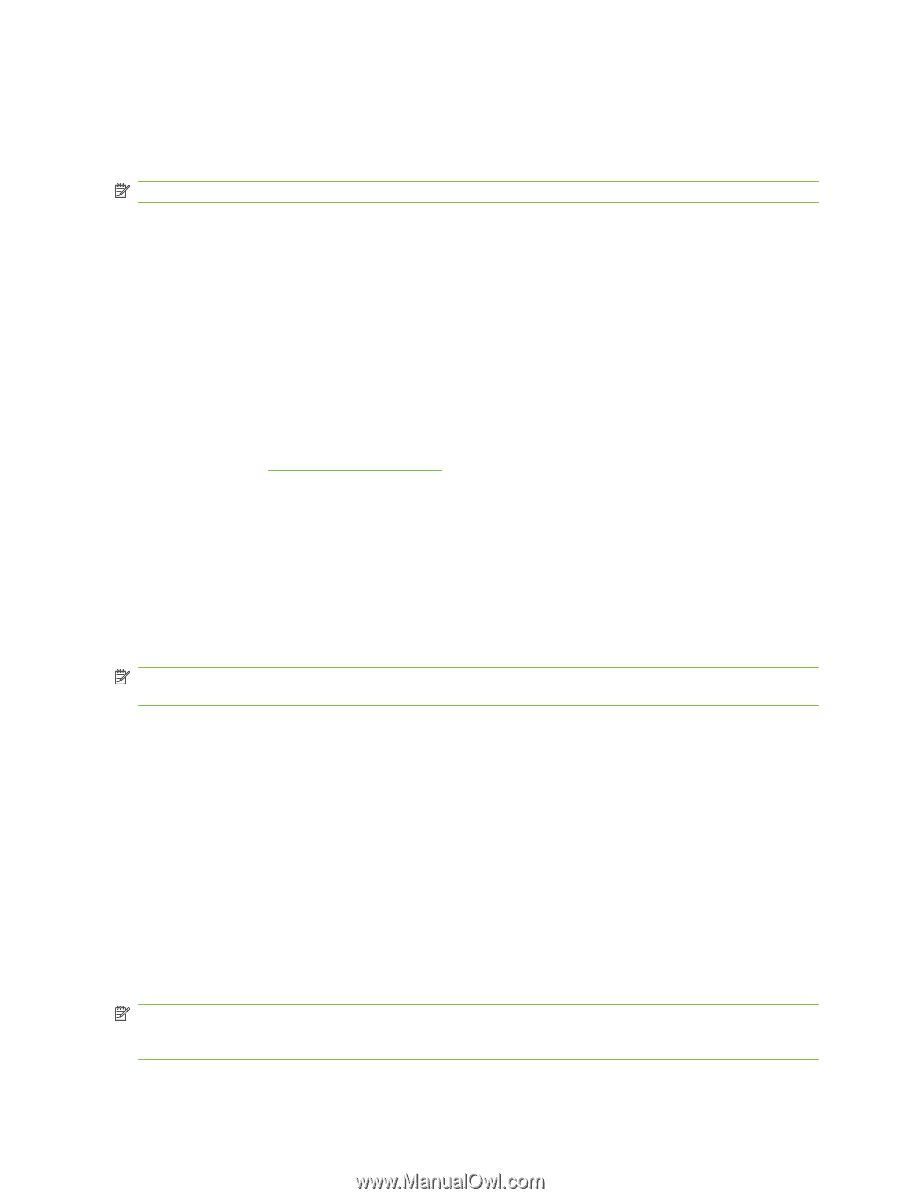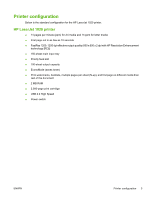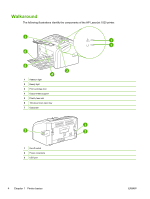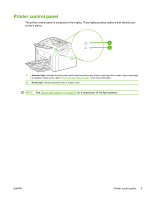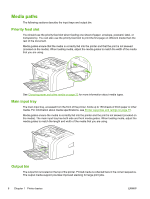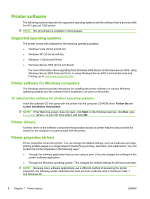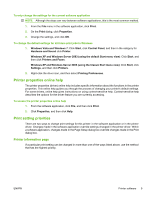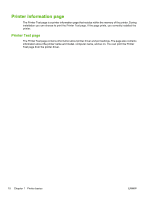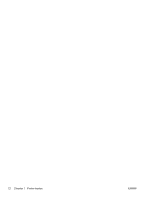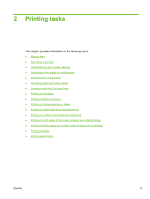HP LaserJet 1020 HP LaserJet 1020 - User Guide - Page 18
Printer software, Supported operating systems, Printer software for Windows computers - vista
 |
View all HP LaserJet 1020 manuals
Add to My Manuals
Save this manual to your list of manuals |
Page 18 highlights
Printer software The following sections describe the supported operating systems and the software that is provided with the HP LaserJet 1020 printer. NOTE: Not all software is available in all languages. Supported operating systems The printer comes with software for the following operating systems: ● Windows Vista (32-bit and 64-bit) ● Windows XP (32-bit and 64-bit) ● Windows 7 (32-bit and 64-bit) ● Windows Server 2003 (32-bit and 64-bit) For more information about upgrading from Windows 2000 Server to Windows Server 2003, using Windows Server 2003 Point and Print, or using Windows Server 2003 Terminal Services and Printing, go to http://www.microsoft.com/. Printer software for Windows computers The following sections provide instructions for installing the printer software on various Windows operating systems and the software that is available to all users of the printer. To install printer software for all other operating systems Insert the software CD that came with the printer into the computer CD-ROM drive. Follow the onscreen installation instructions. NOTE: If the Welcome screen does not open, click Start on the Windows task bar, click Run, type Z:\setup (where Z is your CD drive letter), and click OK. Printer drivers A printer driver is the software component that provides access to printer features and provides the means for the computer to communicate with the printer. Printer properties (driver) Printer properties control the printer. You can change the default settings, such as media size and type, printing multiple pages on a single sheet of media (N-up printing), resolution, and watermarks. You can access the printer properties in the following ways: ● Through the software application that you are using to print. This only changes the settings for the current software application. ● Through the Windows operating system. This changes the default settings for all future print jobs. NOTE: Because many software applications use a different method of accessing the printer properties, the following section describes the most common methods used in Windows Vista, 7, and Windows XP. 8 Chapter 1 Printer basics ENWW