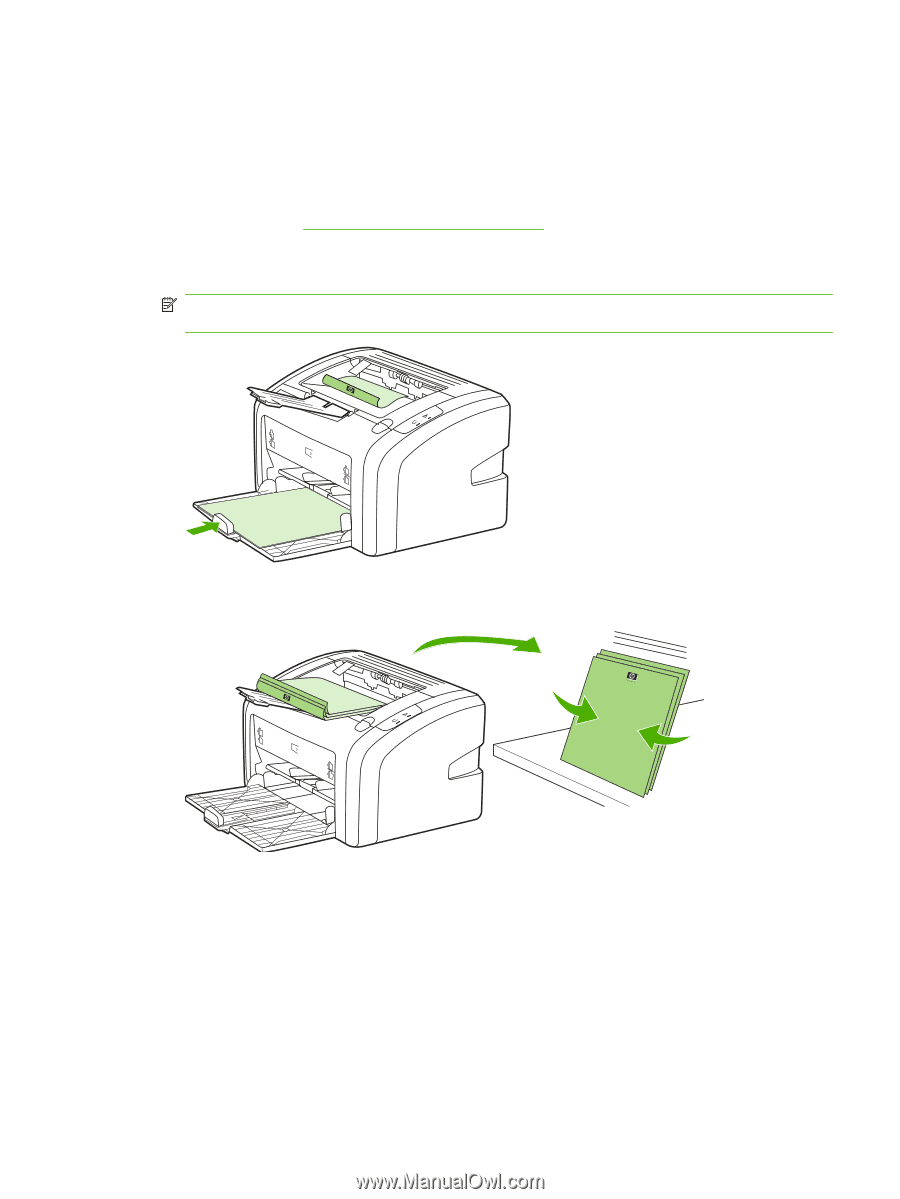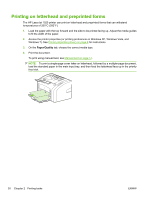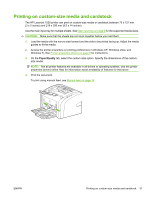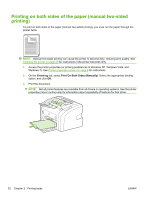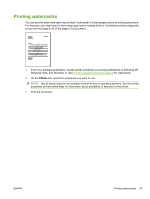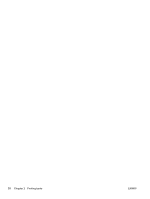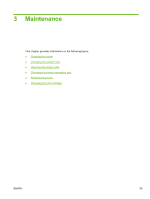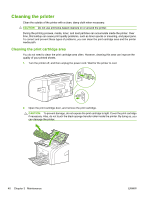HP LaserJet 1020 HP LaserJet 1020 - User Guide - Page 45
Printing booklets
 |
View all HP LaserJet 1020 manuals
Add to My Manuals
Save this manual to your list of manuals |
Page 45 highlights
Printing booklets You can print booklets on letter or A4 paper. 1. Load the paper in the main input tray. 2. Access the printer properties (or printing preferences in Windows XP, Windows Vista, and Windows 7). See Printer properties (driver) on page 8 for instructions. 3. On the Finishing tab, select the option to Print On Both Sides (Manually). Select the appropriate binding option, and click OK. Print the document. NOTE: Not all printer features are available from all drivers or operating systems. See the printer properties (driver) online Help for information about availability of features for that driver. 4. After side one has printed, gather the printed pages, turn the printed side down, and straighten the stack of paper. ENWW Printing booklets 35