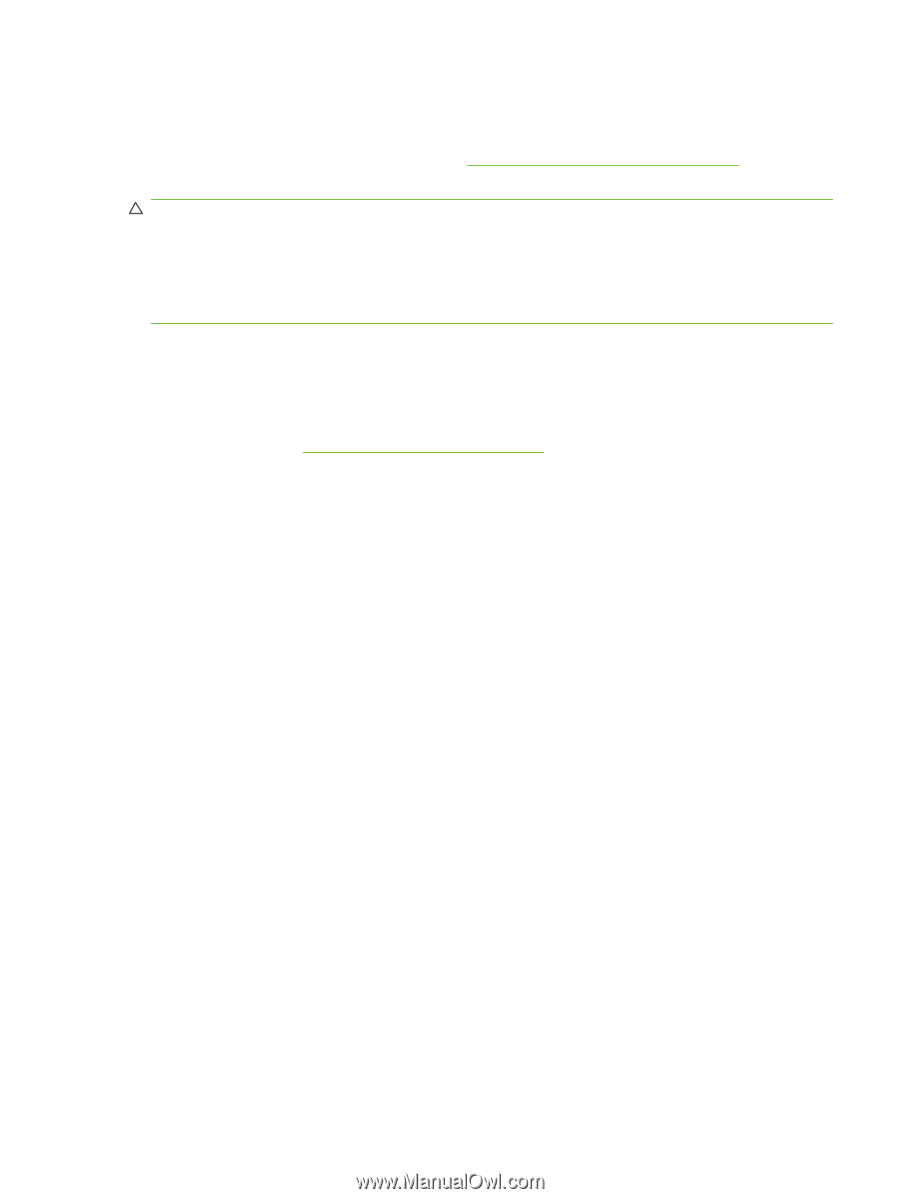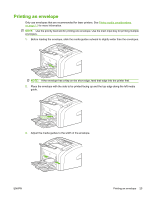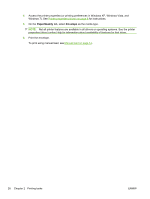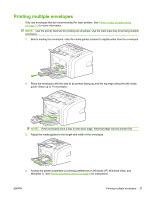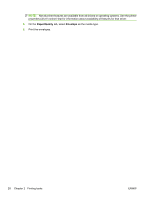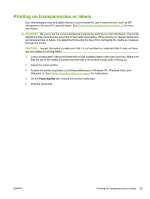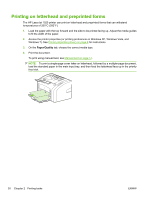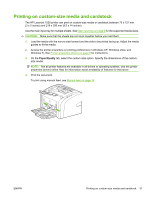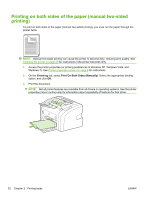HP LaserJet 1020 HP LaserJet 1020 - User Guide - Page 39
Printing on transparencies or labels, Adjust the media guides.
 |
View all HP LaserJet 1020 manuals
Add to My Manuals
Save this manual to your list of manuals |
Page 39 highlights
Printing on transparencies or labels Use only transparencies and labels that are recommended for use in laser printers, such as HP transparency film and HP LaserJet labels. See Printer media considerations on page 11 for more information. CAUTION: Be sure to set the correct media type in the printer settings as instructed below. The printer adjusts the fuser temperature according to the media type setting. When printing on special media such as transparencies or labels, this adjustment prevents the fuser from damaging the media as it passes through the printer. CAUTION: Inspect the media to make sure that it is not wrinkled or curled and that it does not have any torn edges or missing labels. 1. Load a single page in the priority feed slot or load multiple pages in the main input tray. Make sure that the top of the media is forward and the side to be printed (rough side) is facing up. 2. Adjust the media guides. 3. Access the printer properties (or printing preferences in Windows XP, Windows Vista, and Windows 7). See Printer properties (driver) on page 8 for instructions. 4. On the Paper/Quality tab, choose the correct media type. 5. Print the document. ENWW Printing on transparencies or labels 29