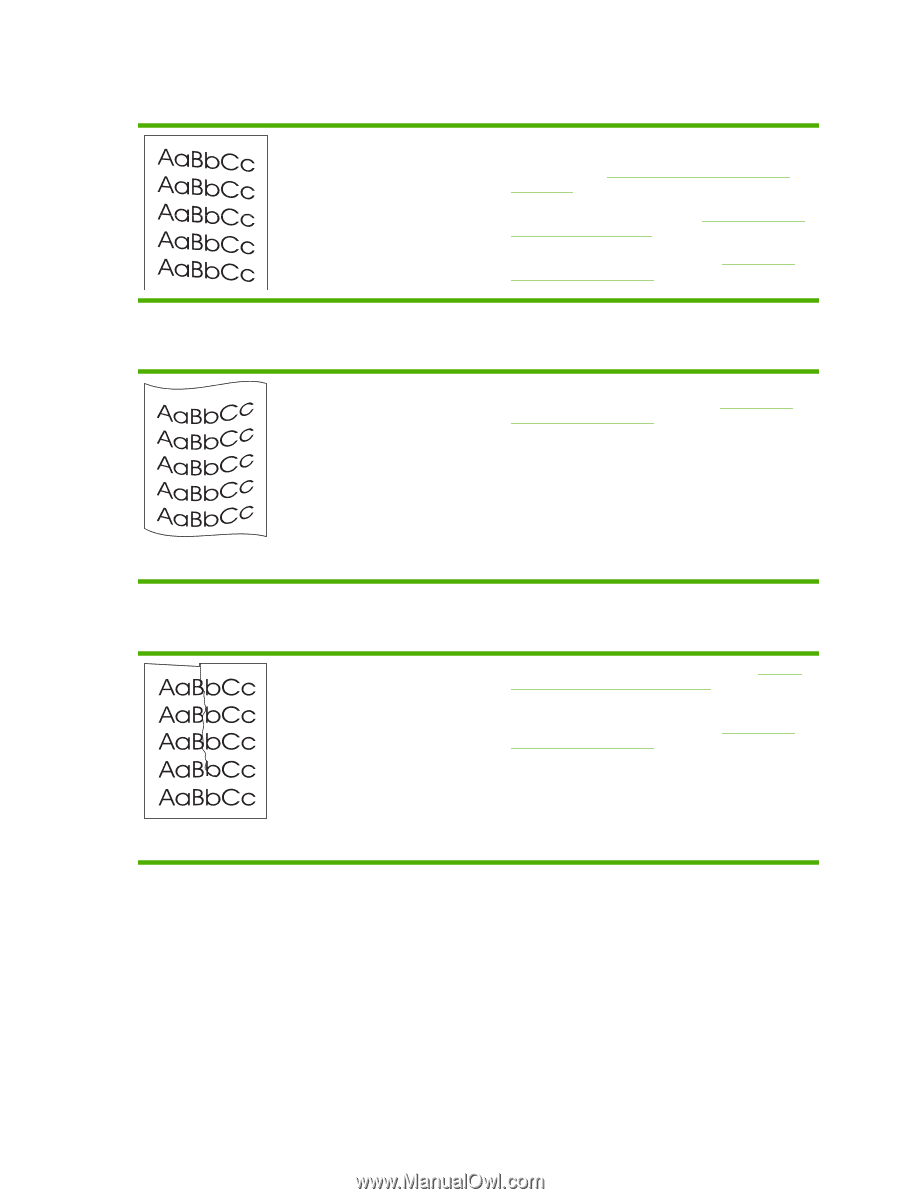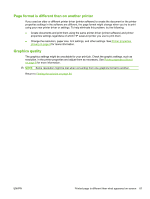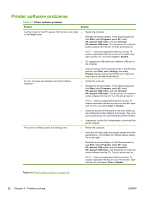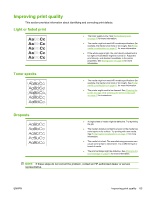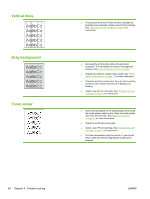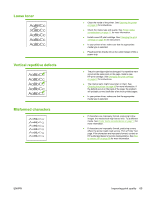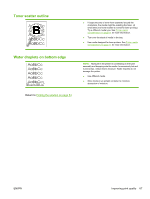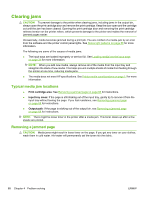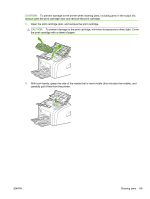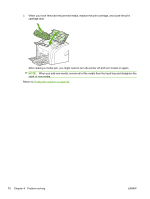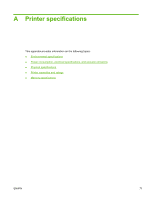HP LaserJet 1020 HP LaserJet 1020 - User Guide - Page 76
skew, Curl or wave, Wrinkles or creases
 |
View all HP LaserJet 1020 manuals
Add to My Manuals
Save this manual to your list of manuals |
Page 76 highlights
Page skew Curl or wave Wrinkles or creases ● Make sure that the media is loaded correctly and the media guides are not too tight or too loose against the media stack. See Loading media into the input trays on page 24 for more information. ● The input bin might be too full. See Loading media into the input trays on page 24 for more information. ● Check the media type and quality. See Printer media considerations on page 11 for more information. ● Check the media type and quality. Both high temperature and humidity cause media to curl. See Printer media considerations on page 11 for more information. ● The media might have been in the input tray too long. Turn over the stack of media in the tray. Also, try rotating the media 180° in the input tray. ● The fuser temperature might be too high. In your printer driver, make sure that the appropriate media type is selected. If the problem persists, select a media type that uses a lower fuser temperature, such as transparencies or light media. ● Make sure that media is loaded properly. See Loading media into the input trays on page 24 for more information. ● Check the media type and quality. See Printer media considerations on page 11 for more information. ● Turn over the stack of media in the tray. Also, try rotating the media 180° in the input tray. ● For envelopes, this can be caused by air pockets inside the envelope. Remove the envelope, flatten the envelope, and try printing again. 66 Chapter 4 Problem solving ENWW