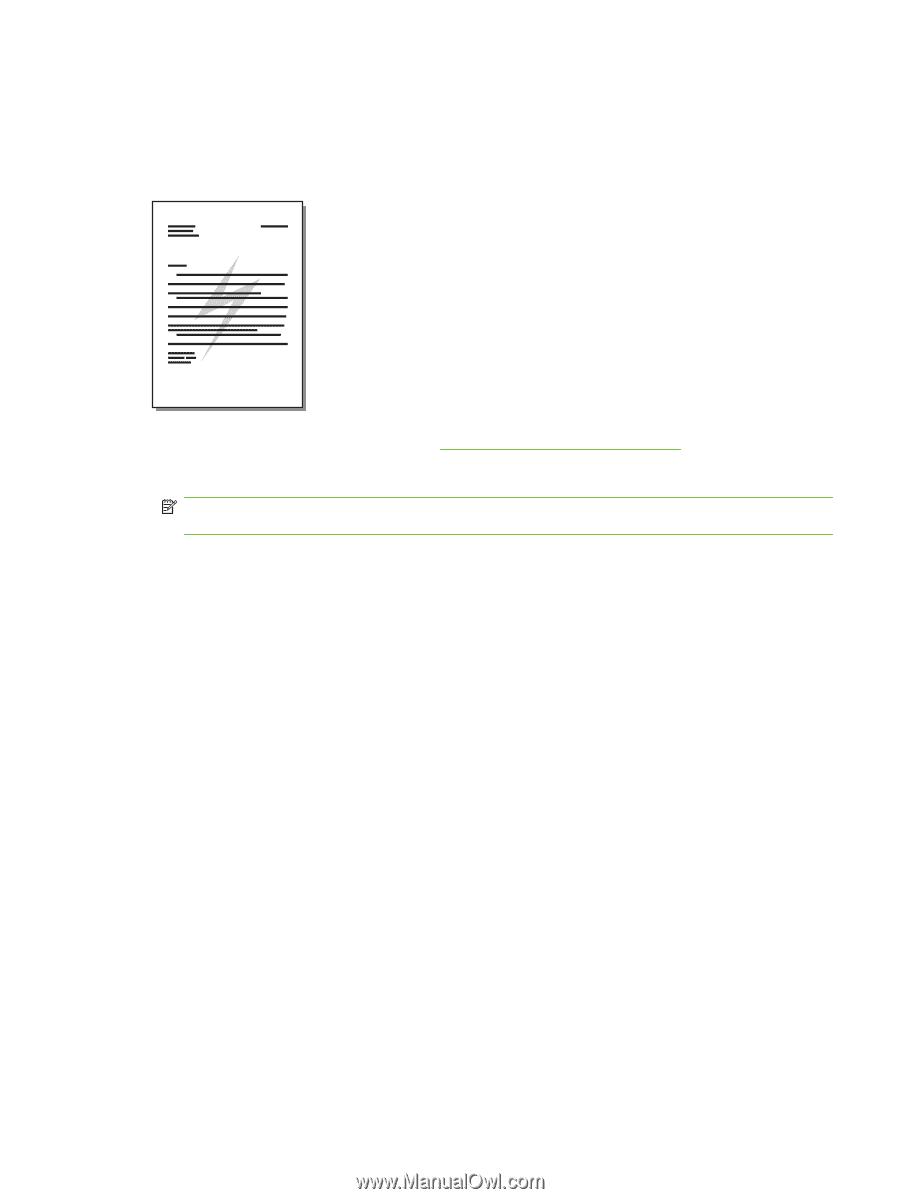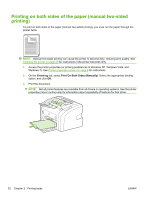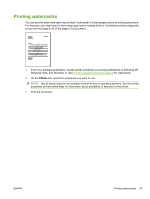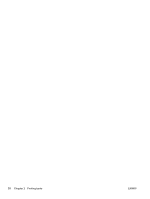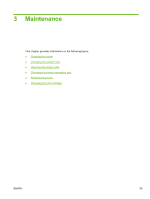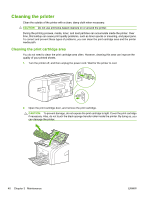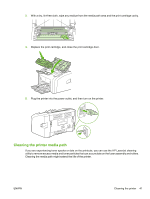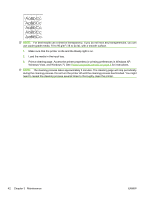HP LaserJet 1020 HP LaserJet 1020 - User Guide - Page 47
Printing watermarks, Draft, Confidential
 |
View all HP LaserJet 1020 manuals
Add to My Manuals
Save this manual to your list of manuals |
Page 47 highlights
Printing watermarks You can use the watermark option to print text "underneath" (in the background) of an existing document. For example, you might want to have large gray letters reading Draft or Confidential printed diagonally across the first page or all of the pages of a document. 1. From your software application, access printer properties (or printing preferences in Windows XP, Windows Vista, and Windows 7). See Printer properties (driver) on page 8 for instructions. 2. On the Effects tab, select the watermark you want to use. NOTE: Not all printer features are available from all drivers or operating systems. See the printer properties (driver) online Help for information about availability of features for that driver. 3. Print the document. ENWW Printing watermarks 37