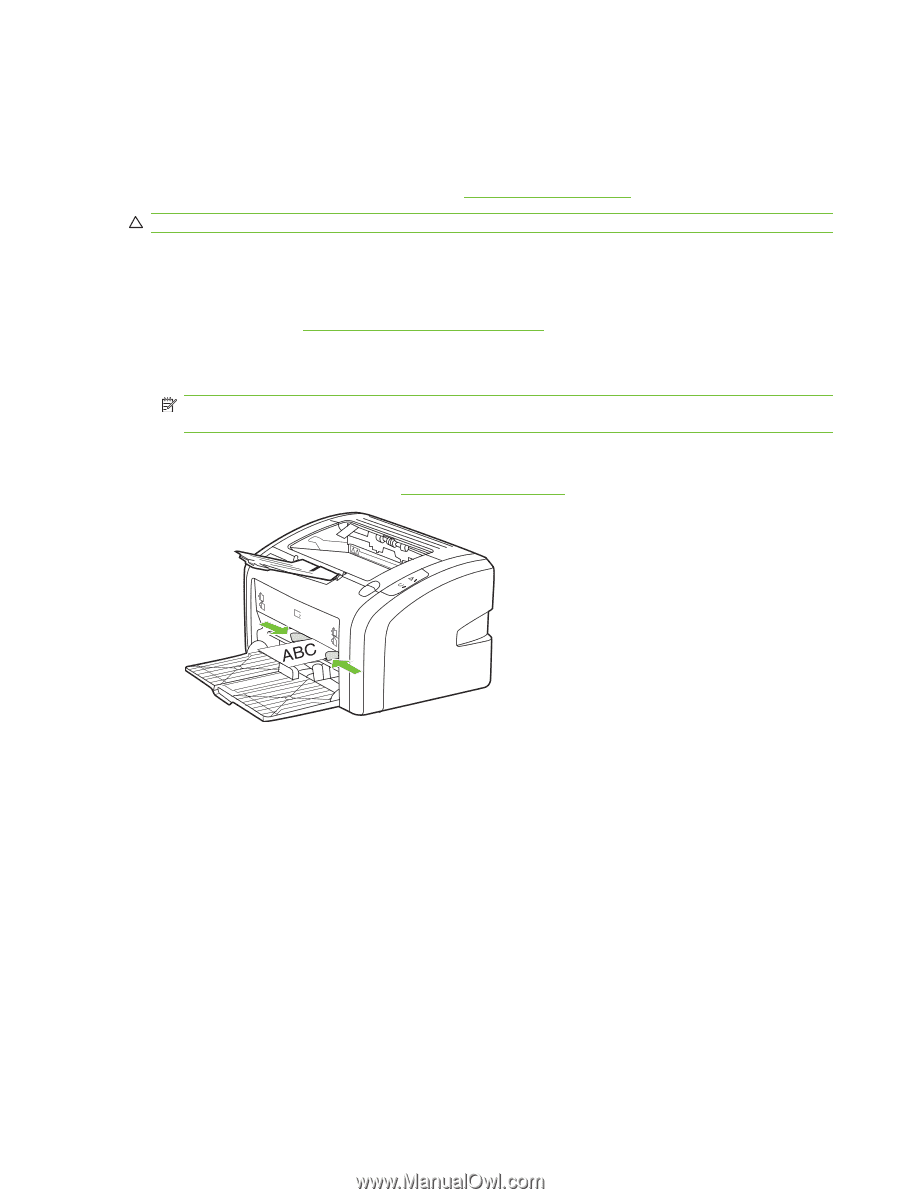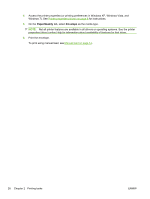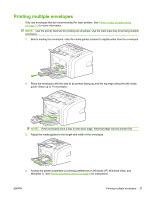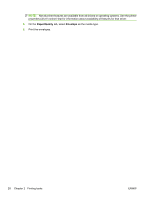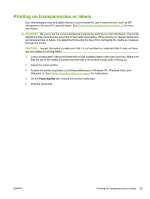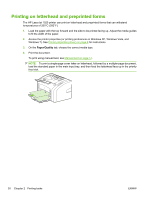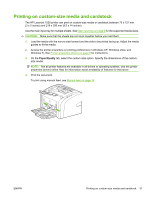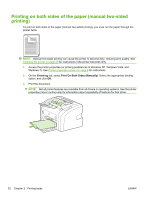HP LaserJet 1020 HP LaserJet 1020 - User Guide - Page 41
Not all printer features are available in all drivers or operating systems. See the printer
 |
View all HP LaserJet 1020 manuals
Add to My Manuals
Save this manual to your list of manuals |
Page 41 highlights
Printing on custom-size media and cardstock The HP LaserJet 1020 printer can print on custom-size media or cardstock between 76 x 127 mm (3 x 5 inches) and 216 x 356 mm (8.5 x 14 inches). Use the main input tray for multiple sheets. See Main input tray on page 6 for the supported media sizes. CAUTION: Make sure that the sheets are not stuck together before you load them. 1. Load the media with the narrow side forward and the side to be printed facing up. Adjust the media guides to fit the media. 2. Access the printer properties (or printing preferences in Windows XP, Windows Vista, and Windows 7). See Printer properties (driver) on page 8 for instructions. 3. On the Paper/Quality tab, select the custom-size option. Specify the dimensions of the customsize media. NOTE: Not all printer features are available in all drivers or operating systems. See the printer properties (driver) online Help for information about availability of features for that driver. 4. Print the document. To print using manual feed, see Manual feed on page 14. ENWW Printing on custom-size media and cardstock 31