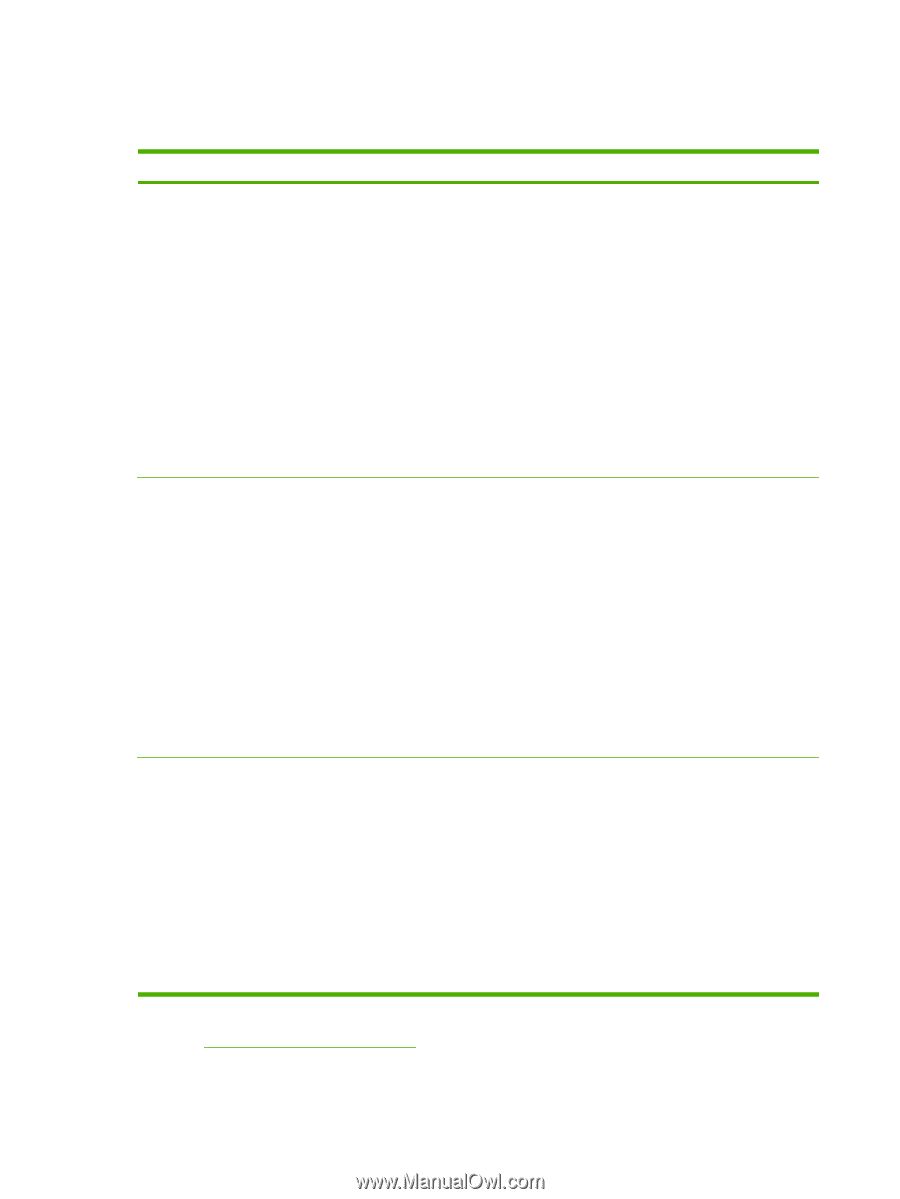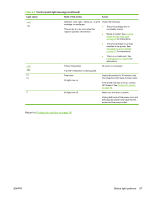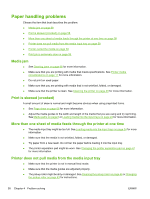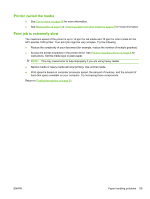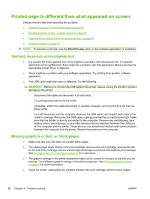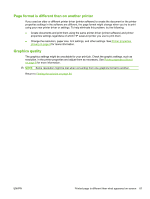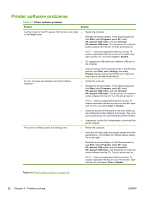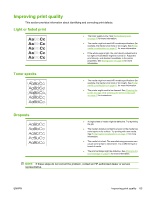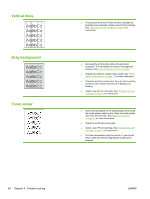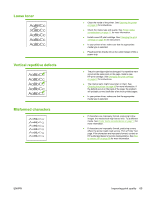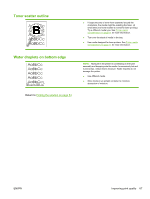HP LaserJet 1020 HP LaserJet 1020 - User Guide - Page 72
Printer software problems, Problem, Solution, Printer, Start, Programs, HP LaserJet 1020 series - series install e
 |
View all HP LaserJet 1020 manuals
Add to My Manuals
Save this manual to your list of manuals |
Page 72 highlights
Printer software problems Table 4-3 Printer software problems Problem Solution A printer driver for the HP LaserJet 1020 printer is not visible ● in the Printer folder. ● Restart the computer. Reinstall the printer software. In the Windows task bar, click Start, select Programs, select HP, select HP LaserJet 1020 series, and click Uninstall HP LaserJet 1020 series. Turn the printer off. Install the printer software from the CD. Turn the printer back on. An error message was displayed during the software installation. NOTE: Close any applications that are running. To close an application that has an icon in the system tray, right-click the icon, and select Close or Disable. ● Try plugging the USB cable into a different USB port on the computer. ● If you are trying to print to a shared printer, in the Windows task bar, click Start, select Settings, and select Printers. Double-click the Add Printer icon. Follow the instructions in the Add Printer Wizard. ● Restart the computer. ● Reinstall the printer software. In the Windows task bar, click Start, select Programs, select HP, select HP LaserJet 1020 series, and click Uninstall HP LaserJet 1020 series. Turn the printer off. Install the printer software from the CD. Turn the printer back on. The printer is in Ready mode, but nothing prints. NOTE: Close any applications that are running. To close an application that has an icon in the task bar, rightclick the icon, and select Close or Disable. ● Check the amount of free space on the drive where you are installing the printer software. If necessary, free up as much space as you can, and reinstall the printer software. ● If necessary, run the Disk Defragmenter, and reinstall the printer software. ● Restart the computer. ● Verify that all of the cables are properly seated and within specifications. This includes the USB and power cables. Try a new cable. ● Reinstall the printer software. In the Windows task bar, click Start, select Programs, select HP, select HP LaserJet 1020 series, and click Uninstall HP LaserJet 1020 series. Turn the printer off. Install the printer software from the CD. Turn the printer back on. NOTE: Close any applications that are running. To close an application that has an icon in the task bar, rightclick the icon, and select Close or Disable. Return to Finding the solution on page 54. 62 Chapter 4 Problem solving ENWW