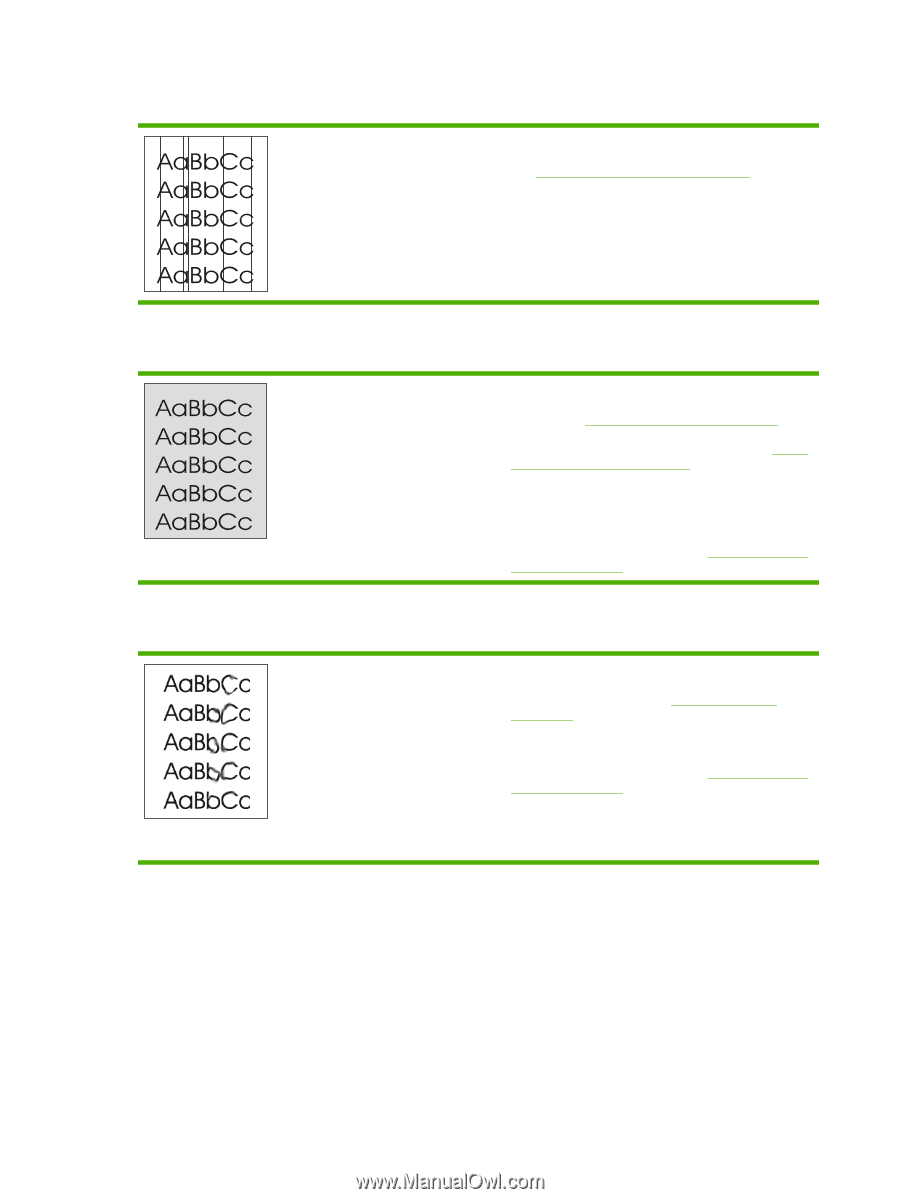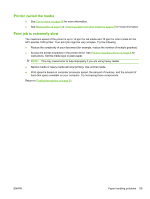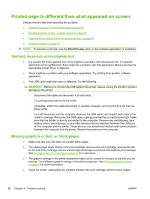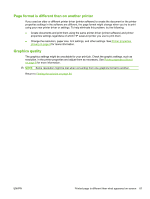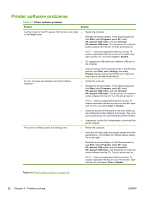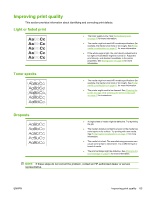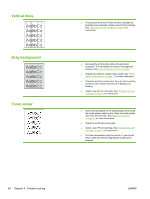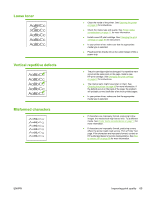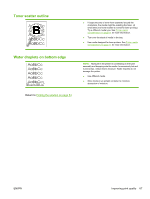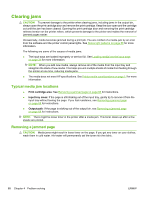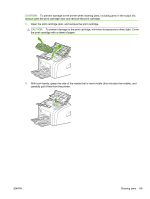HP LaserJet 1020 HP LaserJet 1020 - User Guide - Page 74
Vertical lines, Gray background, Toner smear, Problem solving - drum
 |
View all HP LaserJet 1020 manuals
Add to My Manuals
Save this manual to your list of manuals |
Page 74 highlights
Vertical lines Gray background Toner smear ● The photosensitive drum inside the print cartridge has probably been scratched. Install a new HP print cartridge. See Changing the print cartridge on page 51 for instructions. ● Decrease the print density setting through printer properties. This decreases the amount of background shading. See Printer properties (driver) on page 8. ● Change the media to a lighter basis weight. See Printer media considerations on page 11 for more information. ● Check the printer's environment. Very dry (low humidity) conditions can increase the amount of background shading. ● Install a new HP print cartridge. See Changing the print cartridge on page 51 for instructions. ● If toner smears appear on the leading edge of the media, the media guides might be dirty. Wipe the media guides with a dry, lint-free cloth. See Cleaning the printer on page 40 for more information. ● Check the media type and quality. ● Install a new HP print cartridge. See Changing the print cartridge on page 51 for instructions. ● The fuser temperature might be too low. In your printer driver, make sure that the appropriate media type is selected. 64 Chapter 4 Problem solving ENWW