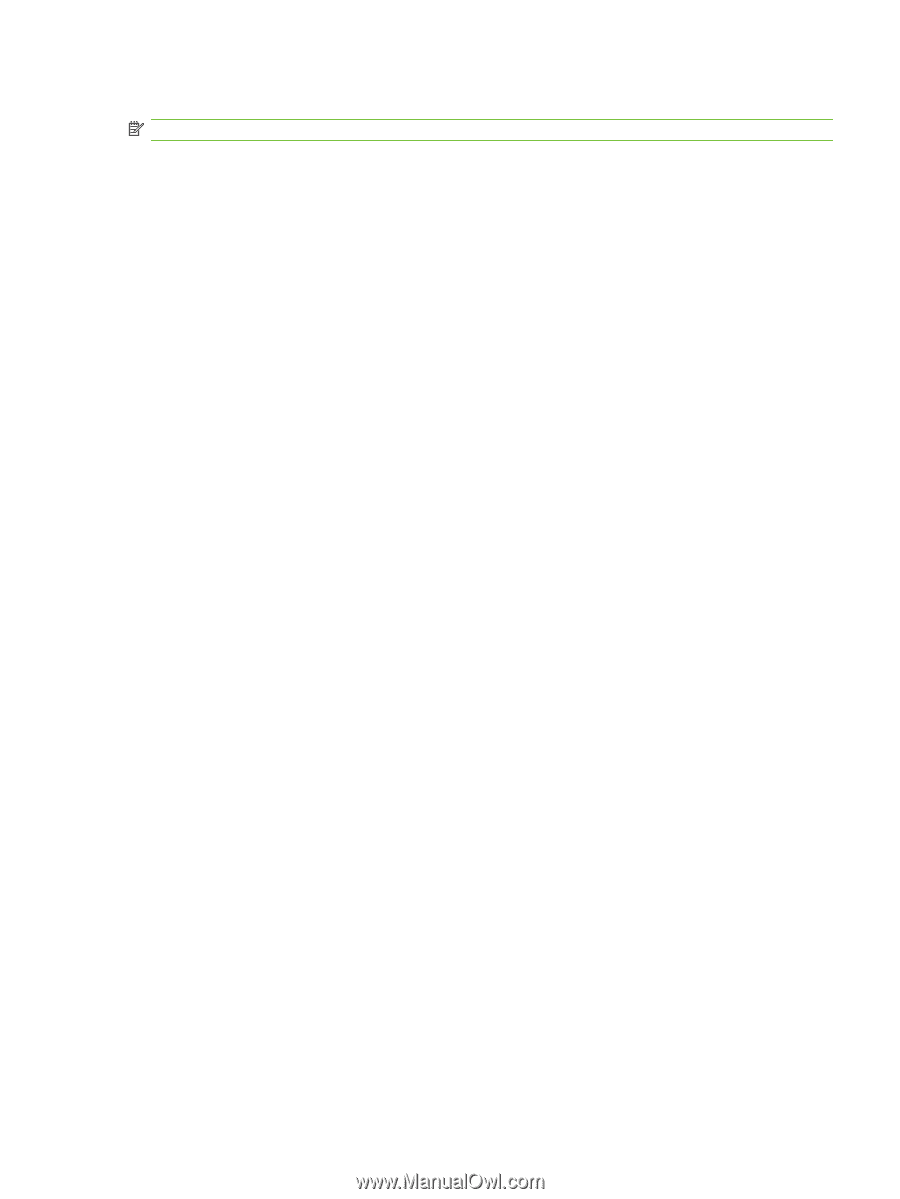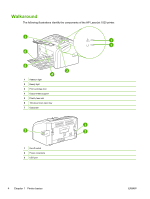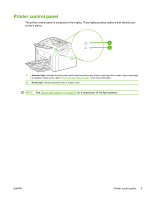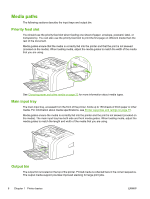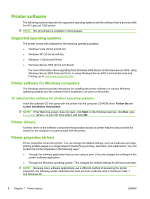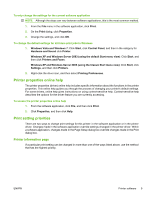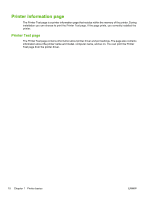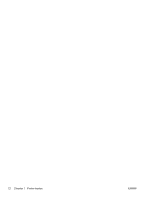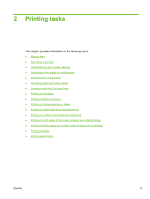HP LaserJet 1020 HP LaserJet 1020 - User Guide - Page 19
Printer properties online help, Print setting priorities, Printer information - windows vista
 |
View all HP LaserJet 1020 manuals
Add to My Manuals
Save this manual to your list of manuals |
Page 19 highlights
To only change the settings for the current software application NOTE: Although the steps can vary between software applications, this is the most common method. 1. From the File menu in the software application, click Print. 2. On the Print dialog, click Properties. 3. Change the settings, and click OK. To change the default settings for all future print jobs in Windows 1. Windows Vista and Windows 7: Click Start, click Control Panel, and then in the category for Hardware and Sound click Printer. Windows XP and Windows Server 2003 (using the default Start menu view): Click Start, and then click Printers and Faxes. Windows XP and Windows Server 2003 (using the Classic Start menu view): Click Start, click Settings, and then click Printers. 2. Right-click the driver icon, and then select Printing Preferences. Printer properties online help The printer properties (driver) online help includes specific information about the functions in the printer properties. This online help guides you through the process of changing your printer's default settings. For some drivers, online help gives instructions on using context-sensitive help. Context-sensitive help describes the options for the driver feature you are currently accessing. To access the printer properties online help 1. From the software application, click File, and then click Print. 2. Click Properties, and then click Help. Print setting priorities There are two ways to change print settings for this printer: in the software application or in the printer driver. Changes made in the software application override settings changed in the printer driver. Within a software application, changes made in the Page Setup dialog box override changes made in the Print dialog box. Printer information page If a particular print setting can be changed in more than one of the ways listed above, use the method that has the highest priority. ENWW Printer software 9