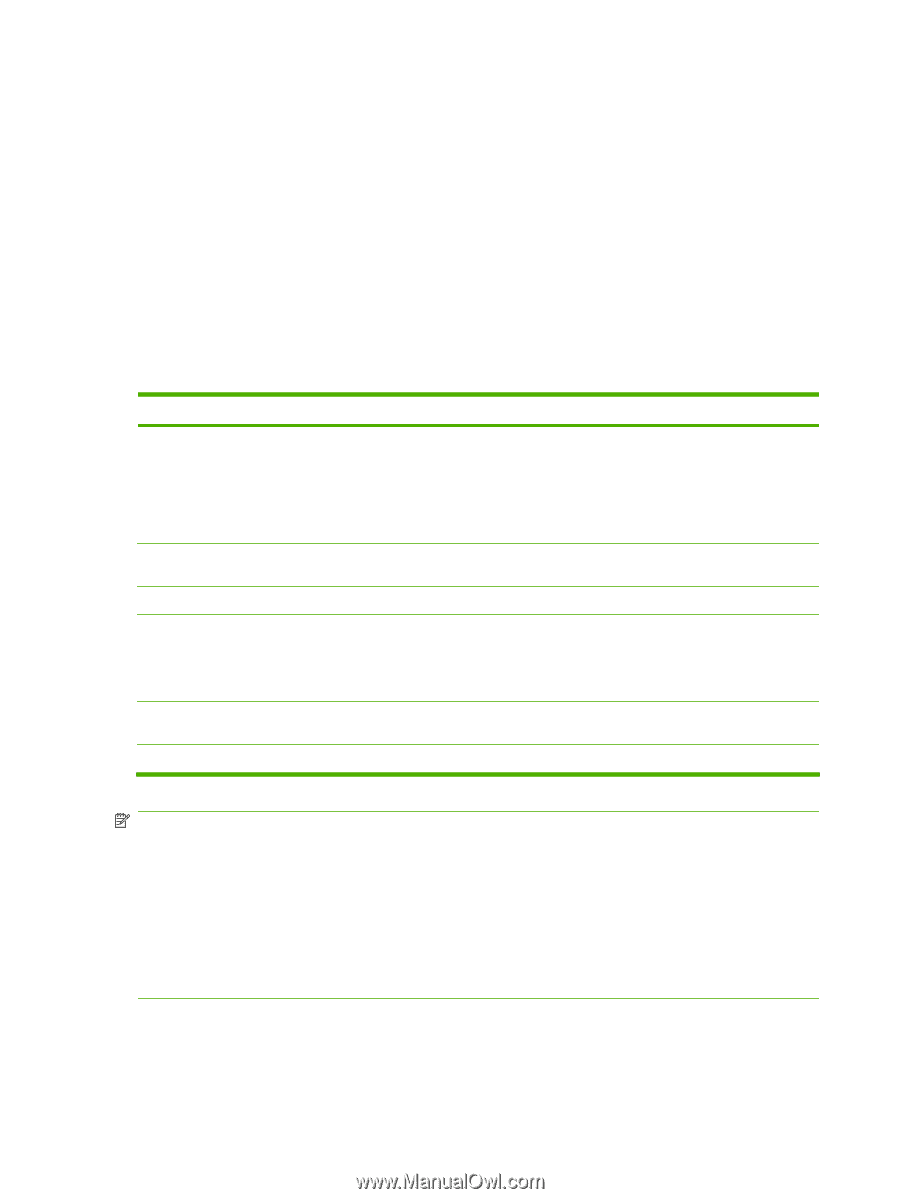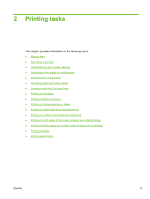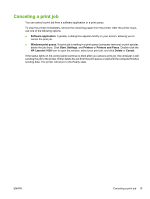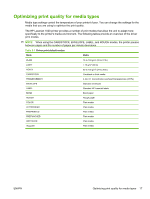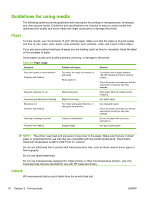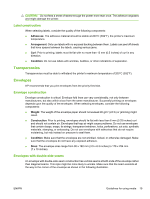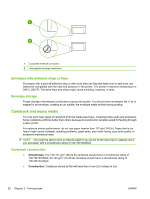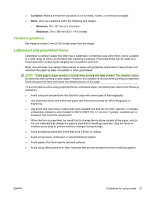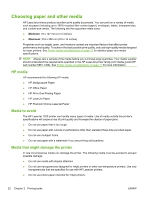HP LaserJet 1020 HP LaserJet 1020 - User Guide - Page 28
Guidelines for using media, Paper, Labels - ink
 |
View all HP LaserJet 1020 manuals
Add to My Manuals
Save this manual to your list of manuals |
Page 28 highlights
Guidelines for using media The following sections provide guidelines and instructions for printing on transparencies, envelopes, and other special media. Guidelines and specifications are included to help you select media that optimizes print quality and avoid media that might cause jams or damage the printer. Paper For best results, use conventional 75 g/m2 (20 lb) paper. Make sure that the paper is of good quality and free of cuts, nicks, tears, spots, loose particles, dust, wrinkles, voids, and curled or bent edges. If you are unsure about what type of paper you are loading (such as bond or recycled), check the label on the package of paper. Some paper causes print quality problems, jamming, or damage to the printer. Table 2-2 Paper usage Symptom Problem with paper Solution Poor print quality or toner adhesion Problems with feeding Too moist, too rough, too smooth, or embossed Faulty paper lot Try another kind of paper between 100-250 Sheffield and 4-6% moisture content. Check the printer and make sure that the appropriate media type has been selected. Dropouts, jamming, or curl Stored improperly Store paper flat in its moisture-proof wrapping. Increased gray background shading Might be too heavy Use lighter paper. Excessive curl Problems with feeding Too moist, wrong grain direction, or short-grain construction Use long-grain paper. Check the printer and make sure that the appropriate media type has been selected. Jamming or damage to printer Cutouts or perforations Do not use paper with cutouts or perforations. Problems with feeding Ragged edges Use good quality paper. NOTE: The printer uses heat and pressure to fuse toner to the paper. Make sure that any colored paper or preprinted forms use inks that are compatible with the printer temperature. The printer's maximum temperature is 200°C (392°F) for 0.1 second. Do not use letterhead that is printed with low-temperature inks, such as those used in some types of thermography. Do not use raised letterhead. Do not use transparencies designed for Inkjet printers or other low-temperature printers. Use only transparencies that are specified for use with HP LaserJet printers. Labels HP recommends that you print labels from the priority feed slot. 18 Chapter 2 Printing tasks ENWW