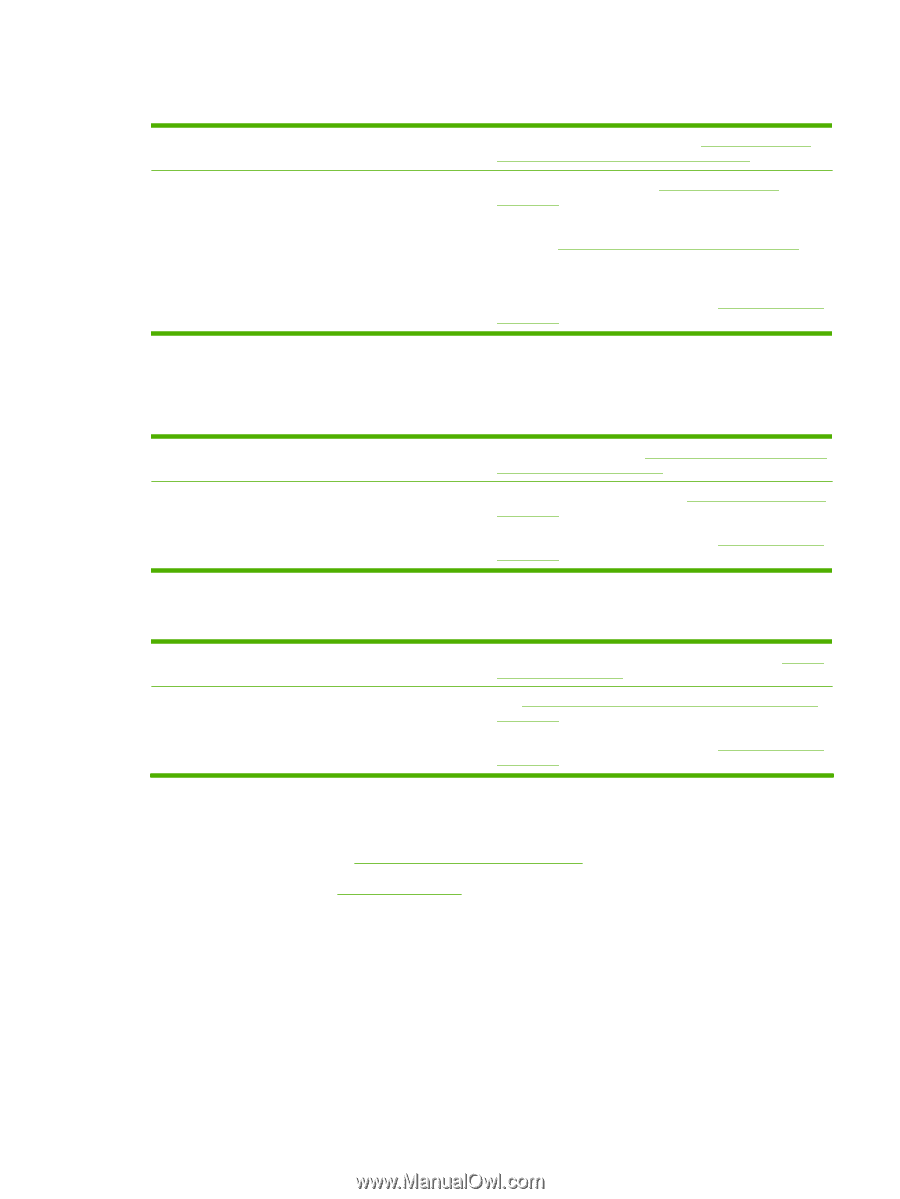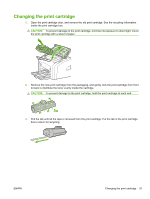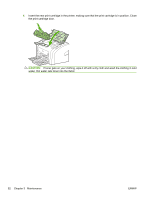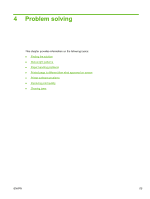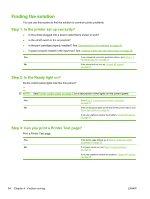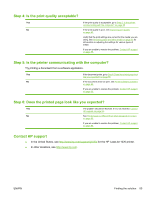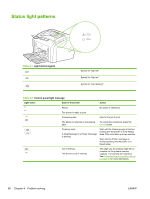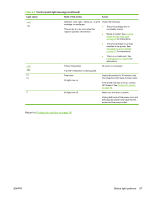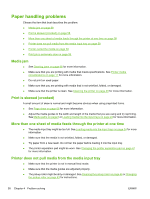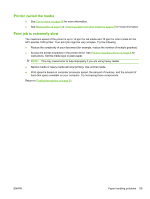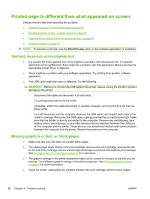HP LaserJet 1020 HP LaserJet 1020 - User Guide - Page 65
Step 4: Is the print quality acceptable?, Step 5: Is the printer communicating with the computer?
 |
View all HP LaserJet 1020 manuals
Add to My Manuals
Save this manual to your list of manuals |
Page 65 highlights
Step 4: Is the print quality acceptable? Yes If the print quality is acceptable, go to Step 5: Is the printer communicating with the computer? on page 55 No If the print quality is poor, see Improving print quality on page 63. Verify that the print settings are correct for the media you are using. See Choosing paper and other media on page 22 for information on adjusting the settings for various types of media. If you are unable to resolve the problem, Contact HP support on page 55. Step 5: Is the printer communicating with the computer? Try printing a document from a software application. Yes If the document prints, go to Step 6: Does the printed page look like you expected? on page 55 No If the document does not print, see Printer software problems on page 62. If you are unable to resolve the problem, Contact HP support on page 55. Step 6: Does the printed page look like you expected? Yes The problem should be resolved. If it is not resolved, Contact HP support on page 55. No See Printed page is different than what appeared on screen on page 60. If you are unable to resolve the problem, Contact HP support on page 55. Contact HP support ● In the United States, see http://www.hp.com/support/lj1020/ for the HP LaserJet 1020 printer. ● In other locations, see http://www.hp.com. ENWW Finding the solution 55