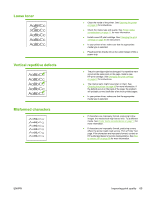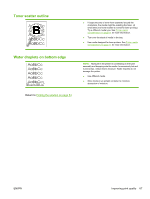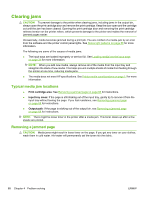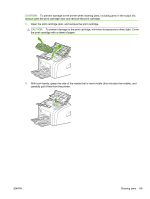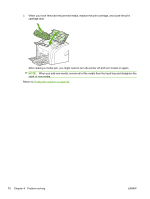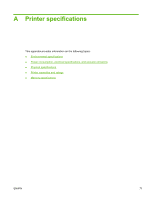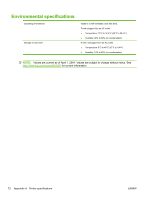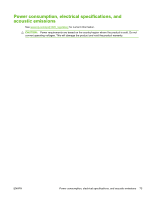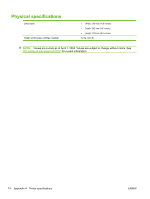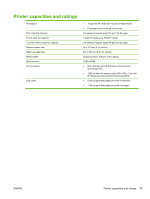HP LaserJet 1020 HP LaserJet 1020 - User Guide - Page 80
stack of new media., After clearing a media jam
 |
View all HP LaserJet 1020 manuals
Add to My Manuals
Save this manual to your list of manuals |
Page 80 highlights
3. When you have removed the jammed media, replace the print cartridge, and close the print cartridge door. After clearing a media jam, you might need to turn the printer off and turn it back on again. NOTE: When you add new media, remove all of the media from the input tray and straighten the stack of new media. Return to Finding the solution on page 54. 70 Chapter 4 Problem solving ENWW
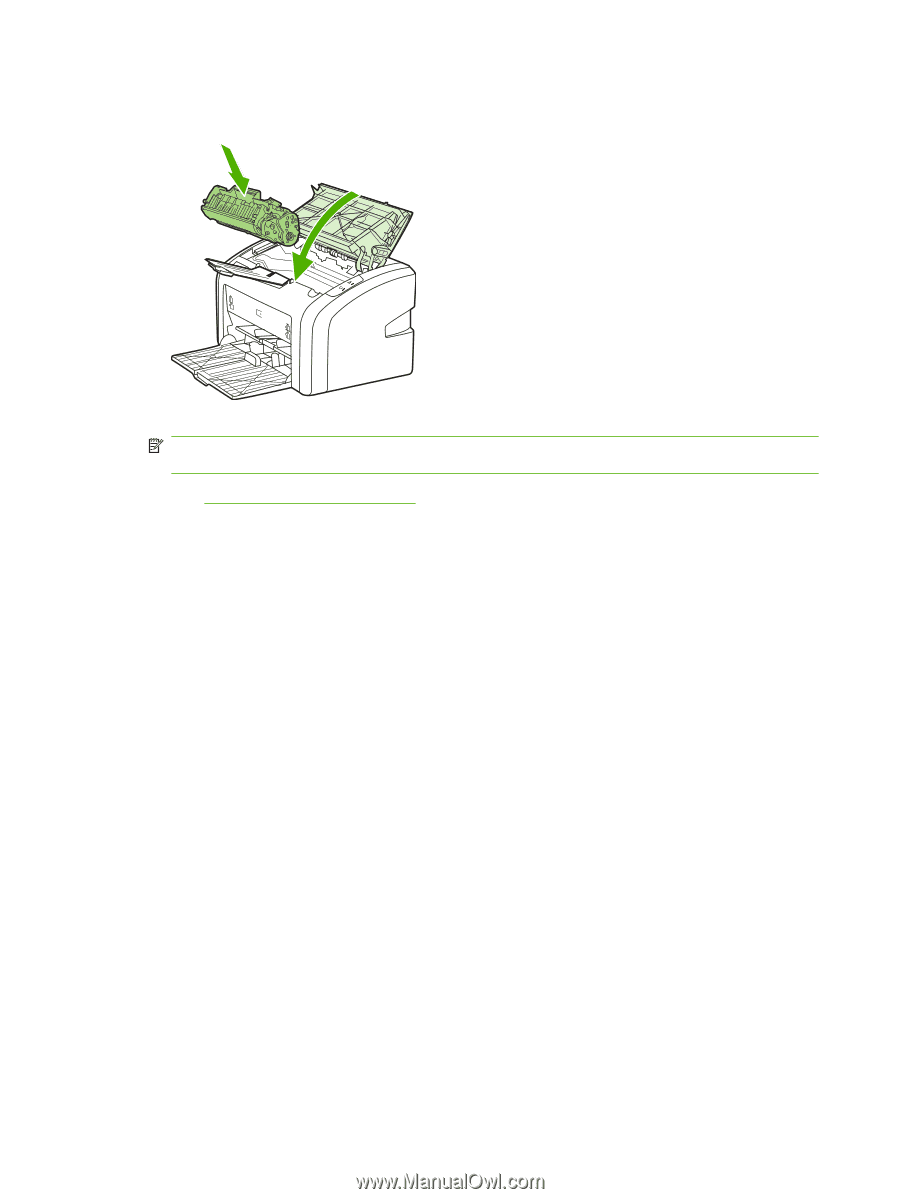
3.
When you have removed the jammed media, replace the print cartridge, and close the print
cartridge door.
After clearing a media jam, you might need to turn the printer off and turn it back on again.
NOTE:
When you add new media, remove all of the media from the input tray and straighten the
stack of new media.
Return to
Finding the solution
on page
54
.
70
Chapter 4
Problem solving
ENWW