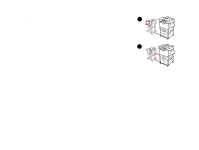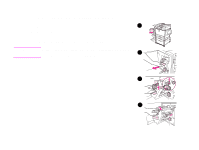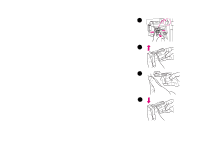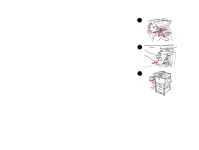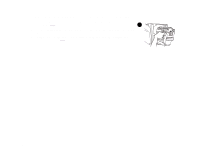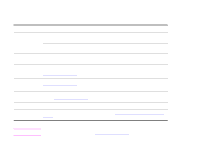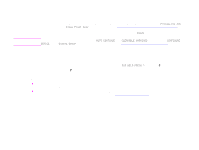HP LaserJet 9000 HP LaserJet 9000mfp and 9000Lmfp - User Guide - Page 112
To clear a staple jam from the multifunction finisher
 |
View all HP LaserJet 9000 manuals
Add to My Manuals
Save this manual to your list of manuals |
Page 112 highlights
7 Problem solving 112 To clear a staple jam from the multifunction finisher 1 Open the stapler-unit door. 2 Slide the stapler-unit toward you. 1 3 Turn the large green knob until the blue dot appears in the window of the stapler unit. 4 Turn the small green knob at the top of the stapler unit counterclockwise until the staple cartridge moves to the left of the stapler unit. CAUTION The blue dot must appear in the window of the stapler unit before you remove the staple cartridge. If you try to remove the staple cartridge before the blue 2 dot appears in the window, you could damage the finisher. 3 4 Clearing jams
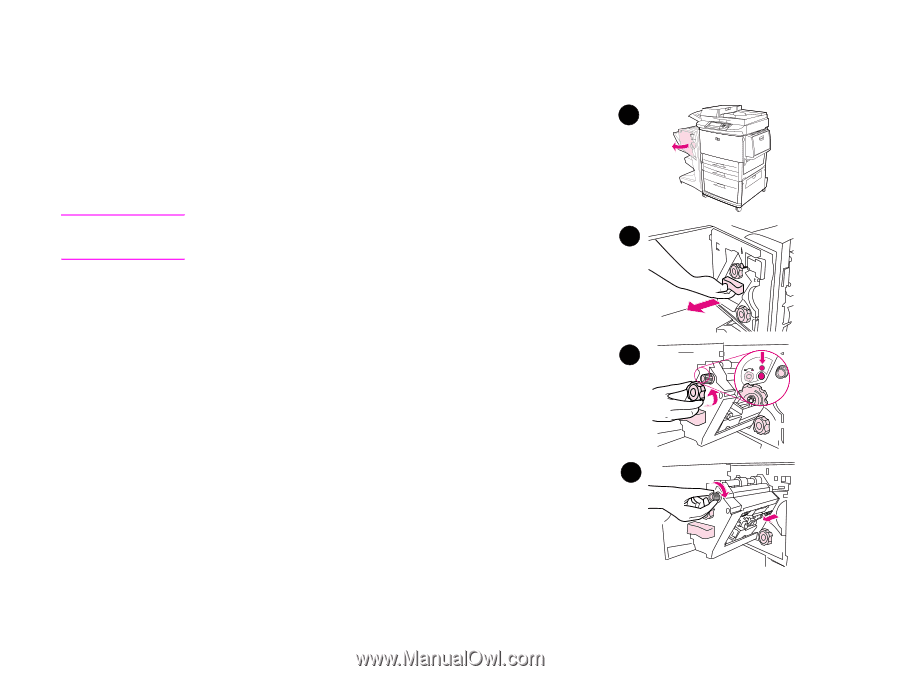
7
Problem solving
112
Clearing jams
To clear a staple jam from the multifunction finisher
1
Open the stapler-unit door.
2
Slide the stapler-unit toward you.
3
Turn the large green knob until the blue dot appears in the window of the stapler
unit.
4
Turn the small green knob at the top of the stapler unit counterclockwise until
the staple cartridge moves to the left of the stapler unit.
CAUTION
The blue dot must appear in the window of the stapler unit before you remove
the staple cartridge. If you try to remove the staple cartridge before the blue
dot appears in the window, you could damage the finisher.
1
2
3
4