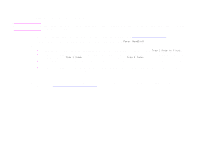HP LaserJet 9000 HP LaserJet 9000mfp and 9000Lmfp - User Guide - Page 63
Using features in the driver, Product collation, Saving product setup information, New driver features - windows 7 drivers
 |
View all HP LaserJet 9000 manuals
Add to My Manuals
Save this manual to your list of manuals |
Page 63 highlights
5 Printing 63 Using features in the driver When you print from a software application, many of the product features are available from the driver. To gain access to Windows drivers, see "To gain access to the Windows driver" on page 18. Note Settings in the driver and software application generally override control panel settings. (Software application settings generally override driver settings.) Product collation The product collation feature allows multiple original printing that provide you the following advantages: z reduced network traffic z faster return to application z all original documents Saving product setup information Drivers allow you to save the product settings you use most often as the default settings. For example, the driver might be set to print on letter-size paper, portrait orientation, with automatic tray selection (from the first available tray). Windows PCL 6 and PCL 5e drivers allow you to save product settings for multiple kinds of print jobs. For example, you might want to create a quick set for envelopes, or for printing the first page of a document on letterhead. New driver features Look for Quick Sets, Scale to Fit (any page size to any page size), and Booklet Printing options in the Windows driver, or see the driver help for more information. Printing watermarks A watermark is a notice, such as "Top Secret," printed in the background of each page in a document. Check the driver for available options, or see the driver online help for more information. For Macintosh, you can select "Custom" and specify the text you choose, depending on your driver version. Using features in the driver