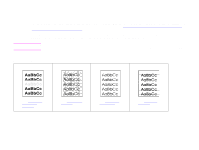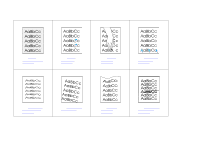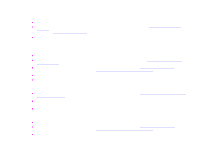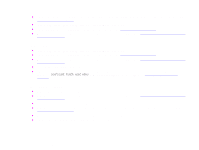HP LaserJet 9000 HP LaserJet 9000mfp and 9000Lmfp - User Guide - Page 143
Curl or wave, Wrinkles or creases
 |
View all HP LaserJet 9000 manuals
Add to My Manuals
Save this manual to your list of manuals |
Page 143 highlights
7 Problem solving 143 z Make sure that paper is loaded correctly, all adjustments have been made, and the paper is under the corner tabs (see "Orienting media" on page 47). z Turn over the stack of paper in the tray. Also, try rotating the paper 180°. z Make sure that paper type and quality meet HP specifications (see "Specifications" on page 178). z Make sure that the environmental specifications for the product are being met (see "Environmental product stewardship program" on page 238). Curl or wave z Turn over the stack of paper in the tray. Also, try rotating the paper 180°. z Make sure that paper type and quality meet HP specifications (see "Specifications" on page 178). z Make sure that the environmental specifications for the product are being met (see "Environmental product stewardship program" on page 238). z Try printing to a different output bin. z If media is lightweight and smooth, try using a low fuser mode to reduce the heat in the fusing process. At the control panel, use CONFIGURE FUSER MODE MENU on the Paper handling menu to do this (see "Paper handling menu" on page 189). Wrinkles or creases z Print a few more pages to see if the problem corrects itself. z Make sure that the environmental specifications for the product are being met (see "Environmental product stewardship program" on page 238). z Turn over the stack of paper in the tray. Also, try rotating the paper 180°. z Make sure that paper is loaded correctly, all adjustments have been made, and the paper is under the corner tabs (see "Orienting media" on page 47). z Make sure that paper type and quality meet HP specifications (see "Specifications" on page 178). z If envelopes are creasing, try storing envelopes so that they lie flat. Correcting output quality problems