HP LaserJet 9000 HP LaserJet 9000mfp and 9000Lmfp - User Guide - Page 226
Installing EIO cards/mass storage
 |
View all HP LaserJet 9000 manuals
Add to My Manuals
Save this manual to your list of manuals |
Page 226 highlights
C Product memory and expansion 226 Installing EIO cards/mass storage Hewlett-Packard constantly introduces new software tools for use with your product and accessories. These tools are available from the Internet free of charge. (See the introduce guide on the product CD, or go to www.hp.com/support/lj9000.) Follow this procedure to install an EIO card or mass storage device: 1 Turn off the product and remove the power cord before installing the EIO cards or mass storage device. 2 Use the graphic for the location of the EIO cards or optional mass storage device, such as a hard disk. EIO 3 EIO 2 EIO 1 3 Use HP Resource Manager to manage fonts on a mass storage device, or the HP LaserJet Utility on a Macintosh. 4 After you have installed a new device, print the configuration page. Installing EIO cards/mass storage