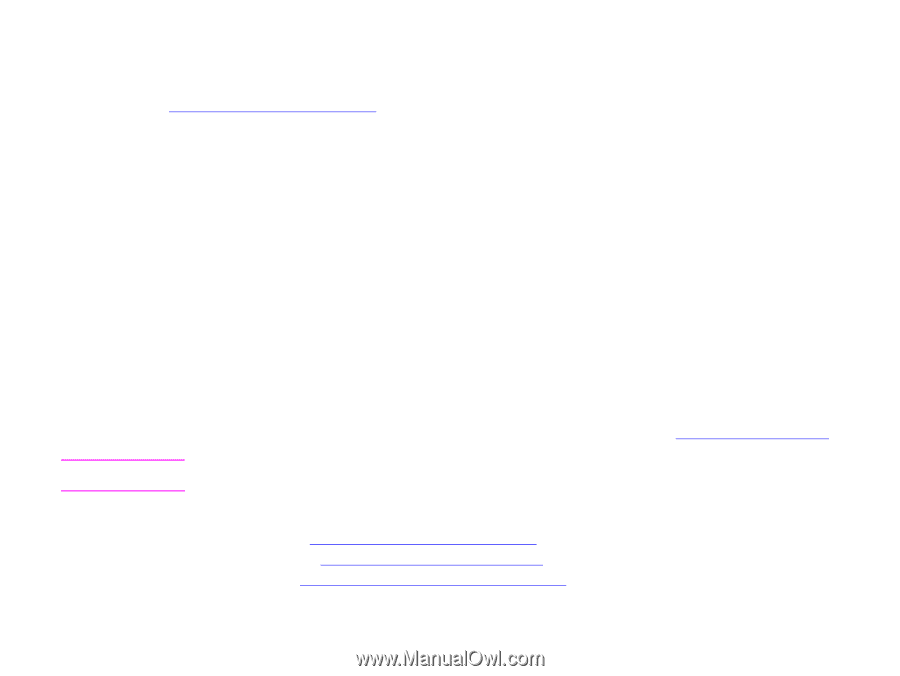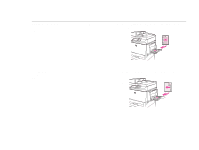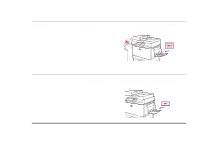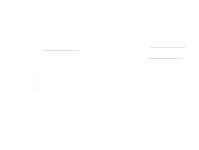HP LaserJet 9000 HP LaserJet 9000mfp and 9000Lmfp - User Guide - Page 56
Selecting the output bin, Selecting an output location, Printing envelopes
 |
View all HP LaserJet 9000 manuals
Add to My Manuals
Save this manual to your list of manuals |
Page 56 highlights
5 Printing 56 Selecting the output bin See "Selecting the output bin" on page 42 for more information about selecting an output bin. Selecting an output location You can select an output location (bin) through your program or driver. (Where and how you make selections depends on your program or driver.) If you cannot select an output location from the program or driver, set the default product output location from the product control panel. To select an output location from the control panel 1 Touch Menu. 2 Touch Configure Device. 3 Touch Printing. 4 Scroll to Paper Destination, and then touch Paper Destination to view the output bin options. 5 Scroll to the output bin or device you want, and then touch OK. An asterisk (*) appears next to your selection. Printing envelopes You can print envelopes using Tray 1, which holds up to 10 envelopes. Many types of envelopes can be printed from Tray 1. Printing performance depends on the construction of the envelope. Always test a few sample envelopes before purchasing a large quantity. For envelope specifications, see the introduce guide on the product CD, or go to www.hp.com/support/lj9000. CAUTION Envelopes with clasps, snaps, windows, coated linings, exposed self-stick adhesives, or other synthetic materials can severely damage the product. Do not use envelopes with pressure-sensitive adhesive. The basic steps for printing envelopes are: 1 Load the envelopes. See "To load envelopes in Tray 1" on page 57. 2 Move the fuser levers. See "To change the fuser levers" on page 58. 3 Send the print job. See "To print envelopes from a program" on page 59. Selecting the output bin